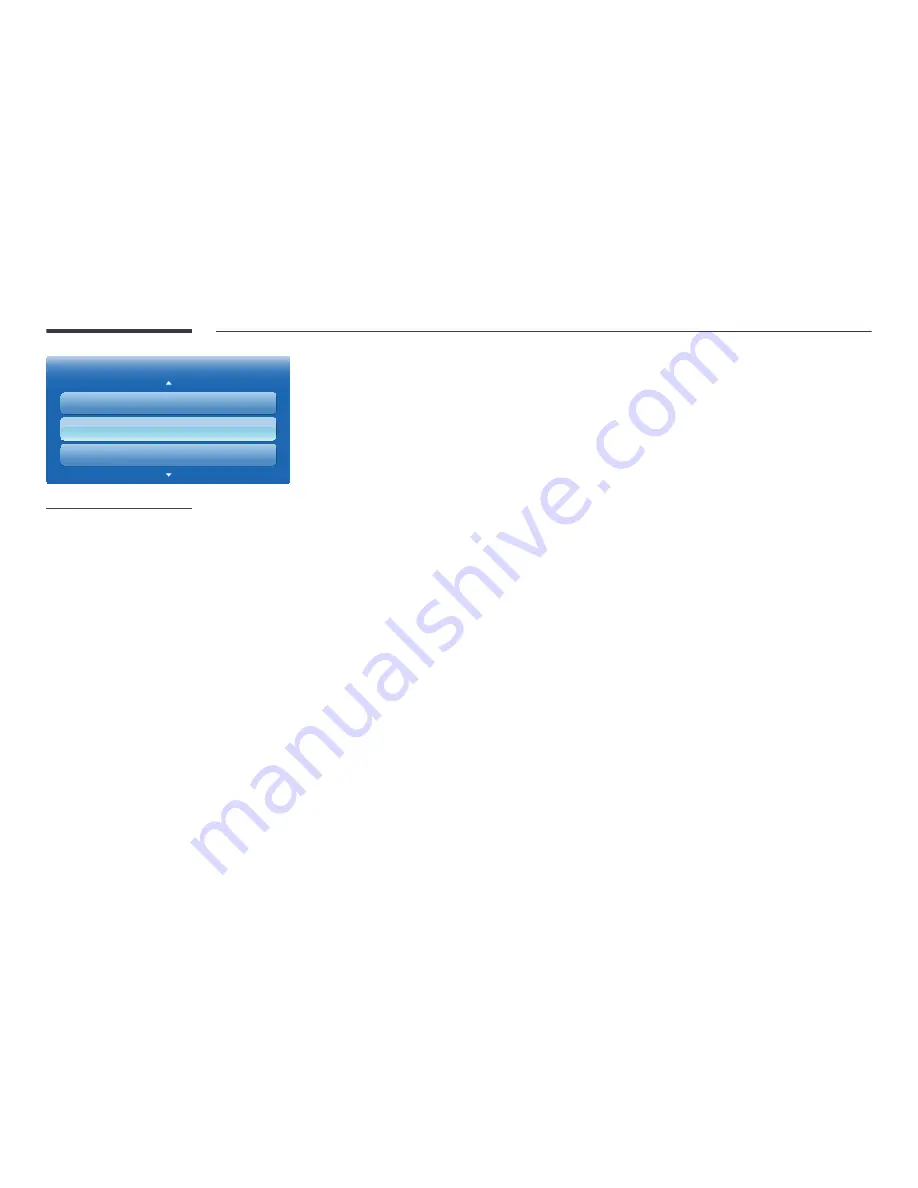
121
Time
On Timer
Off Timer
Holiday Management
-
The displayed image may differ depending on the model.
Off Timer
Set the off timer (
Off Timer
) by making a selection from one of the seven options. (
Off Timer1
~
Off Timer7
)
―
You must set the clock before you can use
Off Timer
.
•
Setup
: Select
Off
,
Once
,
Everyday
,
Mon~Fri
,
Mon~Sat
,
Sat~Sun
or
Manual
. If you select
Manual
, you can choose the
days you want
Off Timer
to turn off your product.
―
The check mark indicates days you’ve selected.
•
Time
: Set the hour and minute. Use the number buttons or the up and down arrow keys to enter numbers. Use the left
and right arrow buttons to change entry fields.
Holiday Management
Timer
will be disabled during a period specified as a holiday.
•
Add
: Specify the period you want to add as a holiday.
Select the start and end dates of the holiday you want to add using the
▲
/
▼
buttons, and click the
Save
button.
The period will be added to the list of holidays.
-
Start
: Set the start date of the holiday.
-
End
: Set the end date of the holiday.
-
Delete
: Delete all items from the list of holidays.
Select
Delete
. The message "
Delete all holidays?
" will appear.
Select
Yes
. All holidays will be deleted.
•
Apply
: Set the
On Timer
and
Off Timer
to not activate on public holidays.
-
Press
E
to select the
On Timer
and
Off Timer
settings you do not want to activate.
-
The selected
On Timer
and
Off Timer
will not activate.
















































