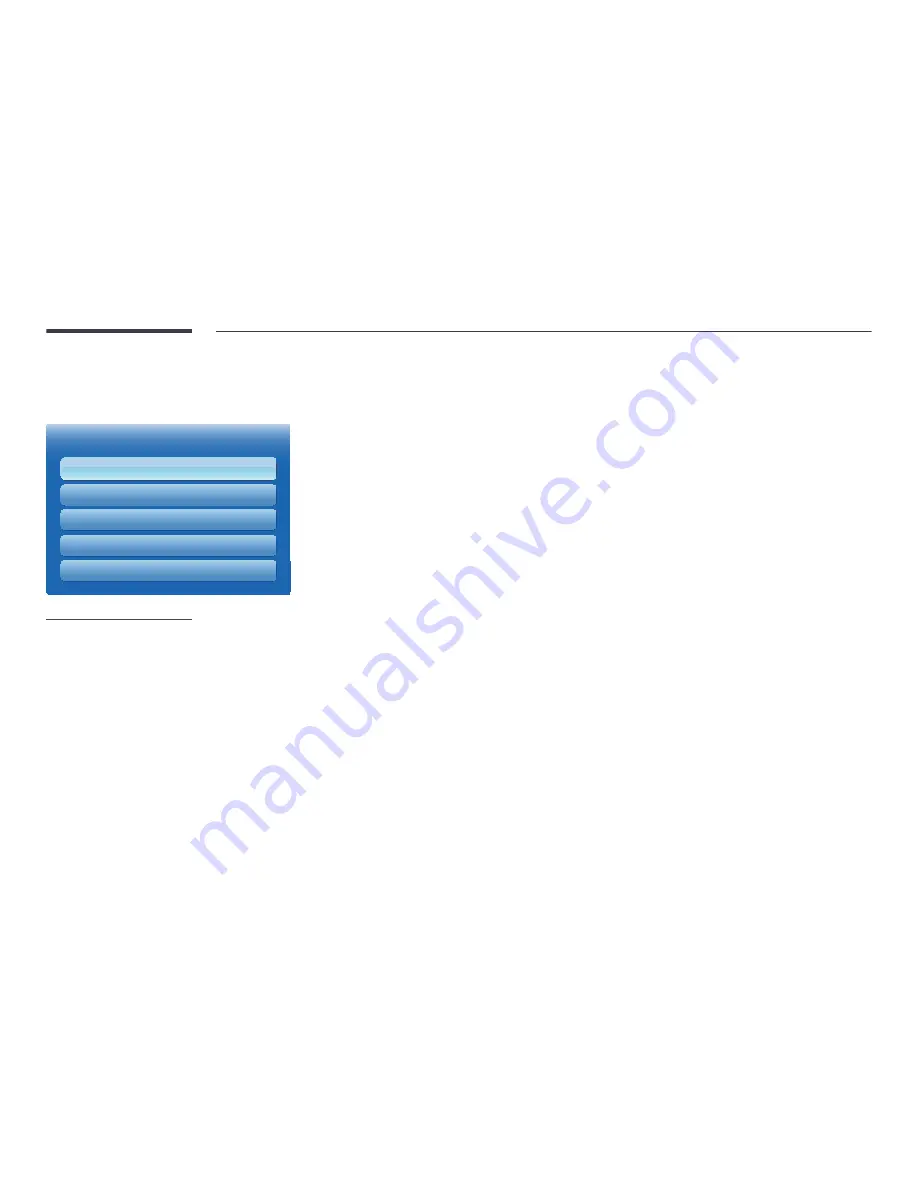
132
Video Wall
MENU
m
→
System
→
Video Wall
→
ENTER
E
·
·
·
·
Video Wall
Video Wall
Format
Horizontal
Vertical
Screen Position
On
Full
1
1
-
The displayed image may differ depending on the model.
-
The
Video Wall
option is only enabled when
PIP
is set to
Off
.
-
If more than four displays are connected horizontally and vertically, it is recommended that
you use an input resolution of XGA (1024 x 768) level or higher to prevent a dark picture due
to degradation in the contrast or colour intensity.
Customize the layout of multiple displays that are connected to form a video wall.
In addition, display part of a whole picture or repeat the same picture on each of the connected multiple displays.
To display multiple images, refer to MDC Help or the
MagicInfo
user guide. Some models may not support the MagicInfo
function.
Video Wall
You can activate or deactivate
Video Wall
.
To organize a video wall, select
On
.
Format
Select a format to display images on multiple displays.
•
Full
: Display images in full screen.
•
Natural
: Display images at the original resolution without enlarging or reducing.
―
The
Format
option is only enabled when
Video Wall
is set to
On
.
Horizontal
This function automatically divides the screen according to the specified number of horizontal displays.
Enter the number of horizontally arranged displays.
The horizontal screen will automatically be divided according to the number entered.
A maximum of 15 displays can be assigned to the horizontal arrangement.
―
The screen can be divided into a maximum of 100 screens (horizontal and vertical screens multiplied). For example, if the
horizontal arrangement is set to 15, a maximum of 6 displays can be assigned to the vertical arrangement. Conversely, if the
vertical arrangement is set to 15, a maximum of 6 displays can be assigned to the horizontal arrangement.
―
The
Horizontal
option is only enabled when
Video Wall
is set to
On
.
















































