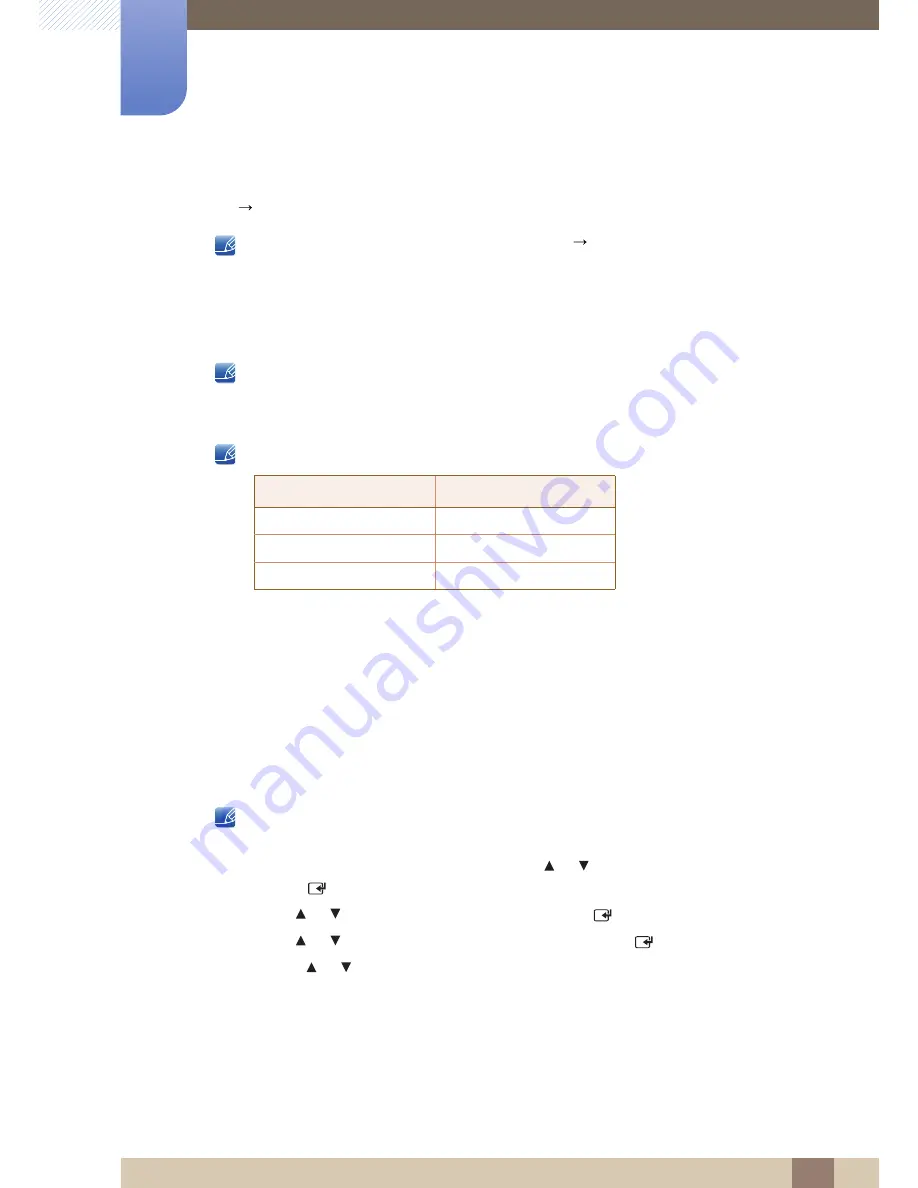
109
Screen Adjustment
4
4 Screen Adjustment
z
L/R Change
(
L/R Image
/
R/L Image
): Swap the left and right pictures.
z
3D
2D
(
Off
/
On
): Displays the image for the left eye only.
This function is deactivated when
3D Mode
set to “2D
3D” or Off.
z
3D Auto View
(
Off
/
Message Notice
(or
Message Alert
) /
On
): If
3D Auto View
is set to
On
, a
“Side by Side” format HDMI signal with one of the resolutions below is automatically switched to 3D.
If you set
3D Auto View
to
Message Notice
(or
Message Alert
), a pop up message window
appears when the product receives a 3D signal.
If a 3D failure occurs due to a 3D information error, set
3D Auto View
to
Off
and manually
select a
3D Mode
using the corresponding menu.
z
3D Optimize
(or
3D Optimisation
): The overall adjustment of 3D effect.
Support resolution (16:9 only)
Resolution supported for HDMI PC mode
The resolution for HDMI PC mode is optimized to 1920 x 1080 input.
An input resolution other than 1920 x 1080 may not be displayed properly in 3D display or full screen
mode.
How to watch the 3D image
z
Method 1
Some 3D modes may not be available depending on the format of the image source.
To watch in 3D, wear 3D Active Glasses and press the power button on the glasses.
1
Press the
MENU
button on your remote, use the
or
button to select
Picture
, and then
press the [
] button.
2
Use the
or
button to select
3D
, and then press the [
] button.
3
Use the
or
button to select
3D Mode
, and then press the [
] button.
4
Using the
or
buttons on your remote control, select the
3D Mode
of the image you want
to view.
Resolution
Frequency (Hz)
1280 x 720p
25 / 50 Hz
1920 x 1080i
25 / 50 Hz
1920 x 1080p
25 / 50 Hz
















































