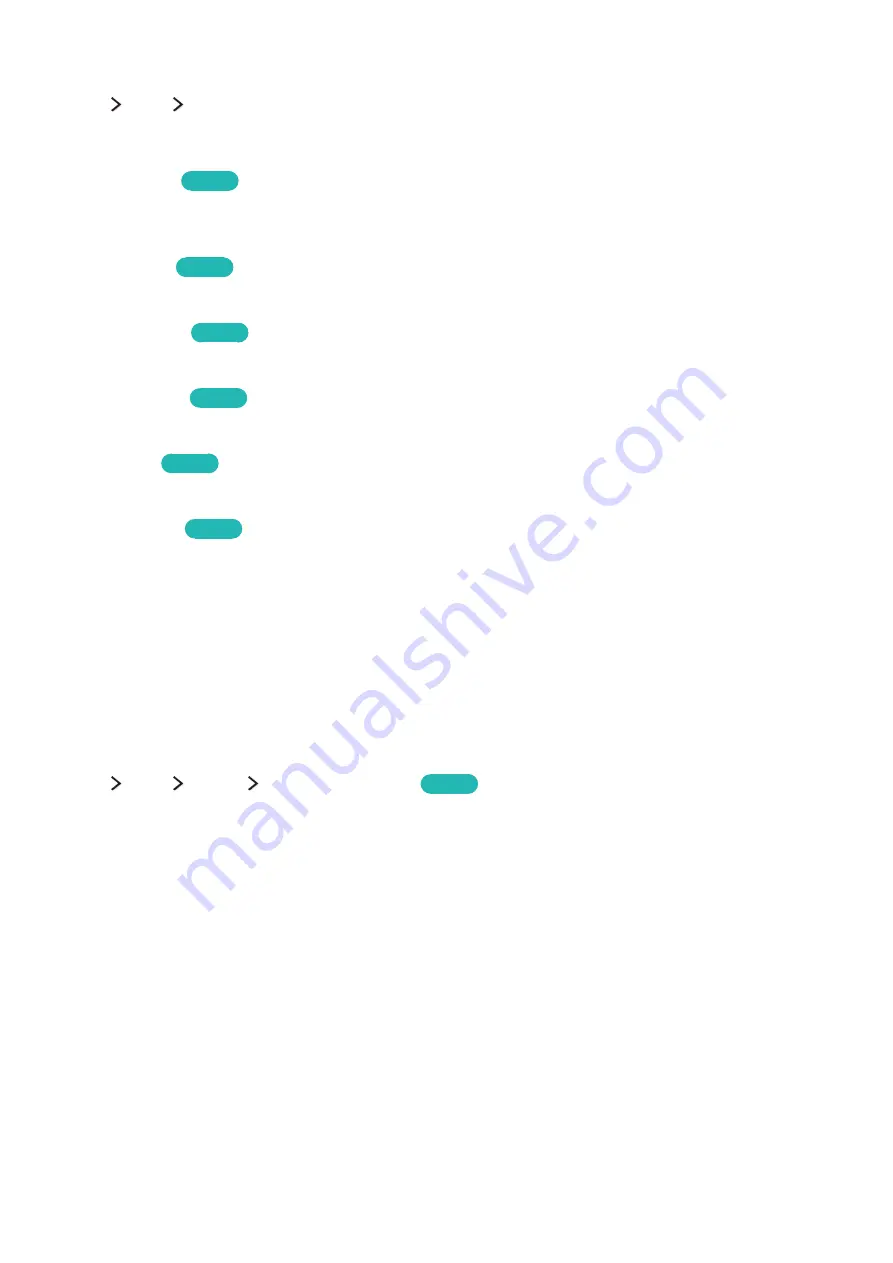
70
Adjusting the picture quality
menu
More
Picture
You can adjust the following picture quality settings manually for each combination of an input source
and picture mode.
●
Backlight
Try Now
Adjusts the brightness of individual pixels. Decrease this brightness to reduce power
consumption.
●
Contrast
Try Now
Adjusts the screen contrast.
●
Brightness
Try Now
Adjusts the overall brightness.
●
Sharpness
Try Now
Sharpens or dulls the edges of objects.
●
Colour
Try Now
Adjusts the overall colour saturation.
●
Tint (G/R)
Try Now
Adjusts the ratio of green to red. Increase the green value to saturate the greens and the red
value to saturate the reds.
"
The TV saves the adjusted values for the current input source and picture mode and applies these values
each time you select the same input source and picture mode.
"
The
Colour
and
Tint (G/R)
settings cannot be adjusted when the TV is connected to a computer via an
HDMI-to-DVI cable.
Applying the current picture settings to other input sources
menu
More
Picture
Apply Picture Mode
Try Now
You can apply the picture quality settings to the current source and other input sources.
●
All Sources
Applies the settings to all external devices connected to the TV.
●
Current Source
Applies the settings to the current source only.
Содержание UE40LS001
Страница 25: ...About the Samsung Smart Control ...
















































