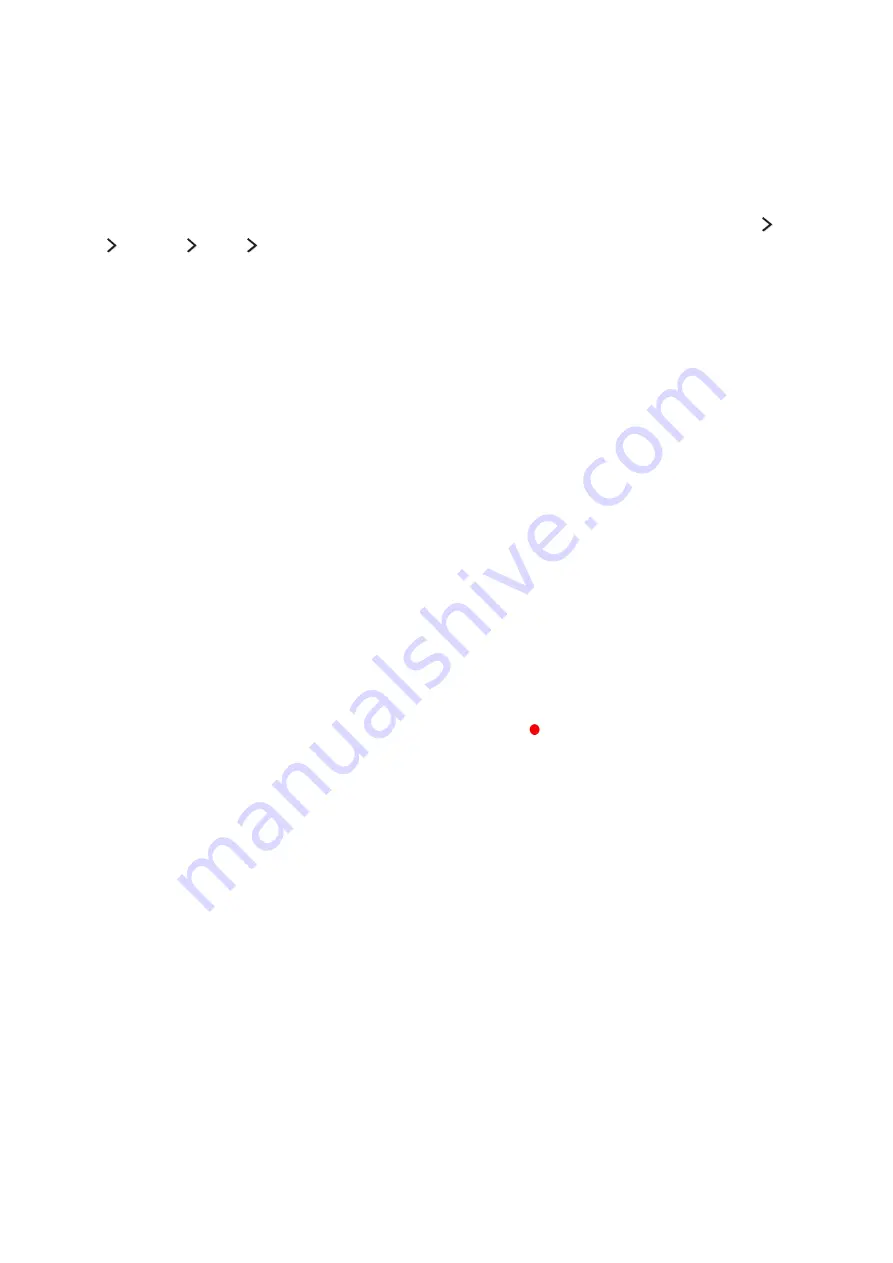
116
Before Using the Recording and Timeshift Functions
"
This function is only available on certain models in specific geographical areas.
Before using the recording and schedule recording functions
●
To set up a Schedule Recording, you must first set the TV's clock. Set the
Clock
(
menu
More
System
Time
Clock
).
●
You can set up a maximum total of 30
Schedule Viewing
and
Schedule Recording
entries.
●
Recordings are DRM-protected and therefore cannot be played back on a computer or on a
different TV. In addition, these files cannot be played back on your TV if its video circuit has
been replaced.
●
A USB hard drive with a speed of 5,400 rpm or above is recommended. However, RAID-type USB
hard drives are not supported.
●
USB memory sticks are not supported.
●
The total recording capacity may differ with the amount of available hard drive space and the
recording quality level.
●
Schedule Recording
requires at least 100MB of free space on the USB storage device. Recording
will stop if the available storage space falls below 50MB while recording is in progress.
●
If the available storage space falls below 500MB while both the Schedule Recording and
Timeshift functions are in progress, only the recording will stop.
●
The maximum recording time is 720 minutes.
●
Videos are played according to the TV settings.
●
If the input signal is changed while recording is in progress, the screen will go blank until the
change is made. In this case, recording will resume, but
will not be available.
●
When using the Record or Schedule Recording function, the actual recording may start a second
or two later than the specified time.
Precautions and Notes
You can get instructions and information that you should read before using various functions.
Read instructions and information, and look for the definitions of terms.
Содержание UE24LS001
Страница 25: ...About the Samsung Smart Control ...
















































