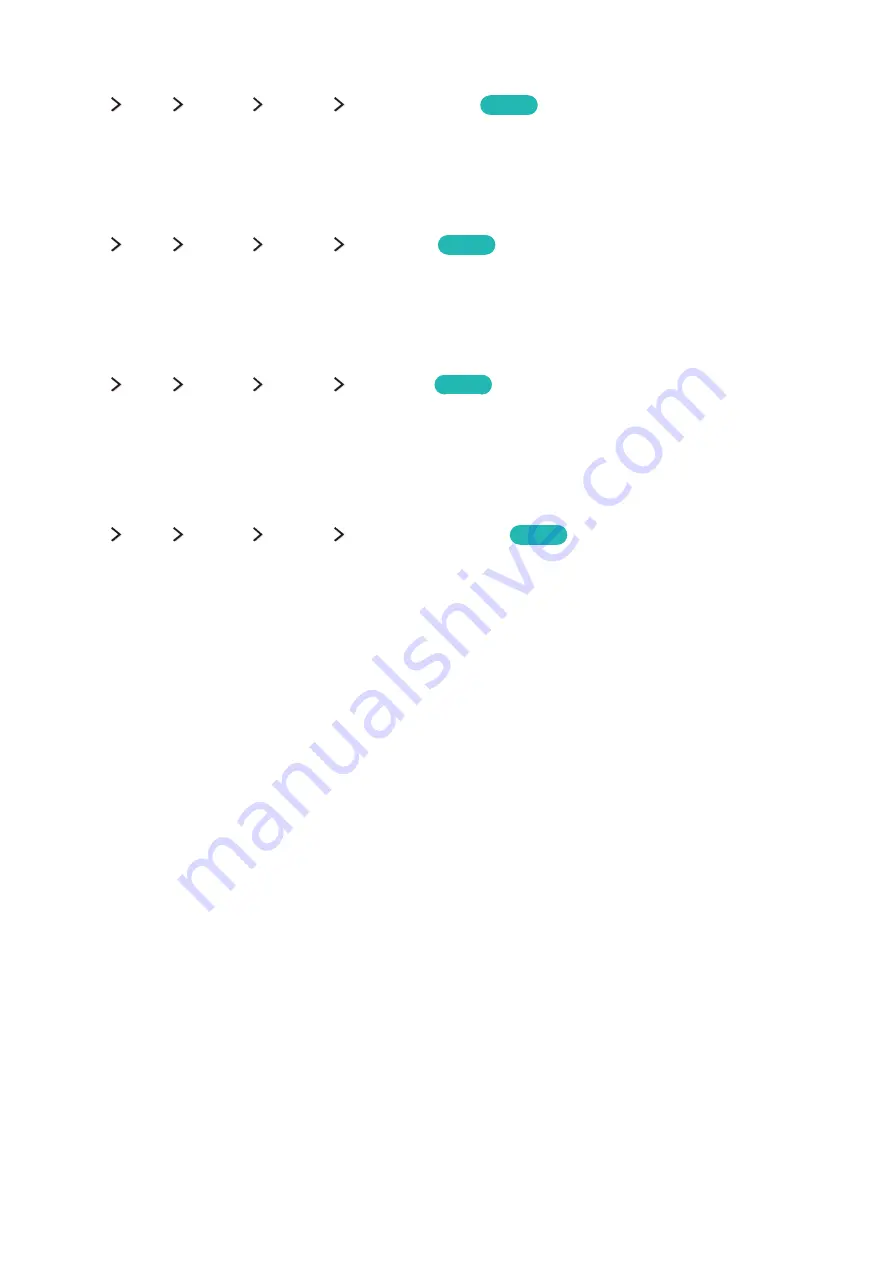
96
Enabling/Disabling sound feedback
menu
More
System
General
Sound Feedback
Try Now
You can use Sound Feedback to get audio cues as you navigate through menus and select menu
options. You can set it to
Low
,
Medium
,
High
, or
Off
.
Locking/Unlocking the Control Stick
menu
More
System
General
Panel Lock
Try Now
You can lock and unlock the front panel buttons (menu, channel, and volume) of the TV and the
control stick on the back of the TV.
Showing/Hiding the Samsung logo while booting
menu
More
System
General
Boot Logo
Try Now
You can enable or disable the Samsung logo display that appears when the TV starts up.
"
This function is not available when
Samsung Instant On
is set to
On
.
Enabling the TV to boot faster
menu
More
System
General
Samsung Instant On
Try Now
You can set
Samsung Instant On
to
On
so that the TV boots up faster.
"
When
Samsung Instant On
is set to
On
, the use history of the apps that you used on the TV may be stored
in the TV.
"
Even if the
Samsung Instant On
function is on, the power consumption while the TV is turned off meets the
standby power consumption specification presented on the product label.
"
The
Samsung Instant On
function works when you turn on the TV while its power cable is still connected
after you set
Samsung Instant On
to
On
. If you disconnect, reconnect the power cable, and then turn on the
TV, this function does not work.
Содержание UE24LS001
Страница 25: ...About the Samsung Smart Control ...
















































