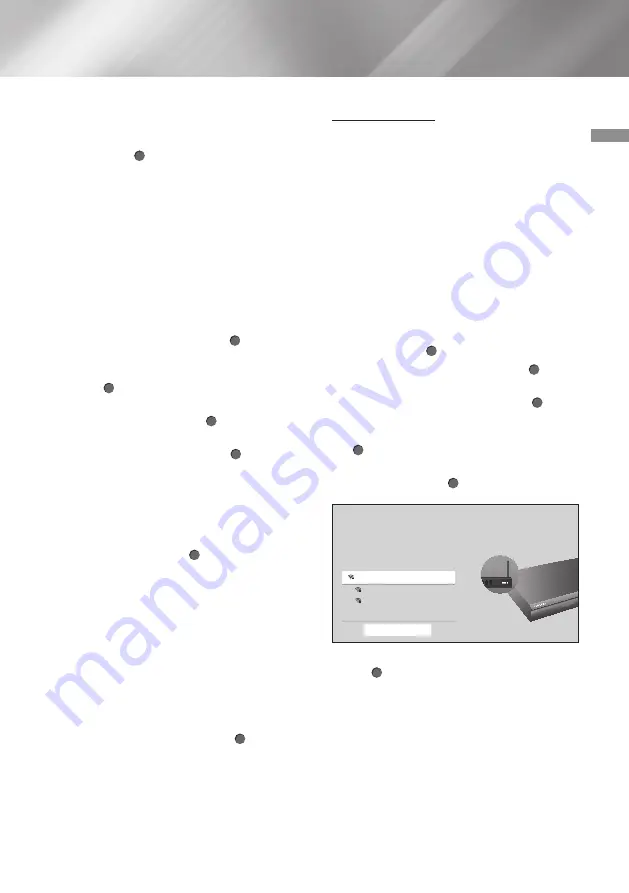
27
English
04
Settings
6.
The product detects the wired connection,
verifies the network connection, and then
connects to the network.
7.
Press the (
OK
) button.
Ğ
Wired - Manual
If you have a static IP address or the Automatic
procedure does not work, you'll need to set the
Network Settings
values manually.
Follow Steps 1 through 3 in Wired - Automatic,
and then follow these steps:
1.
Select
Network Status
. The product
searches for a network, and then displays the
connection failed message.
2.
On the bottom of the screen, select
IP
Settings
, and then press the (
OK
) button.
The
IP Settings
screen appears.
3.
Select the
IP Settings
field, and then press
the (
OK
) button.
4.
Select
Enter manually
in the
IP Settings
field, and then press the (
OK
) button.
5.
Select a parameter to enter (
IP Address
, for
example), and then press the (
OK
) button.
Use the
Up/Down
buttons on the remote
control to enter the numbers for the
parameter.
Use the
Left/Right
buttons on the remote
control to move from entry field to entry field
within a parameter. When done with one
parameter, press the (
OK
) button.
6.
Press the
Up
or
Down
button to move
to another parameter, and then enter the
numbers for that parameter following the
instructions in Step 5.
7.
Repeat Steps 5 and 6 until you have filled in
all parameters.
|NOTE |
\
You can get the Network parameters from your
Internet provider.
8.
When finished entering all the parameters,
select
OK
, and then press the (
OK
) button.
The product verifies the network connection
and then connects to the network.
Wireless Network
You can set up a wireless network connection in
four ways:
- Wireless Automatic
- Wireless Manual
- WPS(PBC)
- WPS PIN
When you configure the wireless network
connection, any wireless network devices currently
connected through the product or, if applicable,
the product's current wired connection, will be
disconnected.
Ğ
Wireless - Automatic
1.
In the Home screen, select
Settings
, and
then press the (
OK
) button.
2.
Select
General
, and then press the (
OK
)
button.
3.
Select
Network
, and then press the (
OK
)
button.
4.
Select
Network Settings
, and then press the
(
OK
) button.
5.
Select
Wireless
in the
Network Type
screen,
and then press the (
OK
) button.
Wireless Connection
iptime23
iptime
solugen_edu#2
Refresh
6.
Select the desired network, and then press
the (
OK
) button.
|NOTE |
\
Alternatively, select
Add Network
at the
bottom of the wireless network list to establish
a connection. This method can be used when
you know the SSID (name) of the wireless
router.
















































