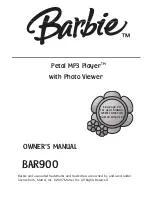43
English
06
Network Services
Lock/Unlock
This function blocks access to an app unless you
enter your PIN. Unlock removes the lock.
1.
On the
Settings
screen, select the app to be
locked.
2.
Select
Lock/Unlock
, and then press the
(
OK
) button. Enter your PIN. A check
appears next to the app.
|NOTE |
\
To unlock apps, follow essentially the same
directions, but select apps that have locks.
Move
1.
On the
Settings
screen, select the app to be
moved.
2.
Select
Move
, and then press the (
OK
)
button.
3.
Use the
Left/Right
buttons to move the app.
4.
When the app is where you want it, press the
(
OK
).
Reinstall
1.
On the
Settings
screen, select the app to be
reinstalled.
2.
Select
Reinstall
, and then press the (
OK
)
button. The app is reinstalled. Reinstallation
may take a few minutes.
View Details
1.
On the
Settings
screen, select the app you
want to view details for.
2.
Select
View Details
, and then press the
(
OK
) button. The detailed information page
for the app appears.
Using the Internet
You can access the Internet using the Internet
application.
Select
Internet
on the Home screen, and then
press the (
OK
) button.
|NOTES |
\
The Web Browser is not compatible with Java
applications.
\
If you attempt to download a file, and the file
cannot be saved, an error message will appear.
\
E-commerce (purchasing products online) is
not supported.
\
ActiveX is not supported.
\
Access may be blocked to some websites or to
web browsers operated by certain businesses.
\
Playing Flash videos is not supported.