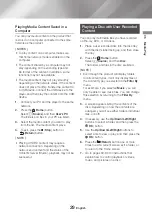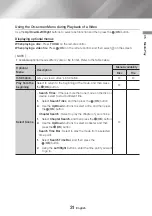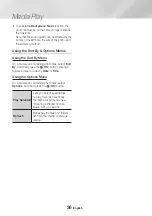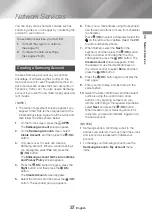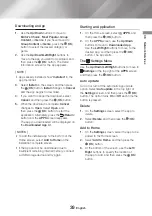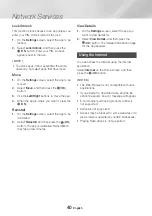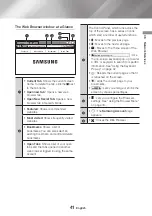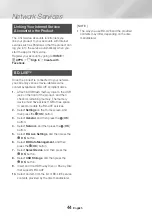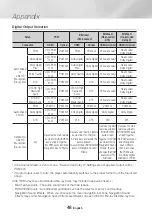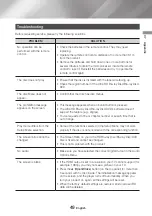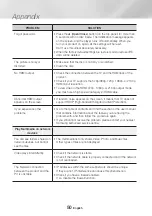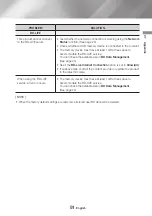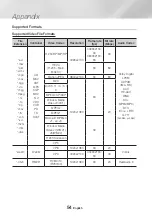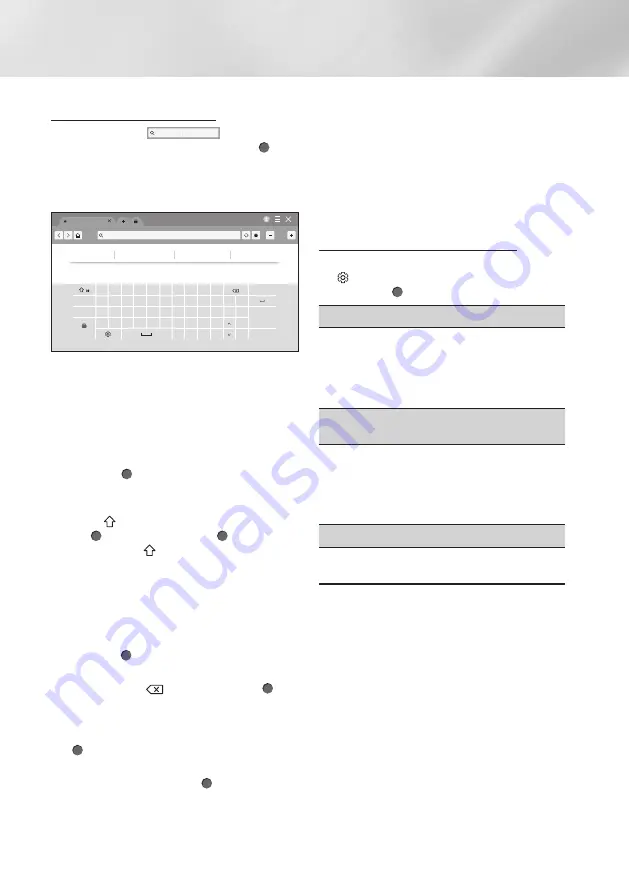
42
English
Network Services
Using the Keyboard Pop-up
When you click the
, or access a
data or text entry field, and then press the (
OK
)
button, the keyboard pop-up appears.
To use the keyboard pop-up with your remote,
follow these steps:
Featured
Featured
Most visited
Bookmarks
Open Tabs
http://www.samsung.com
100%
1
2
3
4
5
6
7
8
9
0
Delete All
#@!
q
w
e
r
t
y
u
i
o
p
^
*
a
s
d
f
g
h
j
k
l
~
@
!
Done
ENG
z
x
c
v
b
n
m
,
.
?
-
www. .com
/
<
>
Cancel
|NOTE |
\
Characters that can be displayed using the
keyboard depend on the selected language.
1.
Use the
Up/Down/Left/Right
buttons on
your remote to move the highlight to a letter
or number of your choice.
2.
Press the (
OK
) button to enter the letter or
number into the entry field.
3.
To access capital letters, move the highlight
to the key on the top left, and then press
the (
OK
) button. Press the (
OK
) button
again with the key highlighted to access
lowercase letters again. When the on-screen
keyboard pops up, press the
p
button
on the remote control to switch between
uppercase and lowercase modes.
4.
To access symbols and additional punctuation
marks, highlight the
#@!
on the left, and then
press the (
OK
) button.
5.
To delete a character you entered, move the
highlight to the , and then press the (
OK
)
button.
6.
To delete all the characters you entered, move
the highlight to
Delete All
, and then press the
(
OK
) button.
7.
When finished entering, move the highlight to
Done
, and then press the (
OK
) button.
|NOTE |
\
If you have a wireless keyboard connected
to your product, you can use the wireless
keyboard to enter letters, numbers, symbols,
and punctuation. Note that the wireless
keyboard will work only when the keyboard
popup appears and can only be used to enter
letters, numbers, symbols, and punctuation.
Options on the Keyboard Pop-Up
To access the keyboard pop-up options, highlight
the on the bottom left of the keyboard, and
then press the (
OK
) button.
Reset Recommended Text Memory
Reset erases the Samsung Keyboard's memory.
Select Reset to erase everything that the
Samsung Keyboard has learned about your
writing style, including any new words you have
used.
Predict Next Character (when using direction
buttons)
The keyboard predicts the next letter as you
enter letters. The predictions appear in a ring
around the letter you have just entered. You
can select a predicted letter or move to another
letter. You can turn this function on or off.
Language
Select the language for the keyboard.
You can select English, French, Russian, etc.