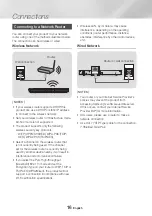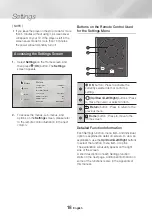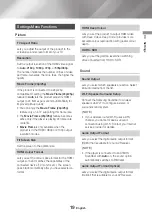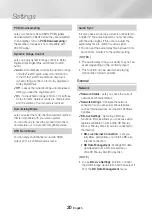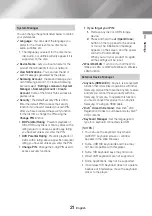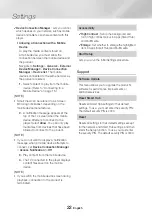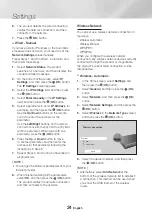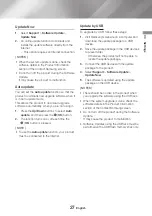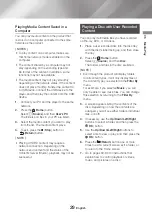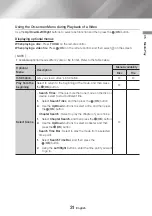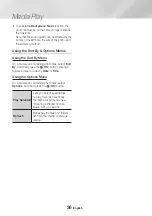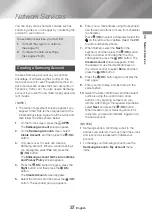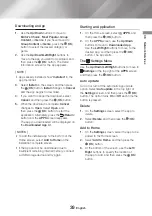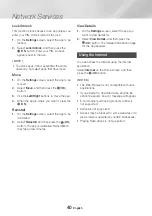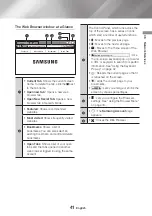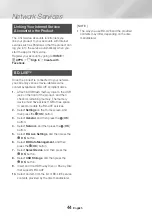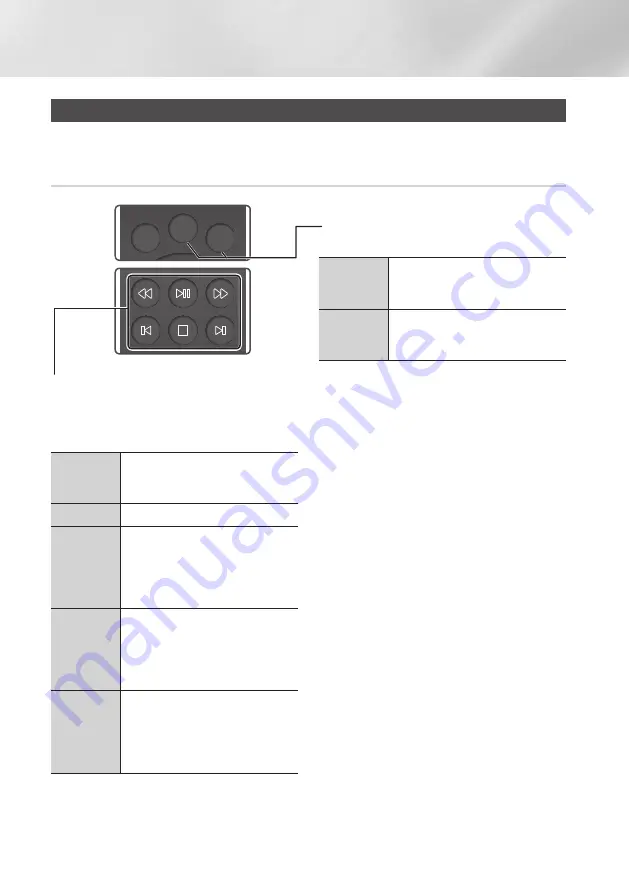
30
English
Media Play
Controlling Video Playback
You can control the playback of video content located on a Disc, USB, or PC. Depending on the disc or
contents, some of the functions described in this manual may not be available.
Buttons on the Remote Control used for Video Playback
To use the disc menu, popup menu, or
title list
DISC
MENU
button
During playback, press this button
to display the Disc menu.
POP UP
/MENU
button
During playback, press this button
to display the Popup menu.
Playback related buttons
The product does not play sound in Search, or
Step mode.
•
To return to normal speed playback, press the
p
button.
p
button
Starts playback. When a disc is
playing, push to pause playback.
Push again to restart.
@
button
Stops playback.
Fast
Motion Play
During playback, press the
(
or
)
button.
Each time you press the
(
or
)
button, the playback speed
will change.
Slow
Motion Play
In pause mode, press the
)
button.
Each time you press the
)
button, the playback speed will
change.
Skip
Motion Play
During playback, press the
I
_
or
+
I
button.
Each time you press the
I
_
or
+
I
button, the disc moves to the
previous or next chapter or file.
POP UP
/MENU
DISC
MENU
TOOLS
123
TV
POP UP
/MENU
DISC
MENU
TOOLS
123
TV