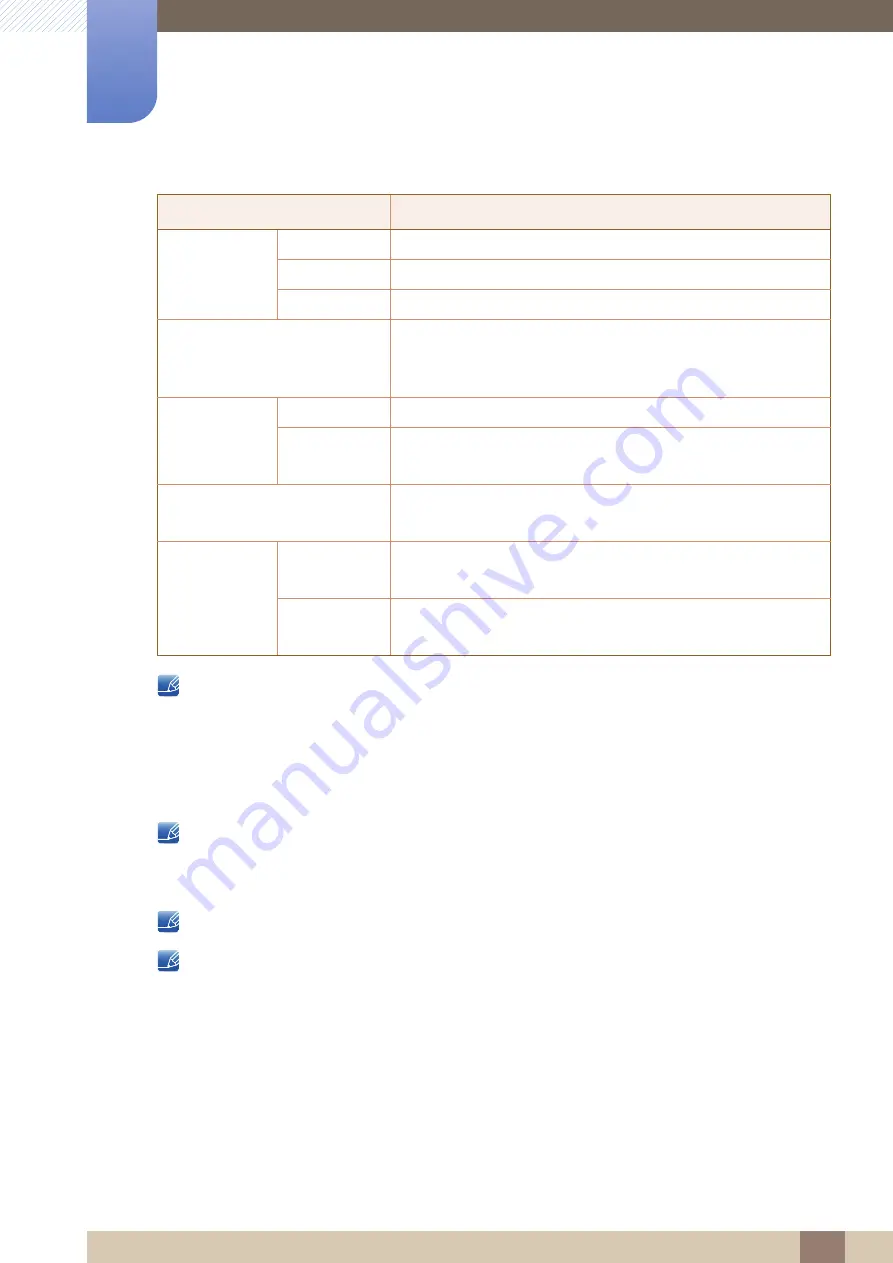
107
Specifications
10
10 Specifications
Plug-and-Play
This monitor can be installed and used with any Plug-and-Play compatible systems.
Two-way data exchange between the monitor and PC system optimizes the monitor settings.
Monitor installation takes place automatically. However, you can customize the installation settings
if desired.
Panel Dots (Pixels)
Due to the nature of the manufacturing of this product, approximately 1 pixel per million (1ppm)
may be brighter or darker on the LCD panel. This does not affect product performance.
The above specifications are subject to change without notice to improve quality.
This device is a Class B digital apparatus.
Model Name
U32E850R
Panel Size
79.9
cm
Display area
696.96 mm (H) x 392.04 mm (V)
Pixel Pitch
0.1815 mm (H) x 0.0605 mm (V)
Power Supply
AC 100 - 240 V ~ (+/- 10 %), 50/60 Hz ± 3 Hz
Refer to the label at the back of the product as the standard
voltage can vary in different countries.
Dimensions
(W x H x D) /
Weight
Without Stand
740.3 x 439.8 x 67.7 mm
With Stand
MAX : 740.3 x 623.5 x 278.6 mm / 9.61 kg
MIN : 740.3 x 493.5 x 278.6 mm / 9.61 kg
VESA Mounting Interface
100 x 100 mm
(For use with Specialty(Arm) Mounting hardware.)
Environmental
considerations
Operating
Temperature : 10 °C – 40 °C (50 °F – 104 °F)
Humidity : 10 % – 80 %, non-condensing
Storage
Temperature : -20 °C – 45 °C (-4 °F – 113 °F)
Humidity : 5 % – 95 %, non-condensing
Содержание U28E850R
Страница 57: ...57 Screen Setup 3 3 Screen Setup If you want to keep Game Mode enabled all the time select Always On...
Страница 83: ...83 Setup and Reset 6 6 Setup and Reset Point the right mouse button select the AMD Catalyst Control Center...
Страница 118: ...Index Index 118 T Terminology 115 Transparency 78 U USB Super Charging 89 Utilizing the Product as a USB HUB 40...












































