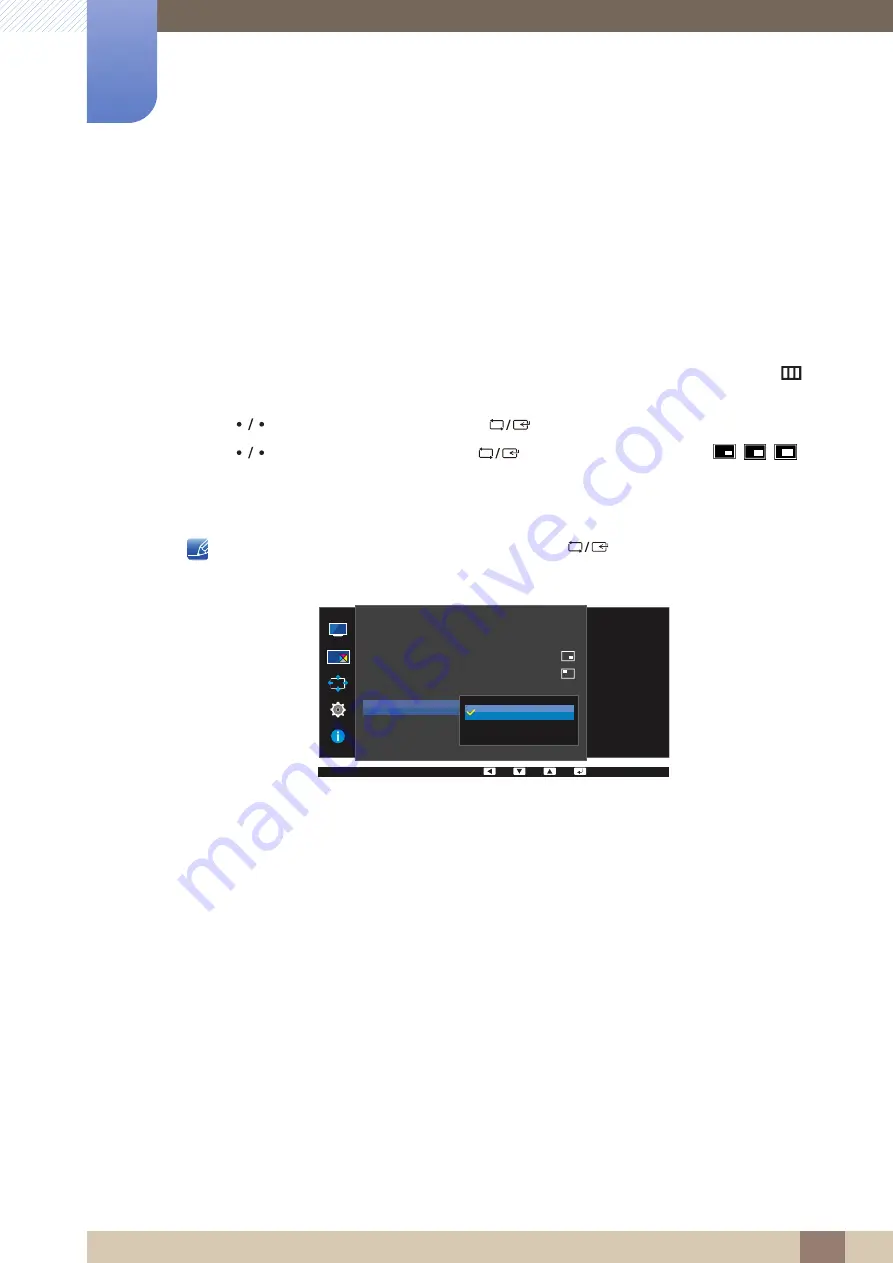
68
Configuring the PIP/PBP Settings
4
4 Configuring the PIP/PBP Settings
4.1.5
Configuring Source
Select the source for each screen.
Due to
DisplayPort
and
Mini DP
can't be identified at the same time, if
DisplayPort
and
Mini DP
as the
source at the same time ,the '
Apply
' is not available.
PIP
1
Press any button on the front of the product to display the Function Key Guide. Next, press [
] to
display the corresponding menu screen.
2
Press [
] to move to
PIP/PBP
and press [
] on the product.
3
Press [
] to move to
Source
and press [
] (available in PIP mode (
Size
/
/
)).
The following screen will appear.
U24E850R
If the function button description page appears, press
[
]
.
The main screen will switch in the order
DisplayPort
Mini DP
HDMI
.
DisplayPort
Mini DP
HDMI
→
→
Select the source for
each screen.
PIP/PBP
PIP/PBP Mode
Size
Position
Sound Source
Source
Picture Size
Contrast
DisplayPort
HDMI
On
Содержание U28E850R
Страница 57: ...57 Screen Setup 3 3 Screen Setup If you want to keep Game Mode enabled all the time select Always On...
Страница 83: ...83 Setup and Reset 6 6 Setup and Reset Point the right mouse button select the AMD Catalyst Control Center...
Страница 118: ...Index Index 118 T Terminology 115 Transparency 78 U USB Super Charging 89 Utilizing the Product as a USB HUB 40...






























