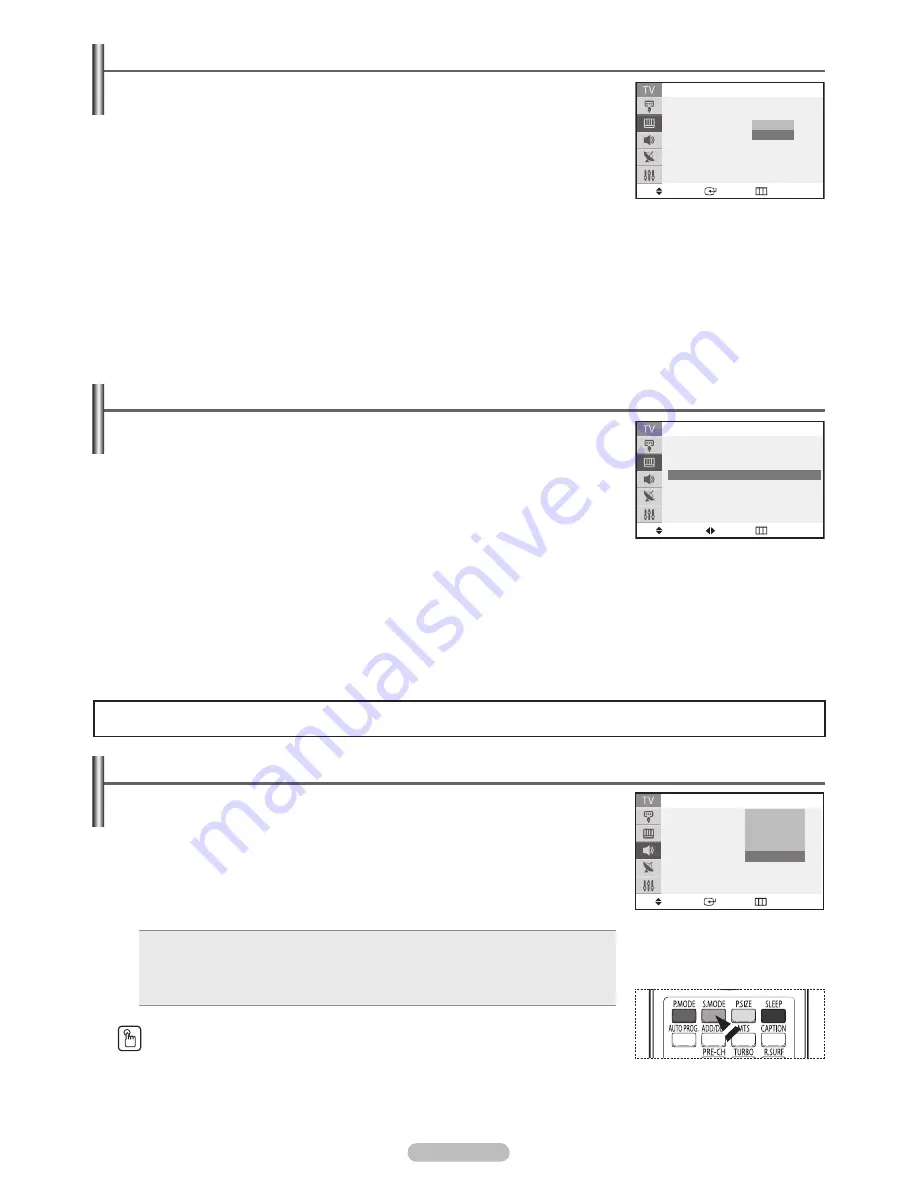
English - 13
Digital Noise Reduction
If the signal received by the television is weak, you can activate this feature to reduce any
static and ghosting that may appear on the screen.
1
Press the
MENU
button to display the menu.
Press the ▲ or ▼ button to select
Picture
, then press the
ENTER
button.
2
Press the ▲ or ▼ button to select
Digital NR
, then press the
ENTER
button.
3
Press the ▲ or ▼ button to select
Off
or
On
, then press the
ENTER
button.
Press the
EXIT
button to exit.
Using Automatic Sound Settings
Your TV has automatic sound settings (“Standard”, “Music”, “Movie”, “Speech”, and
“Custom”) that are preset at the factory. Or, you can select “Custom”, which automatically
recalls your personalized sound settings.
1
Press the
MENU
button to display the menu.
Press the ▲ or ▼ button to select
Sound
, then press the
ENTER
button.
2
Press the
ENTER
button to select
Mode
. Press the ▲ or ▼ button to select
Standard
,
Music
,
Movie
,
Speech
, or
Custom
sound setting, then press the
ENTER
button.
Press the
EXIT
button to exit.
Choose
Standard
for the standard factory settings.
Choose
Music
when watching music videos or concerts.
Choose
Movie
when watching movies.
Choose
Speech
when watching a show that is mostly dialog (i.e., news).
Choose
Custom
to recall your personalized settings (see “Customizing the Sound”).
Press the
S.MODE
button on the remote control repeatedly to select one of the standard
sound settings.
Tilt
(depending on the model)
Due to the Earth’s magnetic field there may be some minor image tilt depending on the TV’s
location. When this occurs, follow the steps below.
1
Press the
MENU
button to display the menu.
Press the ▲ or ▼ button to select
Picture
, then press the
ENTER
button.
2
Press the ▲ or ▼ button to select
Tilt
, then press the
ENTER
button.
3
Press the ◄ or ► button to adjust screen tilt.
Press the
EXIT
button to exit.
Sound Control
Move
Enter
Return
Picture
Mode
: Dynamic
Size
: Normal
Digital NR
:
Off
Tilt
: 0
Off
On
Move
Enter
Return
Sound
Mode
: Dynamic
Equalizer
:
100
MTS
: Stereo
Auto Volume : Off
Pseudo Stereo : Off
Turbo Plus
: Off
Standard
Music
Movie
Speech
Custom
Move
Adjust
Return
Picture
Mode
: Dynamic
►
Size
: Normal
►
Digital NR
: On
►
Tilt
: + 2
AA68-03783H-00Eng.indd 13
2007-06-04 ソタネト 2:46:40
























