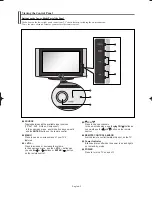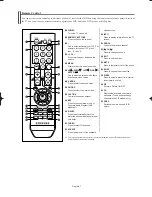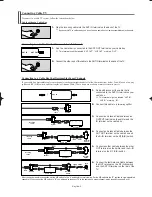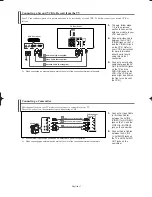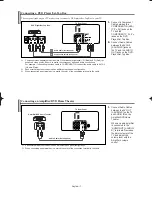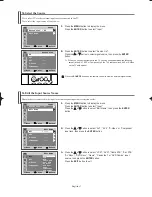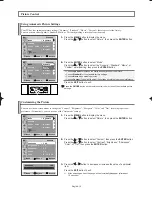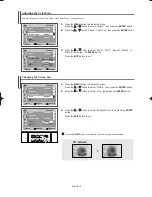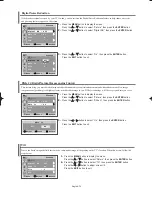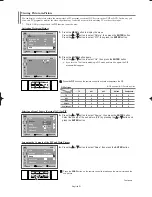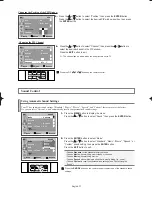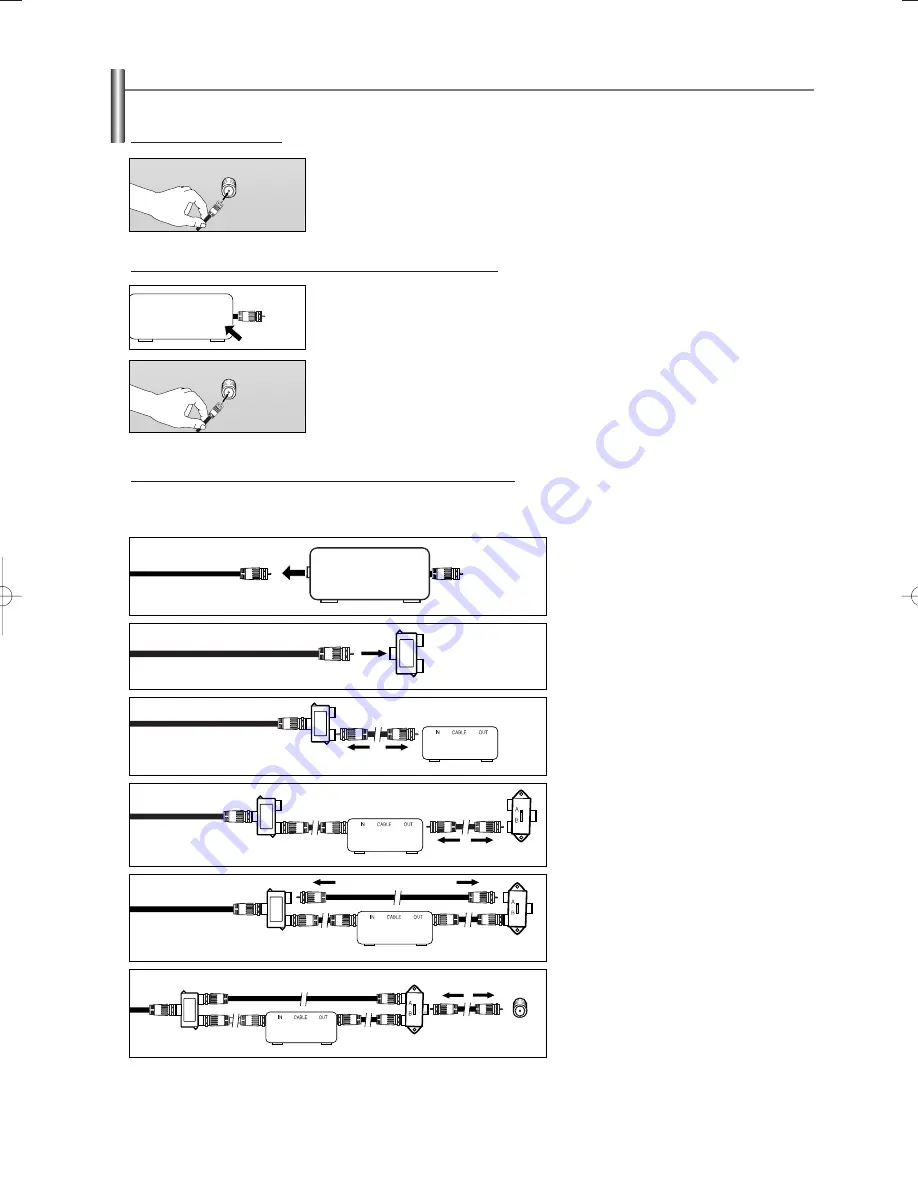
English-9
Connecting Cable TV
To connect to a cable TV system, follow the instructions below.
Cable without a Cable Box
1.
Plug the incoming cable into the ANT IN terminal on the back of the TV.
➢
Because this TV is cable-ready, you do not need a cable box to view unscrambled cable channels.
2.
Connect the other end of this cable to the ANT IN terminal on the back of the TV.
Connecting to a Cable Box that Descrambles All Channels
1.
Find the cable that is connected to the ANT OUT terminal on your cable box.
➢
This terminal might be labeled “ANT OUT”, “VHF OUT” or simply, “OUT”.
ANT OUT
ANT IN
After you have made this connection, set the A/B switch to the “A” position for normal viewing. Set the A/B switch to the “B” position to view scrambled
channels. (When you set the A/B switch to “B”, you will need to tune your TV to the cable box’s output channel, which is usually channel 3 or 4.)
2.
Connect this cable to a two-way splitter.
Splitter
Incoming
cable
3.
Connect an Antenna Cable between an
OUTPUT terminal on the splitter and the
IN terminal on the cable box.
Splitter
Cable Box
Incoming
cable
4.
Connect an Antenna Cable between the
ANT OUT terminal on the cable box and
the B–IN terminal on the RF(A/B) switch.
Splitter
Cable Box
RF (A/B)
Switch
Incoming
cable
5.
Connect another cable between the other
OUT terminal on the splitter and the A–IN
terminal on the RF (A/B) switch.
Splitter
Cable Box
Incoming
cable
6.
Connect the last Antenna Cable between
the OUT terminal on the RF (A/B) switch
and the ANT IN terminal on the rear of the
TV.
Splitter
Cable Box
Incoming
cable
Connecting to a Cable Box that Descrambles Some Channels
If your cable box descrambles only some channels (such as premium channels), follow the instructions below. You will need a two-way
splitter, an RF (A/B) switch, and four lengths of Antenna Cable. (These items are available at most electronics stores.)
1.
Find and disconnect the cable that is
connected to the ANT IN terminal on your
cable box.
➢
This terminal might be labeled “ANT IN”,
“VHF IN” or simply, “IN”.
ANT IN
RF (A/B)
Switch
TV Rear
RF (A/B)
Switch
ANT IN
ANT IN
ANT IN
AA68-03805A-00Eng_√÷¡æ 5/3/06 9:47 AM Page 9