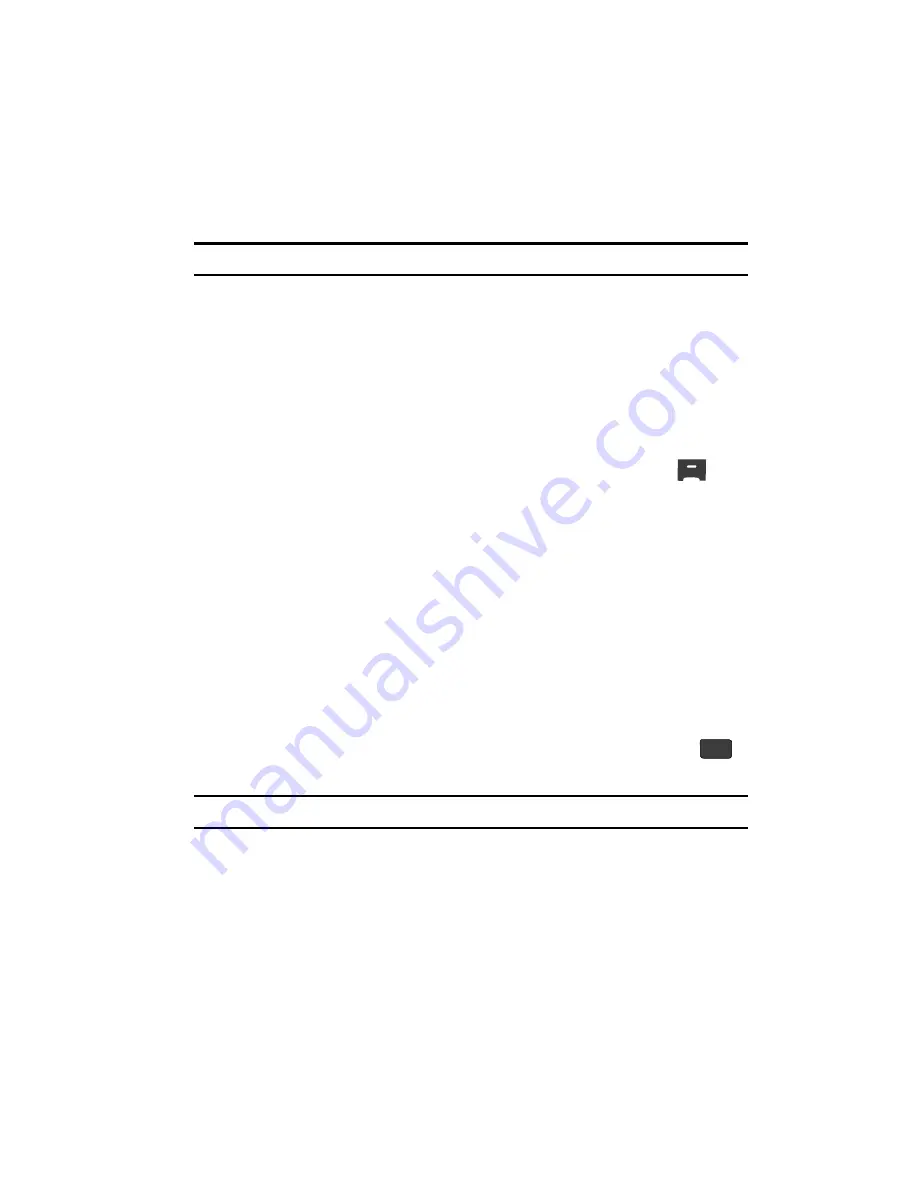
Messaging
76
Message Boxes
4.
Once a Picture message has been downloaded to your phone, the new
Picture message appears in the display. If the message includes a sound
file, the phone begins playing it.
Note:
For more information on viewing and managing received picture messages, see
“Inbox”
on page 76.
View a Picture Message Now
1.
After you select the
View Now
option, “
Connecting
” appears in the
display followed by “
Retrieving
” and a progress bar indicating that the
message is downloading to your phone.
2.
After the Picture message has downloaded, an alert sounds, and the new
Picture message appears in the display. If the message includes a sound
file, the phone begins playing it.
3.
While viewing your message press the
Options
(right) soft key (
). The
following options appear in the display:
• Replay
— Play the sound file included in the picture message again.
• Forward
— Send a copy of this message to another recipient.
• Reply With Copy
— Compose and send a reply message to the originator of
the received message and include a copy of the original message.
• Save Sound
— Save the sound file included in this message to the My Sounds
folder.
• Save Pic
— Save the picture included in this message to the My Images folder.
• Save Quick Text
— Save the text in this message as a new Quick Text.
• Lock
/
Unlock
— Block/permit erasure of the highlighted message.
• Add To Contacts
— Save the sender’s number to your Contacts.
• Message Info
— Shows message delivery status, addressee, size, and so on.
4.
Use the Up/Down navigation keys to highlight an option. Press the
key to perform the function for the highlighted option.
Note:
For more information on received picture message options, see
“Inbox”
on page 76.
Message Boxes
Your phone stores messages in any one of five message boxes. The subsections that
follow describe each message box in detail.
Inbox
Received messages of all types (except Voicemail) are stored in the
Inbox
.
1.
In standby mode, press the Messages (Down navigation) key, then press
OK






























