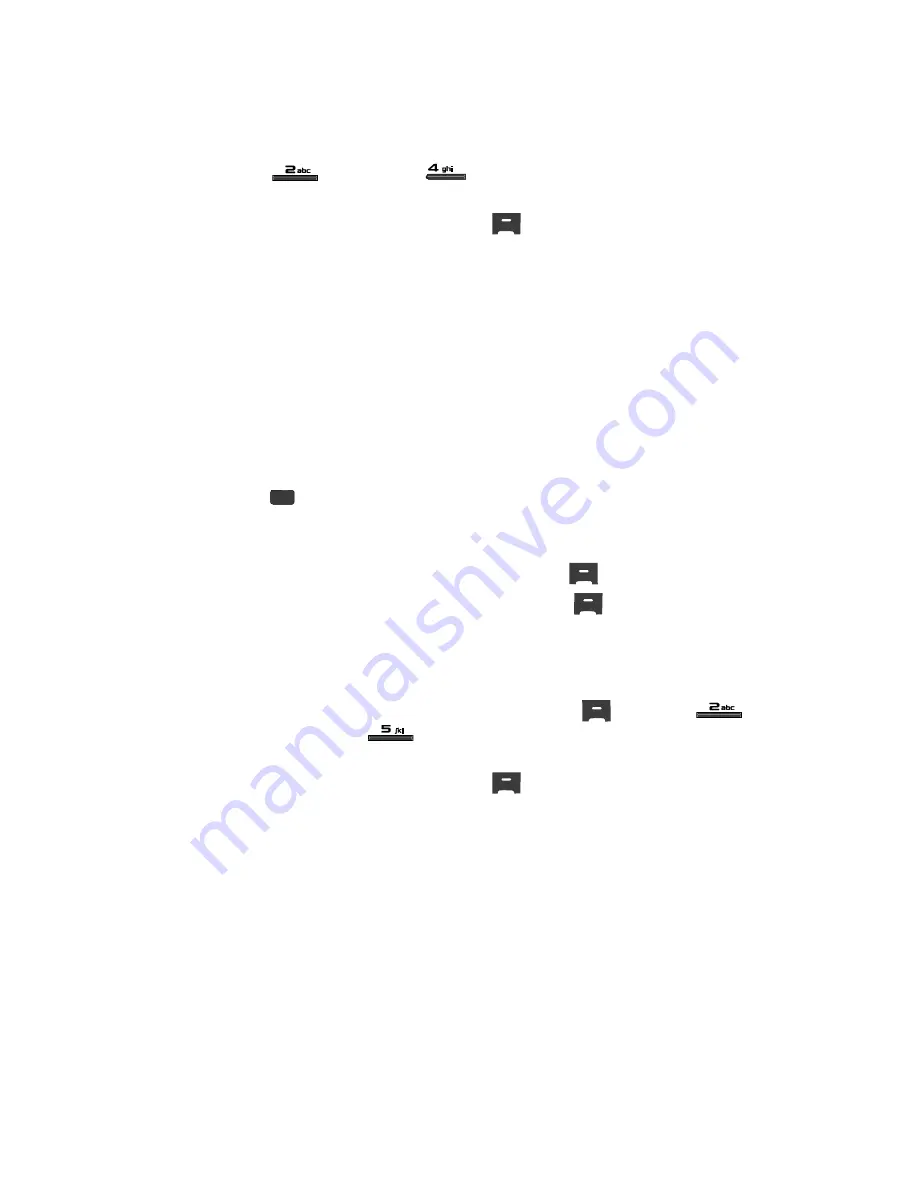
Call Functions
32
Calls
(for
Calls
) and
for
All Calls
. The
All Calls
list appears in
the display with the first call in the list highlighted.
2.
Press the
Options
(right) soft key (
) to display a pop-up menu that
contains the following options:
• Save
— Save the number to your Contacts.
• Details
— Contacts calls only — Lets you view the Contacts entry for the
originator of this call.
• Erase
— Erase the selected call from your All Calls list.
• Lock
/
Unlock
— Blocks/permits erasure of the selected call from your All Calls
list.
• Erase all
— Erase all unlocked calls from your All Calls list.
• View Timers
— Call Timer screen appears in the display listing the number
and types of calls and their total durations. (See See
“Call Timer”
on page 33 for
more information.)
3.
Use the Up and Down navigation keys to highlight
Erase all
, then press the
key.
4.
Erase all entries?
” appears in the display as well as the options
Yes
and
No
.
5.
To Erase all calls, press the
Yes
(left) soft key (
).
To keep the calls, press the
No
(right) soft key (
).
Data Call
The last 90 data calls are stored in the Data call log. Review the Data call log for the
time and date of the data call, as well as other information.
1.
In standby mode, press the
MENU
(left) soft key (
), then press
(for
Calls
) and
for
Data Call
. The
Data
list appears in the display
with the first call in the list highlighted.
2.
Press the
Options
(right) soft key (
) to display a pop-up menu that
contains the following options:
• Save
— Save the number to your Contacts.
• Erase
— Erase the selected data call from your Data list.
• Lock
/
Unlock
— Blocks/permits erasure of the selected data call from your
Data list.
• Erase all
— Erase all unlocked data calls from your Data list.
• Data Counter
— Data Counter screen appears in the display listing the amount
of data Transmitted, Received, and the Total data transmitted and received since
you last reset the Data Counter. Also listed is the Lifetime Data Counter that
OK






























