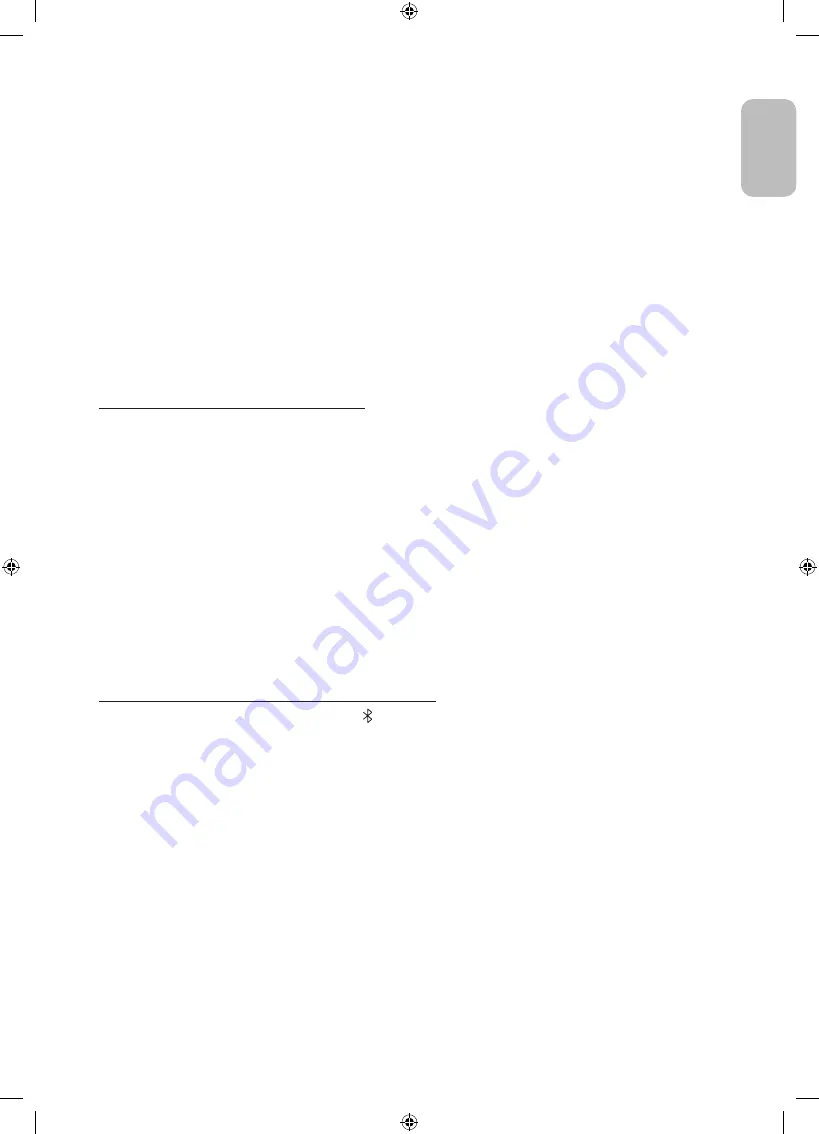
English - 13
Engl
ish
The selected content is set as the content screen only for
Portrait Mode
.
The content categories to select are as follows. To see the detailed information of content, tap the View details
button.
•
Clock
Can select any of various shapes of watches.
•
Poster
Can select content of sensual and beautiful design.
•
My Photo
Can select any of photos from your mobile device.
•
Cinemagraph
Experience mesmerising hybrids of photo and video, capturing a subtle motion played in a continuous loop.
•
Sound Wall
When connected to your mobile device via Bluetooth, you can select the background moving image that
appears while playing music.
Setting the TV with the remote control
When you press the Select button on the remote control in the content screen only for
Portrait Mode
, the
content categories appear at the top of the screen.
1.
Press the left or right directional button on the remote control to change the content category. The
categories that can be changed are as follows:
–
Clock
/
Poster
/
My Photo
/
Cinemagraph
/
Sound Wall
2.
Move to the desired content category and then press the up or down directional button on the Samsung
Smart Remote to select the desired content.
– When a specific time elapses without selecting content, the content screen only for
Portrait Mode
is set
with the content displayed on the screen.
3.
The selected content is set as the content screen only for
Portrait Mode
.
Playing music in Portrait Mode
Playing music on your mobile device via The Sero
1.
Connect The Sero after searching from the (Bluetooth) device list on your mobile device.
2.
Select media content to play on your mobile device.
The selected content is played through the speaker of The Sero.
•
While playing music on your mobile device, if The Sero is connected, the music is automatically played on
The Sero.
Содержание The Sero
Страница 27: ...This page is intentionally left blank ...
Страница 53: ...Diese Seite wurde absichtlich leer belassen ...
Страница 79: ...Cette page est laissée intentionnellement vierge ...
Страница 105: ...Questa pagina è stata lasciata intenzionalmente vuota ...
Страница 106: ...Questa pagina è stata lasciata intenzionalmente vuota ...
Страница 107: ...Questa pagina è stata lasciata intenzionalmente vuota ...














































