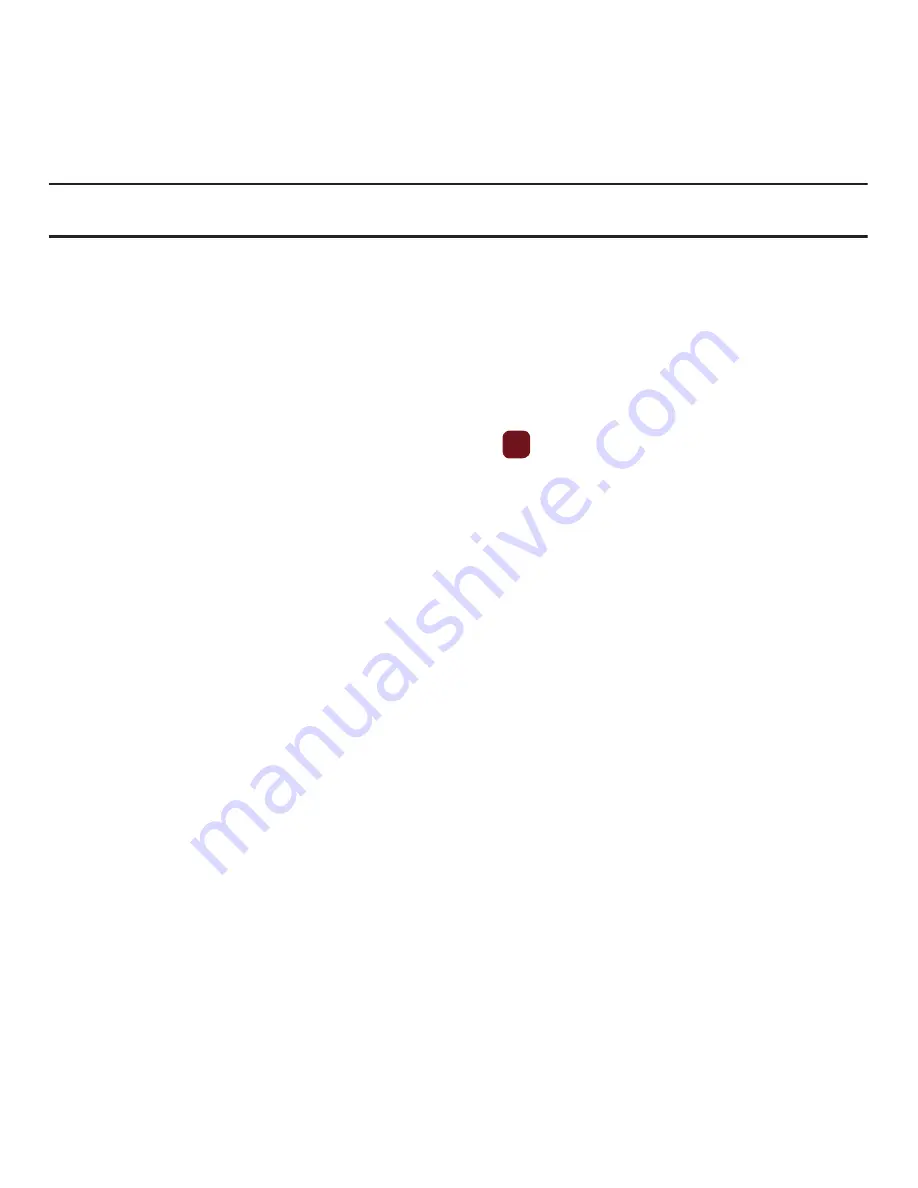
Media 72
Tip:
You can use the keypad to quickly change the camera options using the camera shortcut keys. For more information about
Camcorder Shortcut Keys see
“Camcorder Shortcuts”
on page 72.
Camcorder Shortcuts
Shortcut keys
allow you to change options using your keypad, Navigation keys, and Volume key in capture mode.
The following options are available.
INSERT SCREEN SHOT OF THE CAMCORDER SHORTCUTS AND USE CALLOUTS
Videos
In this menu, you can view a list of videos downloaded from the web server or received in multimedia messages.
1.
In Idle mode, press
Menu
➔
Media
➔
Videos
and press
to open the file.
When you access this menu, your phone displays the videos in Line view, which shows them as small
images. Use the Navigation keys to scroll through the photos.
2.
Highlight a video clip from your Videos folder, press
Options
and choose from the following options:
• Send via
: sends the video using a Message, Email, or to a Bluetooth enabled device.
• Delete
: deletes the Selected, Multiple, or All video files.
• Move
: allows you to move the Selected or Multiple videos to another location.
• Copy
: allows you to copy the Selected or Multiple videos to another location.
• Rename
: changes the name of the video.
• Create folder
: allows you to create a new folder to contain your videos.
• Sort by
: allows you to sort and view videos by Date, Type, Name, or Size.
• Bluetooth visibility
: allows you to enable the Selected video or Multiple videos so they are visible to other Bluetooth devices.
• Lock/Unlock
: allows you to lock the video to protect it from deletion, or unlock it to allow deletion.
• Properties
: shows the properties of the video, such as the Name, Format, Resolution, Size, Forwarding, Date created,
and Location.
My Album
My Album is a private online picture album that you can use to store and share pictures, videos, voice messages,
and text. When you take a photo, the phone prompts with Send to: My Album Online?.






























