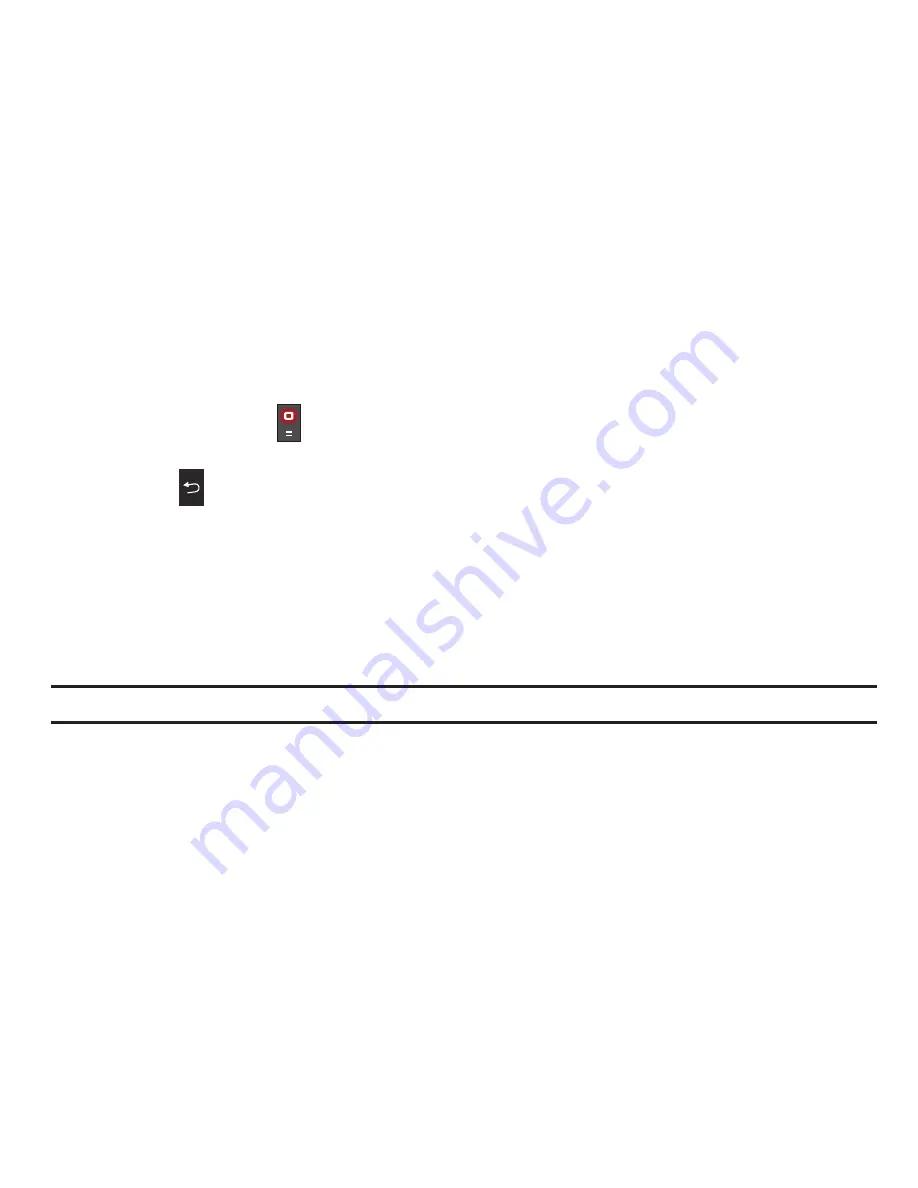
67
Entering Text in web2go
When you are prompted to enter text, the currently active text input mode is indicated on the screen. The following
modes are available:
•
Upper-case character mode (A)
: allows you to enter upper-case English characters.
•
Lower-case character mode (a)
: allows you to enter lower-case English characters.
•
Number mode (1)
: allows you to enter numbers.
To change the text input mode, use the following procedures:
1.
Press the
Right
soft key one or more times.
2.
To enter a space, press
.
3.
To edit text, set the cursor to the right of the character(s) to be corrected.
4.
Press the
key as required.
5.
Enter the correct character(s).
Selecting and Using Menu Options
Various menus are available when you are using web2go to navigate the Wireless Web.
To access the browser options menu:
1.
Press the
Options
soft key.
Note:
The menus may vary, depending on your version of web2go.
The following options are available:
–
Home
: displays the Home page.
–
Clear Search Box
: clears the search box contents so you can re-enter another search.
–
About
: displays information about the web client version, and XML version.
–
Help
: provides information about web2go.
–
Exit
: exits the current screen and returns you to the web2go screen.
Enter URL
This menu allows you to manually enter the URL address of a web site that you wish to access.
For further details about entering characters, see
“Entering Text”
on page 34.






























