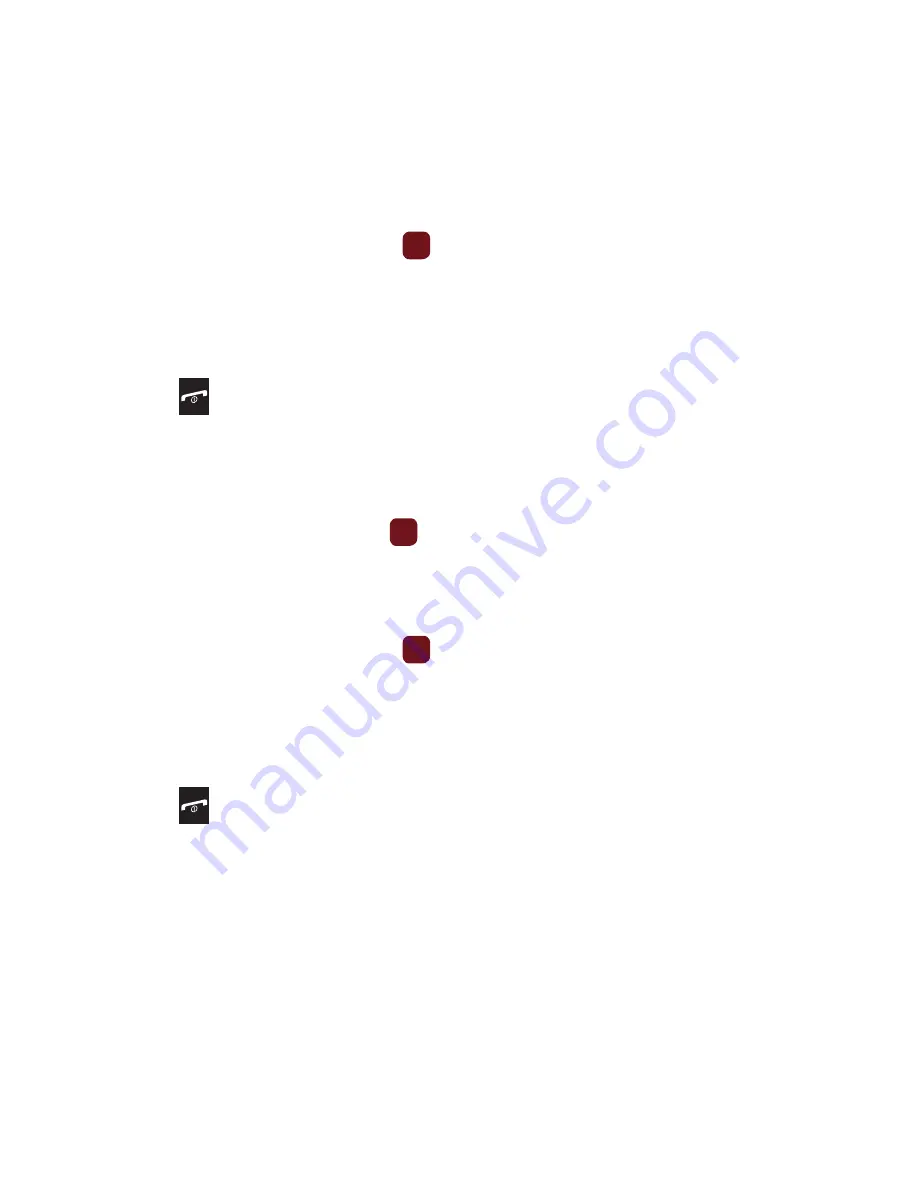
41
• Downloaded images
: displays a list of downloaded images from which to select as a Picture ID.
• myFaves Icons
: displays a list of predefined Caller ID icons from which to select as a Picture ID.
7.
Highlight the
Ringtone
field and press the
key to create a ringtone for this new caller group. Select from
one of the following options:
• Sounds
: displays a list of sounds from which to select as a ringtone.
• Voice list
: displays a list of voice messages from which to select as a ringtone.
8.
Press
Options
➔
Save
when you are finished.
9.
Press the
key to return to Idle mode.
Editing a Caller Group
1.
From Idle mode, press
Menu
➔
People
➔
Groups
.
2.
Scroll through the group list, highlight the group you want, and press
Options
➔
Group settings
.
3.
Highlight the
Picture
field and press the
key to change the Picture ID for this caller group. Options are:
• Wallpapers
: allows you to select a wallpaper image to use as a Picture ID.
• Downloaded images
: displays a list of downloaded images from which to select as a Picture ID.
• myFaves Icons
: displays a list of predefined Caller ID icons from which to select as a Picture ID.
4.
Highlight the
Ringtone
field and press the
key to change the ringtone for this caller group. Options are:
• Sounds
: displays a list of sounds from which to select as a ringtone.
• Voice list
: displays a list of voice messages from which to select as a ringtone.
5.
Press the
Back
key and press
Options
➔
Rename group
to rename the caller group.
6.
Backspace over the old name and enter a new name for the group, then press
Options
➔
Save
.
7.
Press the
key to return to Idle mode.
Speed Dialing
Once you store phone numbers from your Contacts list, you can set up to 8 speed dial entries and then easily dial
them whenever you want, by pressing the associated numeric key.
䊳
From Idle mode, to speed dial the numbers assigned to keys (2 to 9), press and hold the appropriate key.
















































