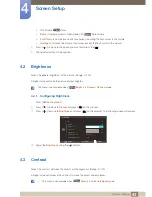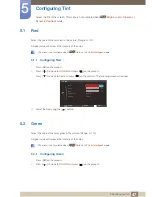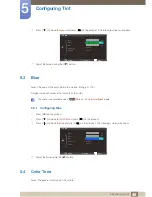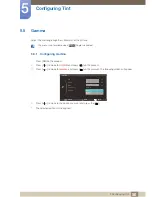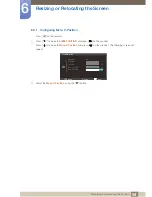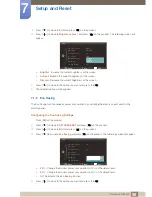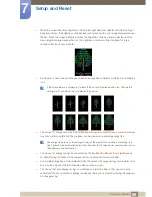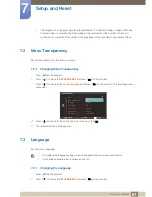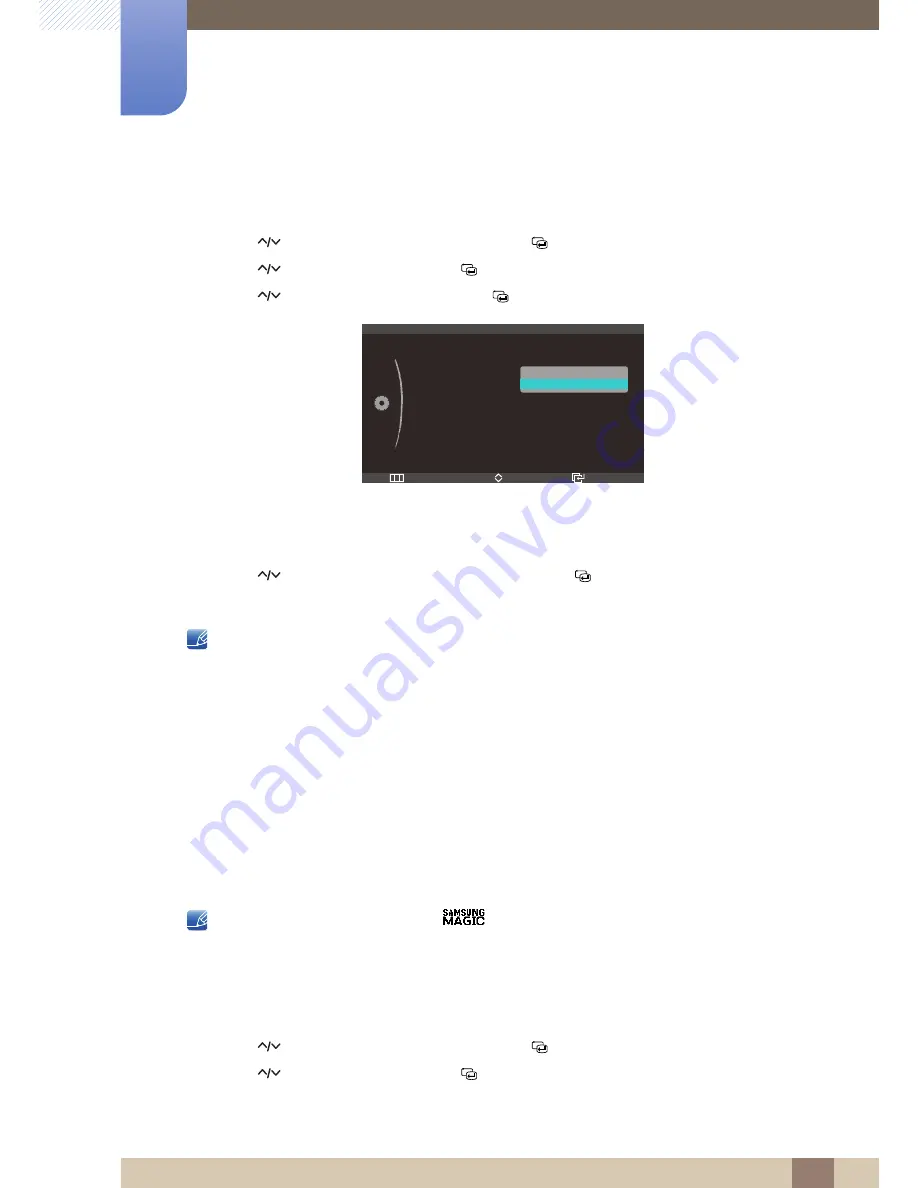
56
Setup and Reset
7
7 Setup and Reset
Configuring Backlight
1
Press [
] on the product.
2
Press [
] to move to
SETUP&RESET
and press [
] on the product.
3
Press [
] to move to
ECO
and press [
] on the product.
4
Press [
] to move to
Backlight
and press [
] on the product. The following screen will appear.
z
Off
: Turn off the screen and activate DPMS mode. If
Off
is selected, it takes several seconds
for the monitor to detect movement and turn on after it turned off.
z
Dimming
: Reduce the brightness of the screen (still turned on).
5
Press [
] to move to the option you want and press the [
].
6
The selected option will be applied.
z
The optimal working area for
Eco Motion Sensor
is within a certain distance (1m) and atcertain
angle (40°).
z
If there is no user movement, the
Eco Motion Sensor
may fail to detect motion.
z
If you think that the mode entry message appears too frequently, increase the time setting of the
Eco Motion Sensor
or turn the
Eco Icon Display
Off
.
z
Avoid using radio equipment such as a walkie-talkie near the product as this may cause a product
malfuction.
7.1.2
Eco Light Sensor
The Eco Saving feature optimizes the view condition and contributes to power saving by adjusting the
screen brightness depending on the ambient light intensity.
z
This menu is not available when
Bright
is in
Dynamic Contrast
mode.
z
This menu is not available when
Eco Saving
is enabled.
Configuring the Eco Light Sensor
1
Press [
] on the product.
2
Press [
] to move to
SETUP&RESET
and press [
] on the product.
3
Press [
] to move to
ECO
and press [
] on the product.
m
Return
Enter
Move
ECO
Eco Motion Sensor
Backlight
Eco Light Sensor
Sensitivity
Brightness Level
Eco Saving
Eco Icon Display
ଥࢿ
5 Min
Off
Off
Off
Dimming
m