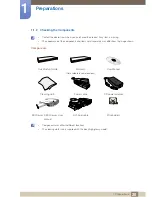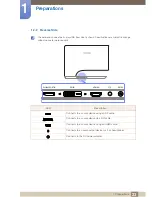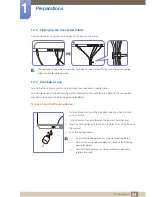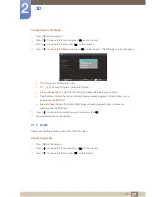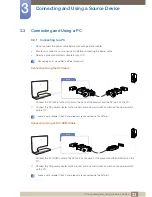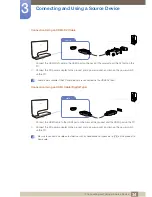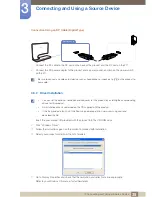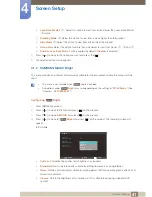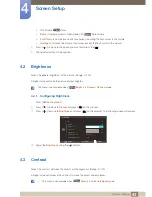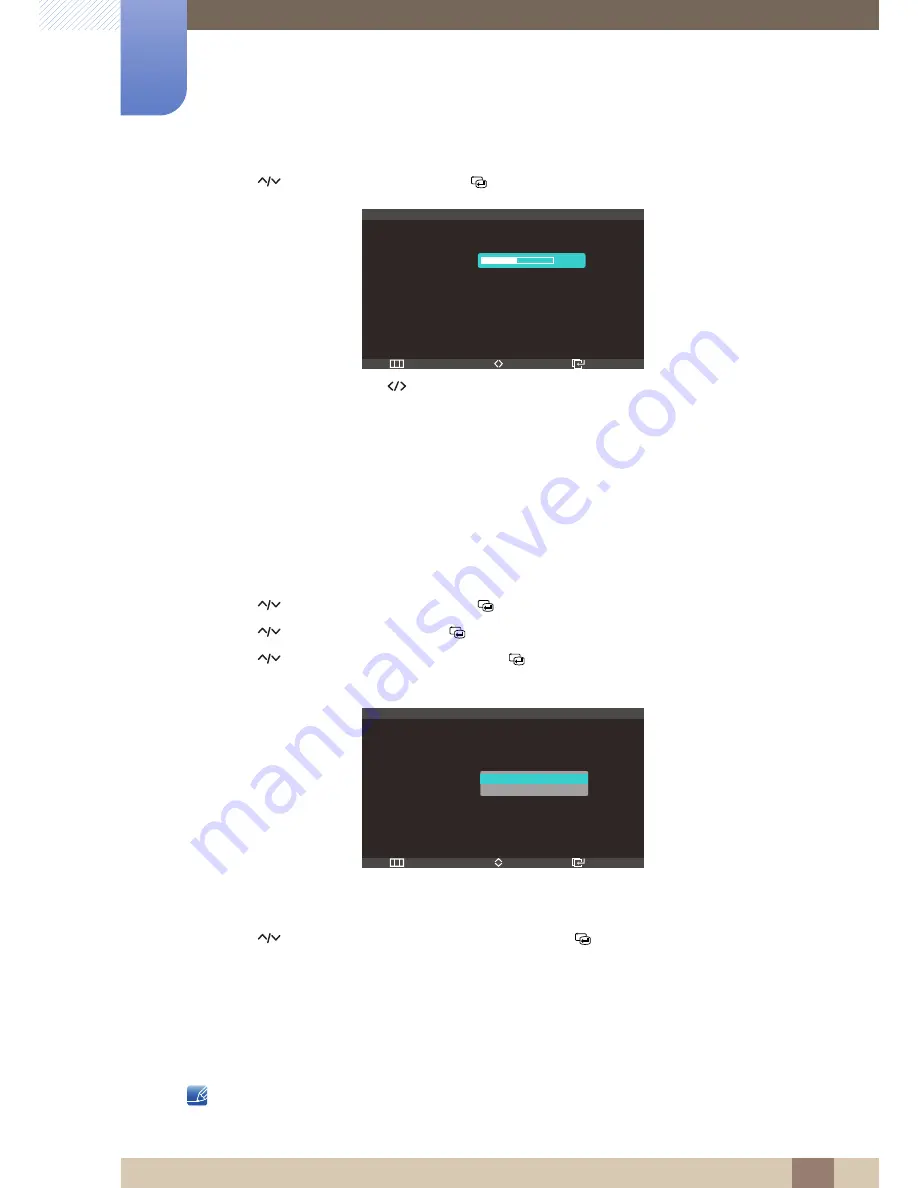
28
3D
2
2 3D
4
Press [
] to move to
Depth
and press [
] on the product. The following screen will appear.
5
Adjust the
Depth
using the [
] button.
6
The selected option will be applied.
2.1.3
L/R Change
Switch the left image to the right image, and vice versa.
Configuring the L/R Change
1
Press [
] on the product.
2
Press [
] to move to
Picture
and press [
] on the product.
3
Press [
] to move to
3D
and press [
] on the product.
4
Press [
] to move to
L/R Change
and press [
] on the product. The following screen will
appear.
z
L/R Image
z
R/L Image
5
Press [
] to move to the option you want and press the [
].
6
The selected option will be applied.
2.1.4
3D
2D
Activates 2D screen mode.
This function is turned off when
3D
is
2D
3D
or
Off
.
Volver
Intro
3D
Modo 3D
: 3D
→
2D
:
: Imagen I/D
Volver
Cambio I/D
3D
→
2D
5
Adjust
m
Return
Enter
Move
L/R Image
R/L Image
3D
3D Mode
: Frame Sequential
Depth
L/R Change
:
3D
→
2D
:
→
→