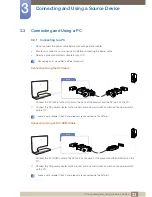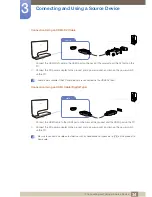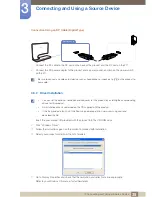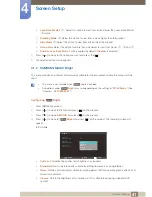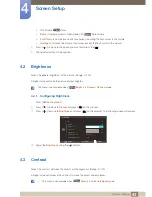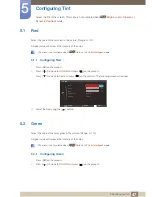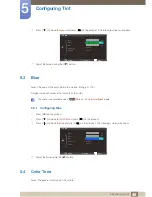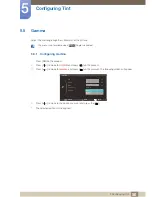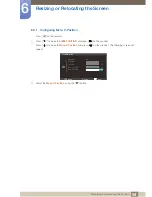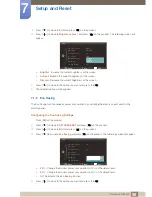44
Screen Setup
4
4 Screen Setup
z
This menu is not available when
Bright
is in
Cinema
or
Dynamic Contrast
mode.
4.3.1
Configuring Contrast
1
Press [
] on the product.
2
Press [
] to move to
Picture
and press [
] on the product.
3
Press [
] to move to
Contrast
and press [
] on the product. The following screen will appear.
4
Adjust the
Contrast
using the [
] button.
4.4
Sharpness
Make the outline of objects more clear or blurry. (Range: 0~100)
A higher value will make the outline of objects clearer.
z
This menu is not available when
Bright
is in
Cinema
or
Dynamic Contrast
mode.
z
This menu is not available when
Color
is in
Full
or
Intelligent
mode.
4.4.1
Configuring Sharpness
1
Press [
] on the product.
2
Press [
] to move to
Picture
and press [
] on the product.
3
Press [
] to move to
Sharpness
and press [
] on the product. The following screen will appear.
4
Adjust the
Sharpness
using the [
] button.
m
Return
Enter
Adjust
PICTURE
3D
MAGIC
Brightness
Contrast
Sharpness
Response Time
HDMI Black Level
50
60
75
Low
Normal
m
Return
Enter
Adjust
PICTURE
3D
MAGIC
Brightness
Contrast
Sharpness
Response Time
HDMI Black Level
50
60
75
Low
Normal