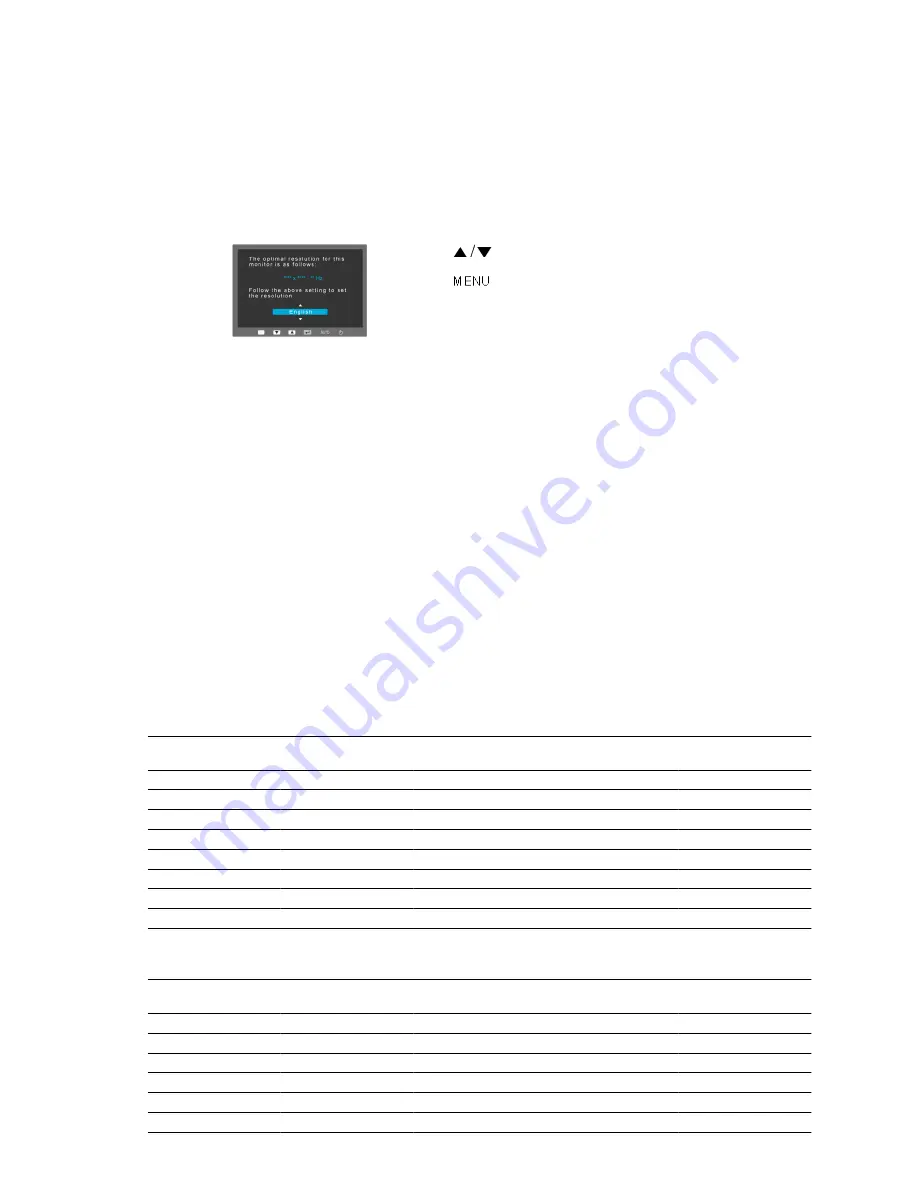
3. Using the product
3-1. Setting the Optimal Resolution
If you turn the power on after purchasing the product, a message regarding the optimal resolution setting appears on the screen.
Select a language and the optimal resolution.
: You can select a language with these buttons.
: If you press this button, the message disappears.
•
The message appears up to 3 times if the resolution has not been set to the optimal resolution.
•
To set the resolution to the optimal resolution
•
When the PC is turned off, connect the product and the PC and turn the power on.
•
Right-click over the Desktop and select 'Properties' from the pop-up menu.
•
In the 'Settings' tab, set the resolution to the optimal resolution.
3-2. Standard Signal Mode Table
The LCD monitor has one optimal resolution for the best visual quality depending on the screen size due to the inherent characteristics of the panel,
unlike for a CDT monitor.
Therefore, the visual quality will be degraded if the optimal resolution is not set for the panel size. It is recommended setting the resolution to the
optimal resolution of the product.
If the signal from the PC is one of the following standard signal modes, the screen is set automatically. However, if the signal from the PC is not one
of the following signal modes, a blank screen may be displayed or only the Power LED may be turned on. Therefore, configure it as follows referring
to the User Manual of the graphics card.
P2050N
Resolution
Horizontal Frequency
(kHz)
Vertical Frequency (Hz)
Clock Frequency (MHz)
Polarity(Horizontal/Ver-
tical) (H/V)
IBM, 640 x 480
31.469
59.940
25.175
-/-
VESA, 800 x 600
35.156
56.250
36.000
+/+
VESA, 800 x 600
37.879
60.317
40.000
+/+
VESA, 1024 x 768
48.363
60.004
65.000
-/-
VESA, 1
280
x 800
49.702
59.810
83.500
-/+
VESA, 1280
x
1024
63.981
60.020
108.000
+/+
VESA, 1440 x 900
55.935
59.887
106.500
-/+
VESA, 1600 x 900
60.000
60.000
108.000
+/+
P2250N / P2350N
Resolution
Horizontal Frequency
(kHz)
Vertical Frequency (Hz)
Clock Frequency (MHz)
Polarity(Horizontal/Ver-
tical) (H/V)
IBM, 640 x 480
31.469
59.940
25.175
-/-
VESA, 800 x 600
35.156
56.250
36.000
+/+
VESA, 800 x 600
37.879
60.317
40.000
+/+
VESA, 1024 x 768
48.363
60.004
65.000
-/-
VESA, 1
280
x 800
49.702
59.810
83.500
-/+
VESA, 1280 X 960
60.000
60.000
108.000
+/+




























