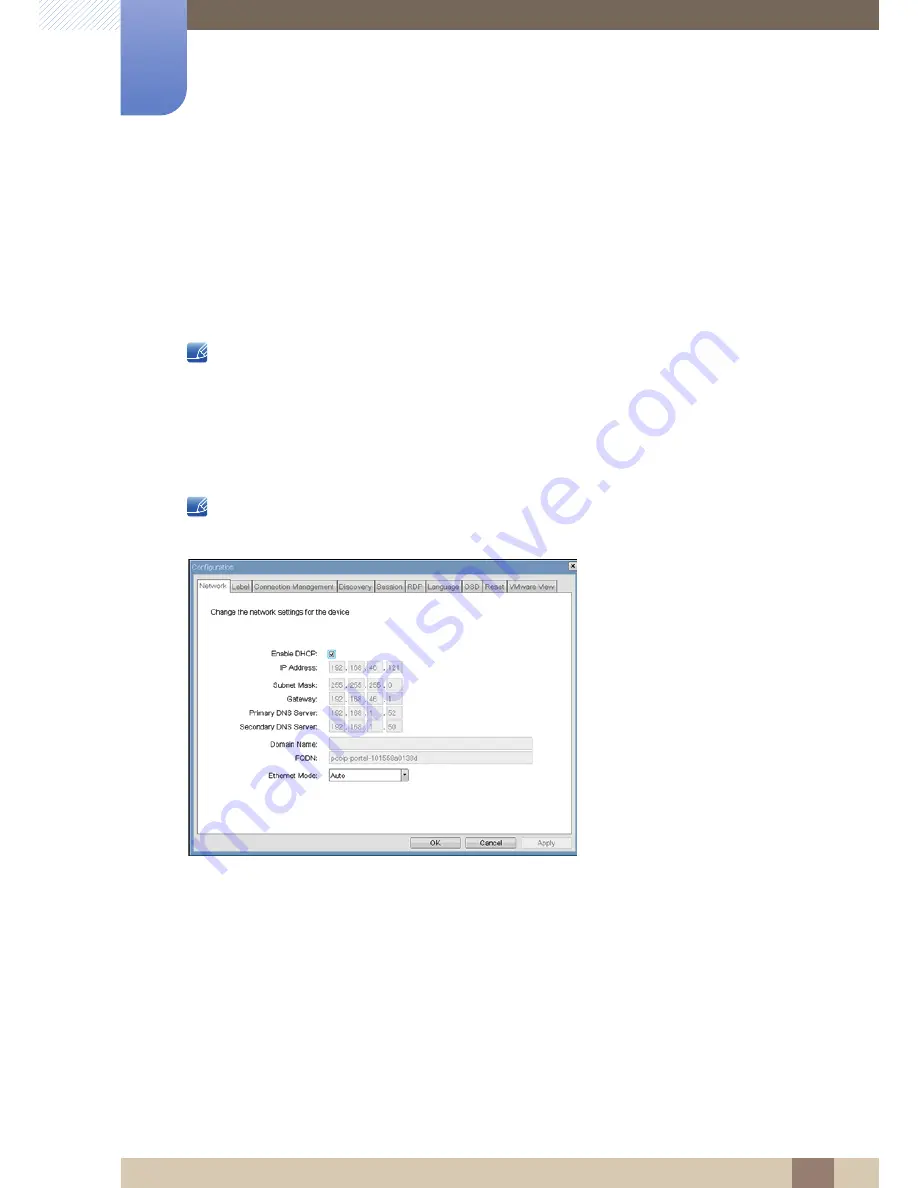
36
Using "PCoIP"?
2
2 Using "PCoIP"?
z
<
Language
>
z
<
OSD
>
z
<
Reset
>
z
<
VMware View
>
Each tab has <
OK
>, <
Cancel
>, and <
Apply
> buttons that allow the administrator to accept or cancel
the setting changes made on the tab.
Some PCoIP devices have password protection disabled and do not require a password to login into
the administration webpages or access the OSD parameters. Password protection for the Log In page
and OSD can be enabled through PCoIP Management Console.
<Network> Tab
The <
Network
> tab allows an administrator to set the Portal network parameters.
The Network parameters can also be configured using the Webpage Administration Interface.
Figure 2-4: <
Network
> Configuration
z
<
Enable DHCP
>
When <
Enable DHCP
> is enabled, the device will contact a DHCP server to be assigned an IP
address, subnet mask, gateway IP address and DNS servers. When disabled, the device requires
these parameters to be set manually.
z
<
IP Address
>
The IP Address field is the device’s <
IP address
>. If DHCP is disabled, this field is required. If DHCP
is enabled, this field is not editable. This field must be a valid IP address, and if an invalid IP address
is entered, the OSD will prompt the administrator to correct it.
















































