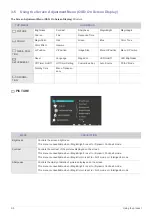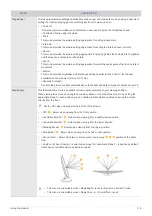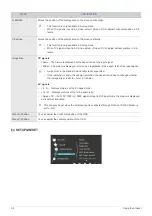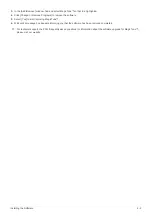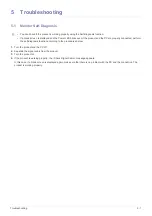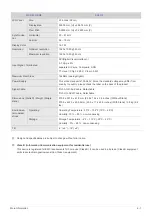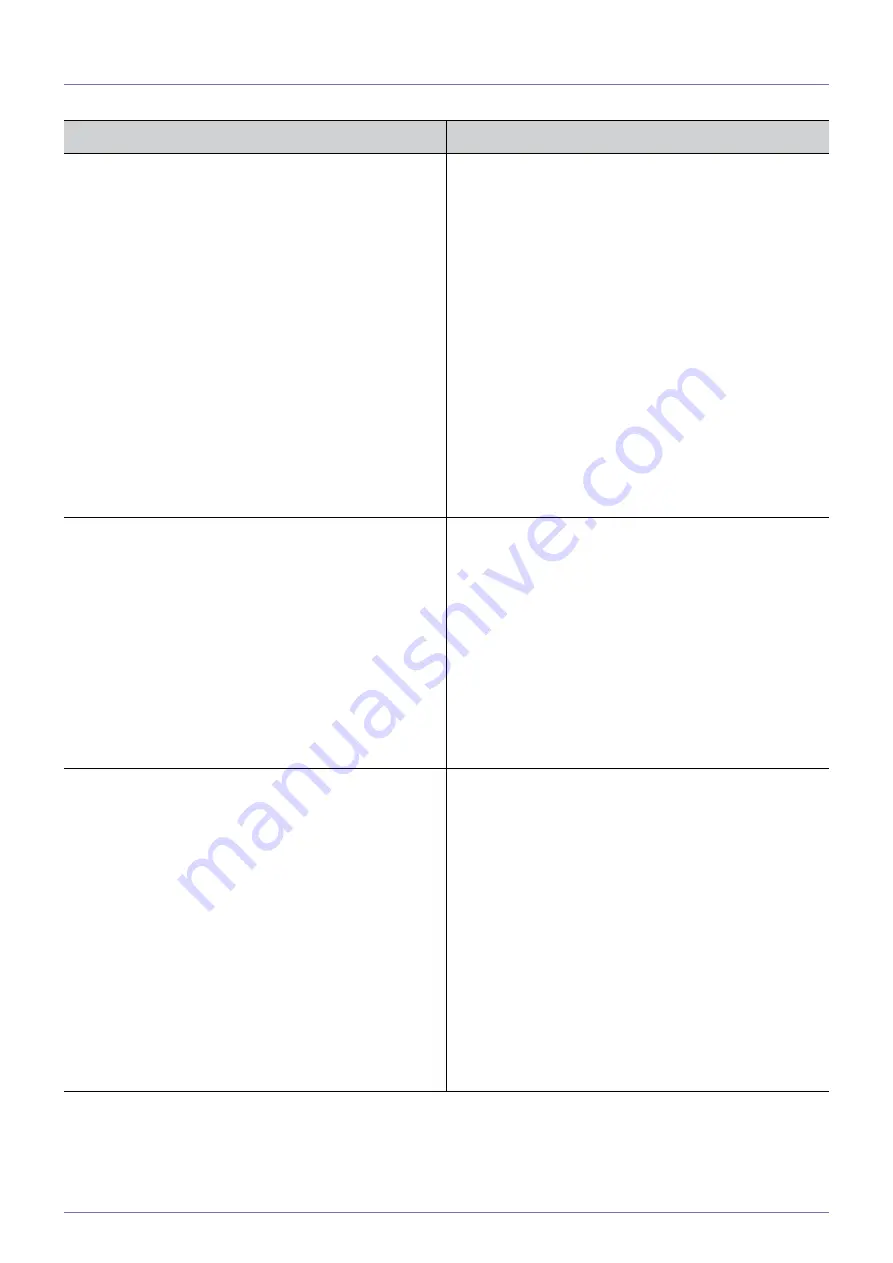
5-3
Troubleshooting
5-3
FAQ
FAQ!
PLEASE TRY THE FOLLOWING!
How can I change the frequency (refresh rate) of the video
signal?
You have to change the frequency of the graphics card.
Windows XP : Change the frequency by selecting Control
Panel
→
Appearance and Themes
→
Display
→
Settings
→
Advanced
→
Monitor, and then change the refresh rate under
Monitor Settings.
Windows ME/2000 : Change the frequency by selecting Con-
trol Panel
→
Display
→
Settings
→
Advanced
→
Monitor,
and then change the refresh rate under Monitor Settings.
Windows Vista : Change the frequency by selecting Control
Panel
→
Appearance and Personalization
→
Personalization
→
Display settings
→
Advanced settings
→
Monitor, and then
change the refresh rate under Monitor Settings.
Windows 7 : Change the frequency by selecting Control Panel
→
Appearance and Personalization
→
Display
→
Adjust reso-
lution
→
Advanced settings
→
Monitor, and then change the
refresh rate under Monitor Settings.
(For more information, refer to the User Manual of the com-
puter or the graphics card.)
How can I change the resolution?
Windows XP : Change the resolution by selecting Control
Panel
→
Appearance and Themes
→
Display
→
Settings.
Windows ME/2000 : Change the resolution by selecting Con-
trol Panel
→
Display
→
Settings.
Windows Vista : Change the resolution by selecting Control
Panel
→
Appearance and Personalization
→
Personalization
→
Display settings.
Windows 7 : Change the resolution by selecting Control Panel
→
Appearance and Personalization
→
Display
→
Adjust reso-
lution.
(For more information, refer to the User Manual of the com-
puter or the graphics card.)
How can I use the power saving function?
Windows XP : Configure it by selecting Control Panel
→
Appearance and Themes
→
Display
→
Screen Saver Setting
or configure it in the BIOS Setup of the computer.
Windows ME/2000 : Configure it by selecting Control Panel
→
Display
→
Screen Saver Setting or Configure it in the BIOS
Setup of the computer.
Windows Vista : Change settings by selecting Control Panel
→
Appearance and Personalization
→
Personalization
→
Screen Saver. You can also use the BIOS SETUP menu on
the PC.
Windows 7 : Change settings by selecting Control Panel
→
Appearance and Personalization
→
Personalization
→
Screen Saver. You can also use the BIOS SETUP menu on
the PC.
(For more information, refer to the Windows user manual for
the computer.)