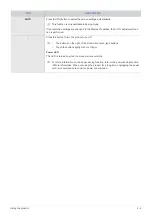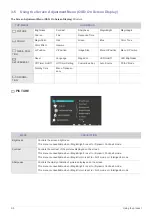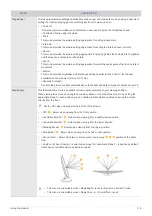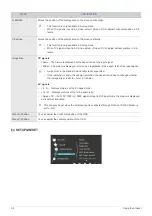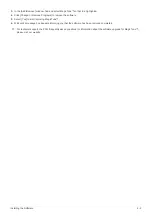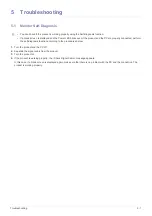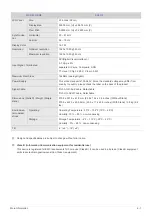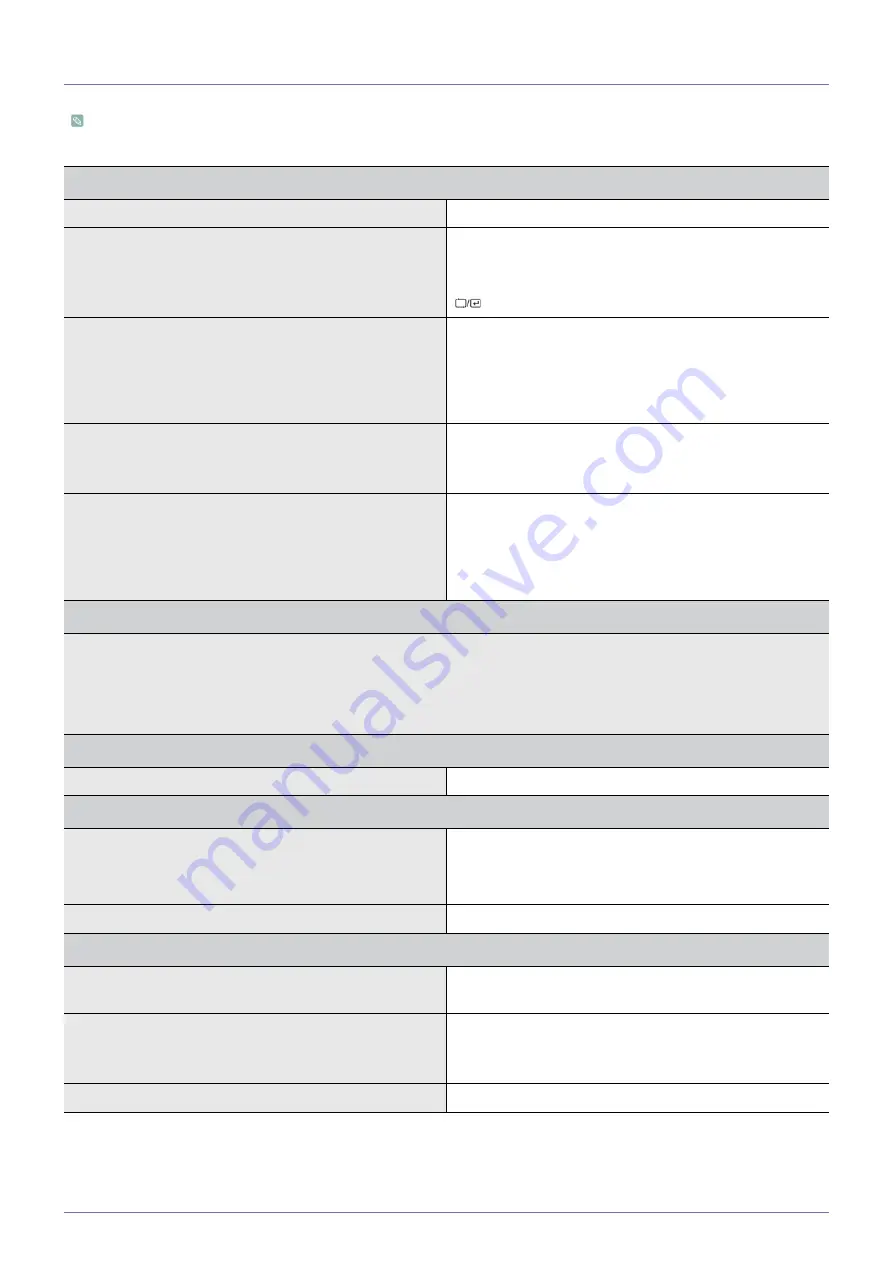
5-2
Troubleshooting
5-2
Before Requesting Service
Please check the following before requesting After-Sales service. If the problem continues, please contact your nearest
Samsung Electronics Service Center.
A BLANK SCREEN APPEARS / I CANNOT TURN THE PRODUCT ON
Is the power cord connected properly?
Check the connection status of the power cord.
Is the <Check Signal Cable> message displayed on the
screen?
Check the cable connecting the PC and the product.
If the message appears on the screen even if the cable is
properly connected, recheck the input signal by pressing the
button of the product.
Is the <Not Optimum Mode> message displayed on the
screen?
This occurs when the signal from the graphics card exceeds
the maximum resolution or the maximum frequency of the
product.
In this case, set up the appropriate resolution and the fre-
quency for the product.
Is a blank screen displayed and does the power LED blink at
a 1 second interval?
This occurs when the power saving function is running.
If you click the mouse or press any key, the screen will be
turned on.
Did you connect with a DVI cable?
If you connect the DVI cable when the PC has booted up or if
you reconnect the DVI cable after disconnecting the cable
while using a PC, the screen may not be displayed because
some graphics cards do not output the video signal.
In this case, reboot the PC while the DVI cable is connected.
THE IMAGE IS TOO LIGHT OR TOO DARK.
Adjust the <Brightness> and <Contrast>.
(Refer to the <Brightness>, <Contrast>)
The display brightness can differ according to the mode set for <MagicAngle>.
If <MagicBright> is set to <Dynamic Contrast>, the display brightness can differ according to the input signal.
THE ON SCREEN ADJUSTMENT MENU (OSD) DOES NOT APPEAR.
Did you cancel the screen adjustment?
Check if the OSD Adjustment Lock function is set to Off.
THE COLOR IS WEIRD / THE PICTURE IS DISPLAYED IN BLACK AND WHITE
Is the entire screen displayed in the same color as if viewing
the screen through a cellophane paper?
Check the cable connection to the computer.
Reinsert the graphics card into the computer completely.
Check if the <Color Effect> is set to <Off>.
Is the graphics card configured correctly?
Set up the graphics card referring to the user manual.
THE DISPLAY AREA SUDDENLY MOVES TO AN EDGE OR TO THE CENTER.
Did you change the graphics card or the driver?
Please press the [AUTO] button to run the auto adjustment
function.
Did you change the resolution and frequency appropriate to
the product?
Set the resolution and the frequency to the appropriate values
in the graphics card
refer to the (Standard Signal Mode Table)
Is the graphics card configured correctly?
Set up the graphics card referring to the user manual.