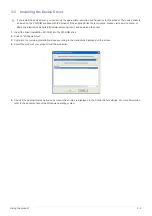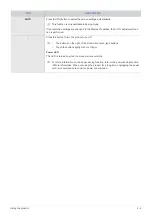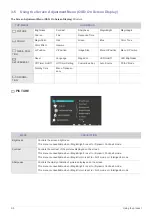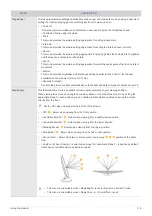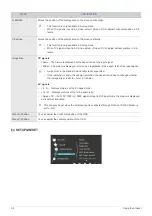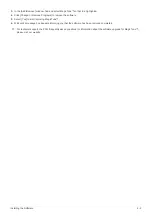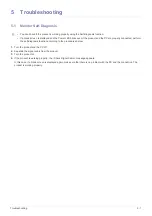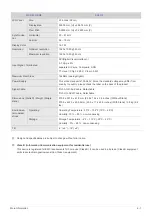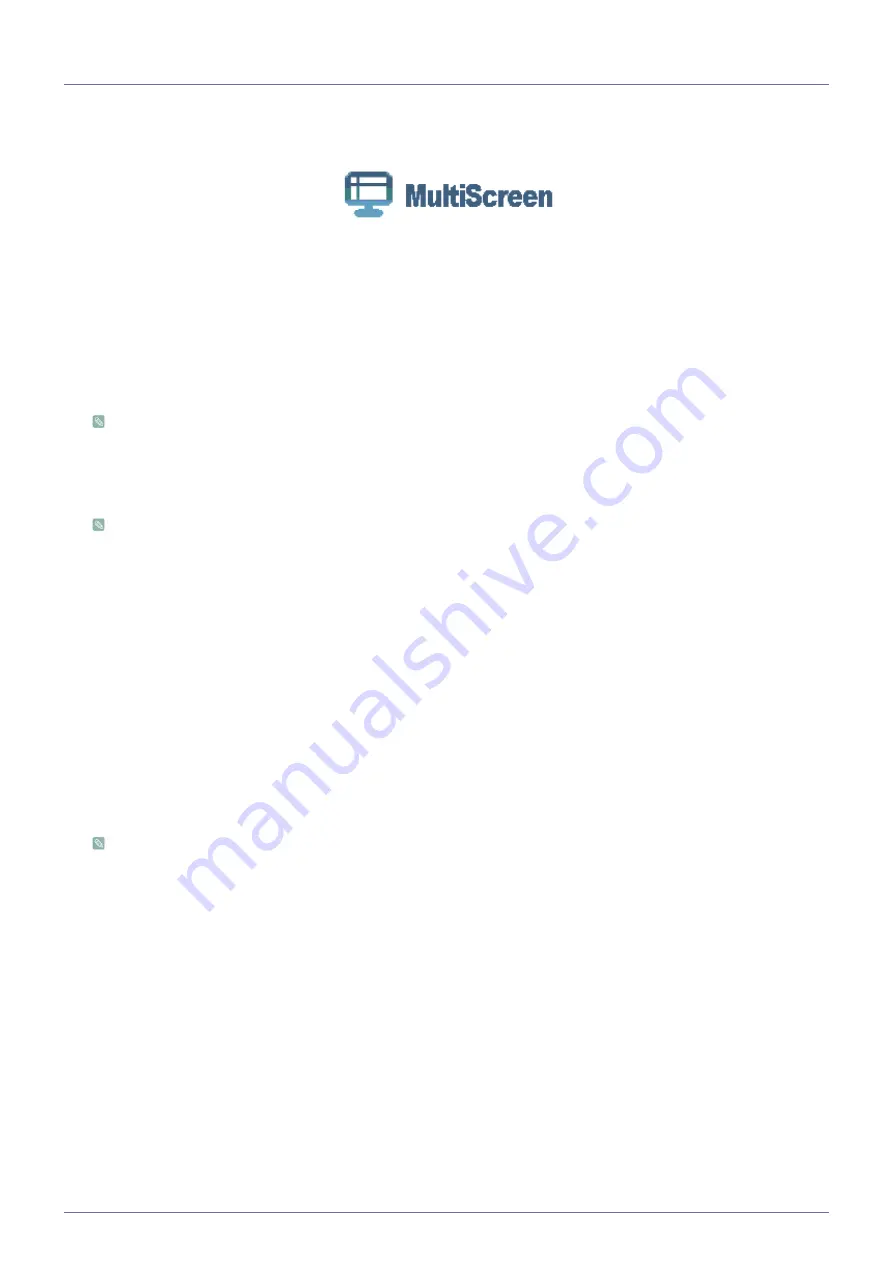
4-3
Installing the Software
4-3
MultiScreen
What is MultiScreen ?
MultiScreen enables users to use the monitor by partitioning multiple sections.
Installing the Software
1.
Insert the installation CD into the CD-ROM drive.
2.
Select the MultiScreen setup program.
If the pop-up screen for the software installation does not appear on the main screen, find and double-click the
MultiScreen setup file on the CD-ROM.
3.
When the Installation Wizard appears, click [Next].
4.
Complete the remaining software installation steps according to the instructions displayed on the screen.
•
The software may not work properly if you do not restart the computer after the installation.
•
The MultiScreen icon may not appear depending on the computer system and the product specifications.
•
If the shortcut icon does not appear, press the F5 key.
Restrictions and Problems with the Installation (MultiScreen)
The MultiScreen installation may be affected by the graphics card, motherboard and the networking environment.
Operating System
OS
•
Windows 2000
•
Windows XP Home Edition
•
Windows XP Professional
•
Windows Vista 32Bit
•
Windows 7 32Bit
For MultiScreen, the operating systems Windows 2000 or later is recommended.
Hardware
•
At least 32MB of memory
•
At least 60MB of free space on the hard disk drive
Removing the Software
Click [Start], select [Settings]/[Control Panel], and then double-click [Add or Remove Programs].
Select MultiScreen from the program list and click the [Add/Delete] button.