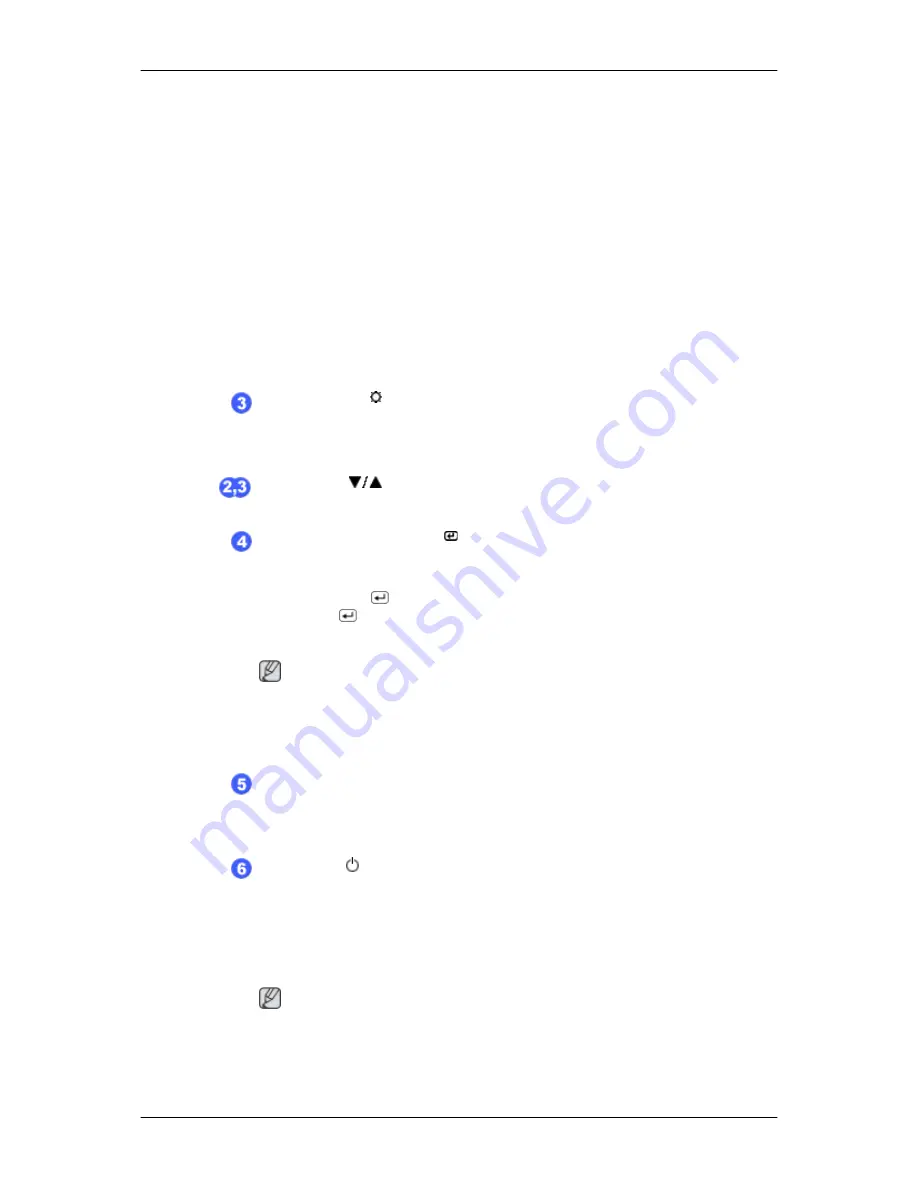
4.
Game
For watching motion pictures such as a game.
5.
Sport
For watching motion pictures such as a sport.
6.
Movie
For watching motion pictures such as a DVD or Video CD.
7.
Dynamic Contrast
Dynamic Contrast is to automatically detect distribution of inputted visual
signal and adjust to create optimum contrast.
>> Click here to see an animation clip
Brightness button [ ]
When OSD is not on the screen, push the button to adjust brightness.
>> Click here to see an animation clip
Adjust buttons [
]
These buttons allow you to adjust items in the menu.
SOURCE button / Enter button [
]
Activates a highlighted menu item.
Push the SOURCE/'
', then selects the video signal while the OSD is off. (When
the SOURCE/
button is pressed to change the input mode, a message appears
in the upper left of the screen displaying the current mode -- analog or digital input
signal.)
Note
If you select the digital mode, you must connect your monitor to the graphic card's
DVI port using the DVI cable.
>> Click here to see an animation clip
AUTO button
Use this button for auto adjustment.
>> Click here to see an animation clip
Power button [
]
Use this button for turning the monitor on and off.
Power Indicator
This light glows blue during normal operation, and blinking blue once as the mon-
itor saves your adjustments.
Note
See PowerSaver described in the manual for further information regarding power
saving functions. For energy conservation, turn your monitor OFF when it is not
needed or when leaving it unattended for long periods.
Introduction
11
Содержание SyncMaster 931CW PLUS
Страница 1: ...SyncMaster 931CW PLUS LCD Monitor User Manual imagine the possibilities ...
Страница 45: ...Information Shows a video source display mode on the OSD screen MENU MENU Adjusting the Monitor 44 ...
Страница 58: ...Our LCD Monitor satisfies ISO13406 2 Pixel fault Class II Information 57 ...













































