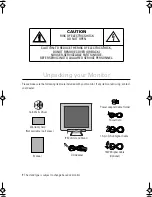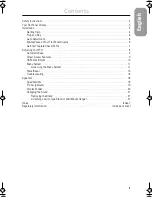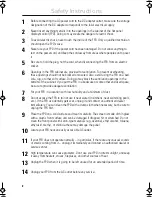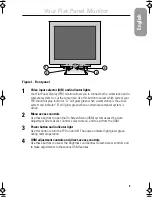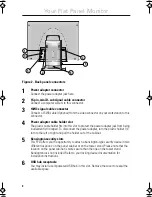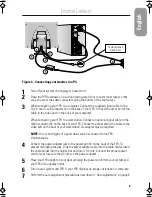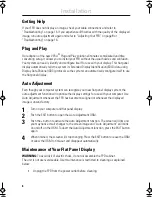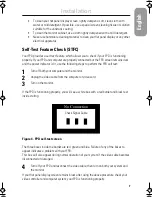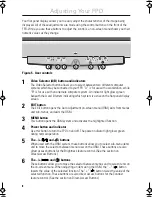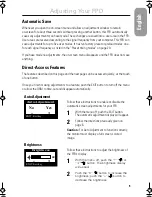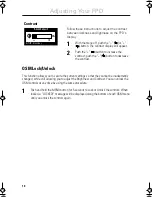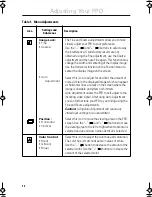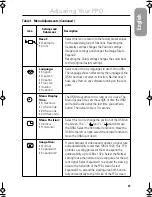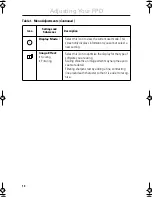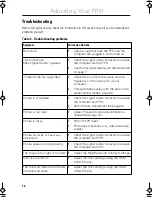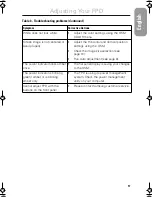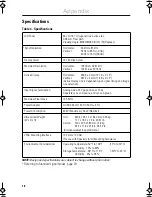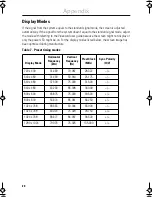6
Getting Help
If your FPD does not display an image, check your cable connections and refer to
“Troubleshooting” on page 16. If you experience difficulties with the quality of the displayed
image, run auto adjustment again and refer to “Adjusting Your FPD” on page 8 or
“Troubleshooting” on page 16.
Plug and Play
Our adoption of the new VESA
®
Plug and Play solution eliminates complicated and time
consuming setup. It allows you to install your FPD without the usual hassles and confusion.
Your system can easily identify and configure itself for use with your display. This flat panel
display automatically tells the system its Extended Display Identification (EDID) data using
Display Data Channel (DDC) protocols so the system can automatically configure itself to use
the flat panel display.
Auto Adjustment
Even though your computer system can recognize your new flat panel display system, the
auto adjustment function will optimize the display settings for use with your computer. Use
Auto Adjustment whenever the FPD has become misaligned or whenever the displayed
image is unsatisfactory.
1
Turn on your computer and flat panel display.
2
Push the EXIT button to open the Auto Adjustment OSM.
3
Push the + button to activate the Auto Adjustment function. The screen will dim and
you may notice small changes to the screen image and “Auto Adjustment” will blink
on and off on the OSM. To abort the Auto Adjustment function, press the EXIT button
again.
4
When finished, the screen will stop changing. Press the EXIT button to leave the OSM
or allow the OSM to time-out and disappear automatically.
Maintenance of Your Flat Panel Display
WARNING:
To avoid risk of electric shock, do not disassemble the FPD cabinet.
The unit is not user-serviceable. User maintenance is restricted to cleaning as explained
below:
•
Unplug the FPD from the power outlet before cleaning.
Installation
sa800e2.fm Page 6 Monday, May 29, 2000 2:09 PM