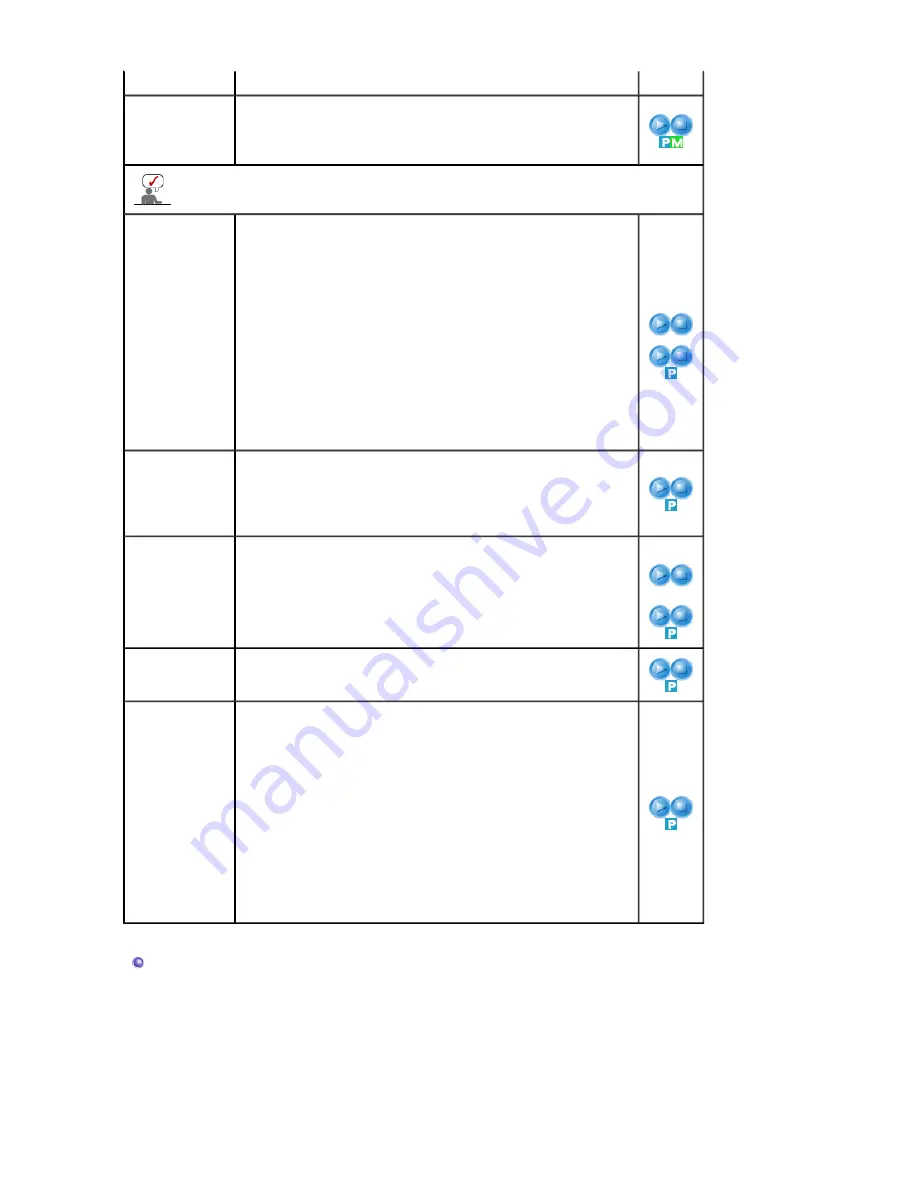
4) Custom
Color Control
Adjust the individual R, G, B color controls.
1) Red
2) Green
3) Blue
If you adjust picture using Color Control function, Color Tone will turn to Custom mode.
Image Lock
Image Lock is used to fine-tune and get the best image by
removing noise that creates unstable images with jitter and
shimmer. If satisfactory results are not obtained using the
Fine adjustment, use the Coarse adjustment and then use
Fine again.
1) Coarse
: Removes noise such as vertical stripes. Coarse adjustment
may move the screen image area. You may relocate it to the
center using the horizontal control menu.
2) Fine
: Removes noise such as horizontal stripes. If the noise
persists even after fine tuning, repeat it after adjusting the
frequency (clock speed).
3) Position
: Adjusts the screen location horizontally and vertically.
1) Coarse
/ Fine
3) Position
Auto
Adjustment
The values of Fine, Coarse, position are adjusted
automatically.
If you change resolution in the control panel, auto function
will be executed.
- The direct button on the remote control is 'AUTO'
button.
Signal
Balance
Used to make up for the weak RGB signal which has been
transmitted by a long signal cable.
1) Signal Balance
You can select with the signal control either On or Off.
2) Signal Control
You can adjust the R Phase, G Phase, B Phase, Gain and
Sharpness manually.
1) Signal
Balance
2) Signal
Control
Size
You can switch the Size.
1) 16:9
2) 4:3
PIP Picture
You can adjust the PIP Screen Settings.
1) Contrast
: Adjusts the Contrast of the PIP window on the screen.
2) Brightness
: Adjusts the Brightness of the PIP window on the screen.
3) Sharpness
: Adjusts the difference between the lightest and darkest
areas of the PIP window.
4) Color
: Adjusts the Color of the PIP window on the screen.
5) Tint
: Adds a natural tone to the PIP window.
Available Mode : PIP
AV / S-Video / Component Mode
Содержание SyncMaster 460P
Страница 1: ...Install Programs SyncMaster 460Pn 460P ...
Страница 9: ...public recycling center or to a store selling the same type of the battery or rechargeable battery ...
Страница 23: ...Click when the cursor is placed over a link move to the link Exit the Internet ...
Страница 62: ...6 Choose a folder to install the MagicNet program 7 Click Install 8 The Installation Status window appears ...
Страница 131: ......






























