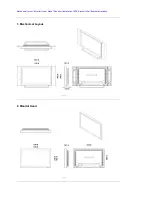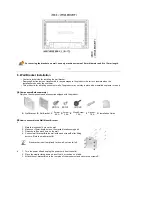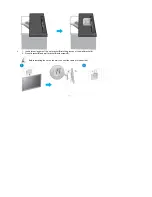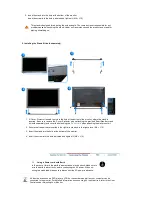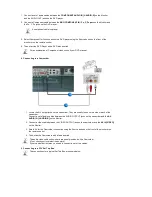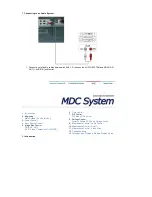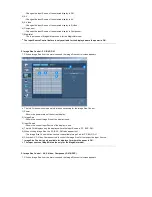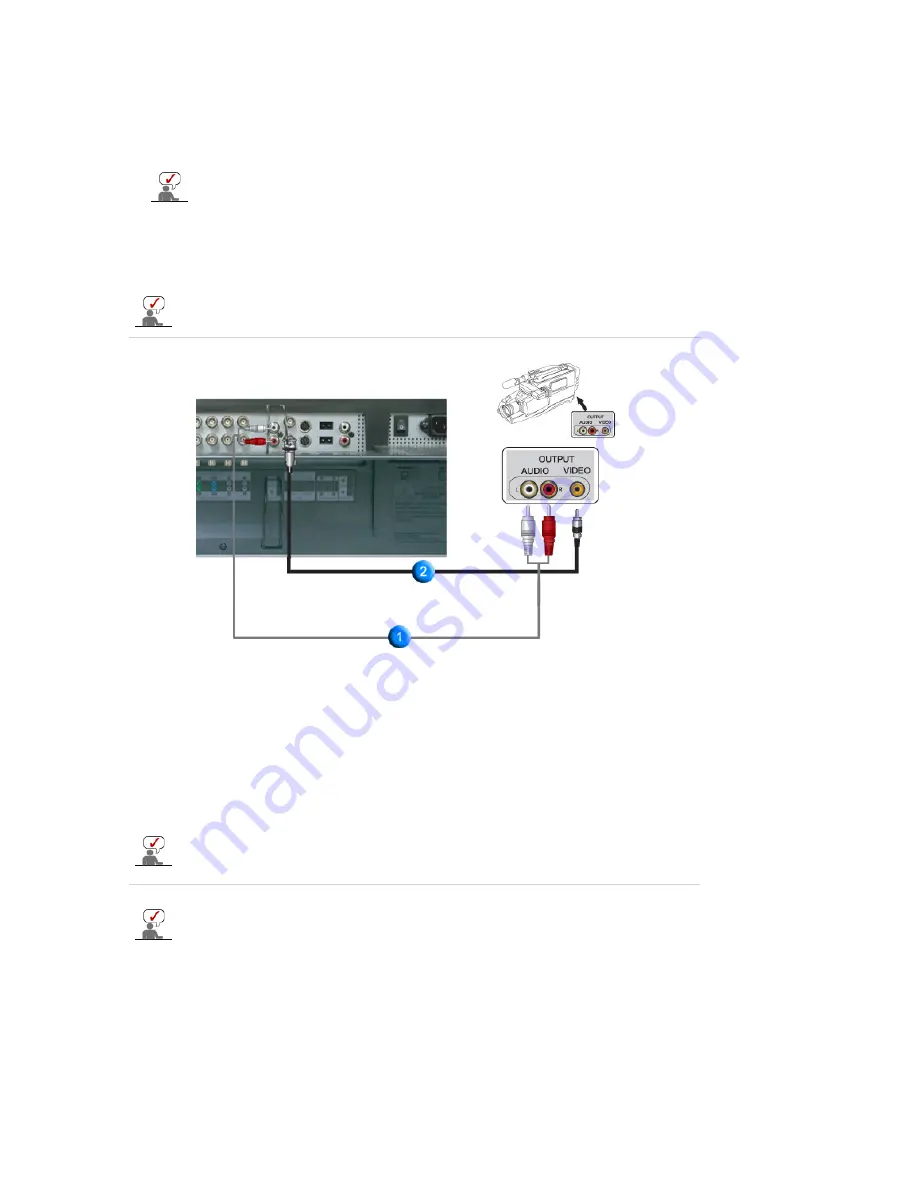
1. Connect a set of audio cables between the
COMPONENT AUDIO IN [L-AUDIO-R]
on the Monitor
and the AUDIO OUT jacks on the DVD player.
2. Connect a Component cable between the
BNC/COMPONENT IN - P
R
, Y, P
B
port
on the Monitor and
the P
R
, Y, P
B
jacks on the DVD player.
3. Select Component for the connection to a DVD player using the Source button on the front of the
monitor or on the remote control.
4. Then, start the DVD Player with a DVD disc inserted.
A component cable is optional.
For an explanation of Component video, consult your DVD manual.
4. Connecting to a Camcorder
1. Locate the A/V output jacks on the camcorder. They are usually found on the side or back of the
camcorder.
Connect a set of audio cables between the AUDIO OUTPUT jacks on the camcorder and the
AV
AUDIO IN [L-AUDIO-R]
on the Monitor.
2. Connect a video cable between the VIDEO OUTPUT jack on the camcorder and the
AV IN [VIDEO]
on the Monitor.
3. Select AV for the Camcorder connection using the Source button on the front of the monitor or on
the remote control.
4. Then, start the Camcorders with a tape inserted.
The audio-video cables shown here are usually included with a Camcorder.
(If not, check your local electronics store.)
If your camcorder is stereo, you need to connect a set of two cables.
5. Connecting to a DTV Set Top Box
The connections for a typical Set Top Box are shown below.
Содержание SyncMaster 320P
Страница 1: ...SyncMaster 320P...