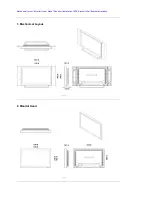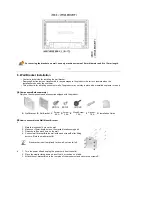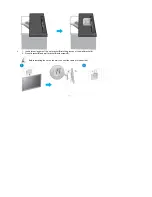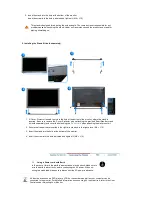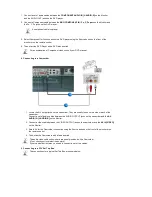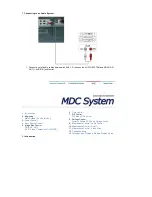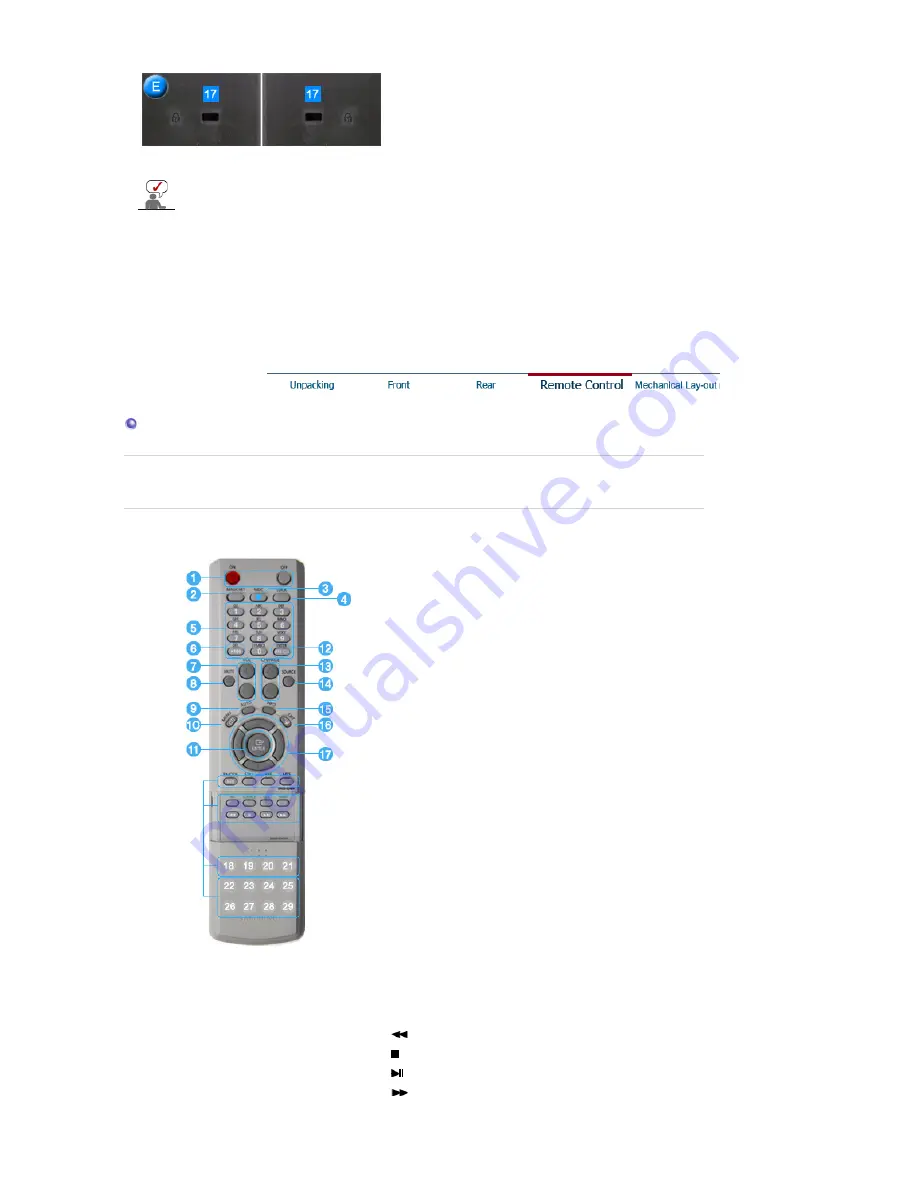
The Kensington lock is a device used to
physically fix the system to something when
using it in a public place. (The locking device
has to be purchased separately.) For using a
locking device, contact the place of purchase.
See
Connecting the Monitor
for further information regarding cable connections.
Remote Control
The performance of the remote control may be affected by a TV or other electronic device operating near
the monitor, causing a malfunction due to interference with the frequency.
1.
ON / OFF
2.
MAGICNET
3.
MDC
4.
LOCK
5.
MagicNet buttons
6.
+100
7.
VOL
8.
MUTE
9.
AUTO
10.
MENU
11.
ENTER
12.
PRE-CH
13.
CH/PAGE
14.
SOURCE
15.
INFO
16.
EXIT
17.
Up-Down Left-Right buttons
18.
P.MODE (M/B)
19.
STILL
20.
BBE
21.
MTS
22.
PIP
23.
SOURCE
24.
SIZE
25.
SWAP
26.
27.
28.
29.
Содержание SyncMaster 320P
Страница 1: ...SyncMaster 320P...