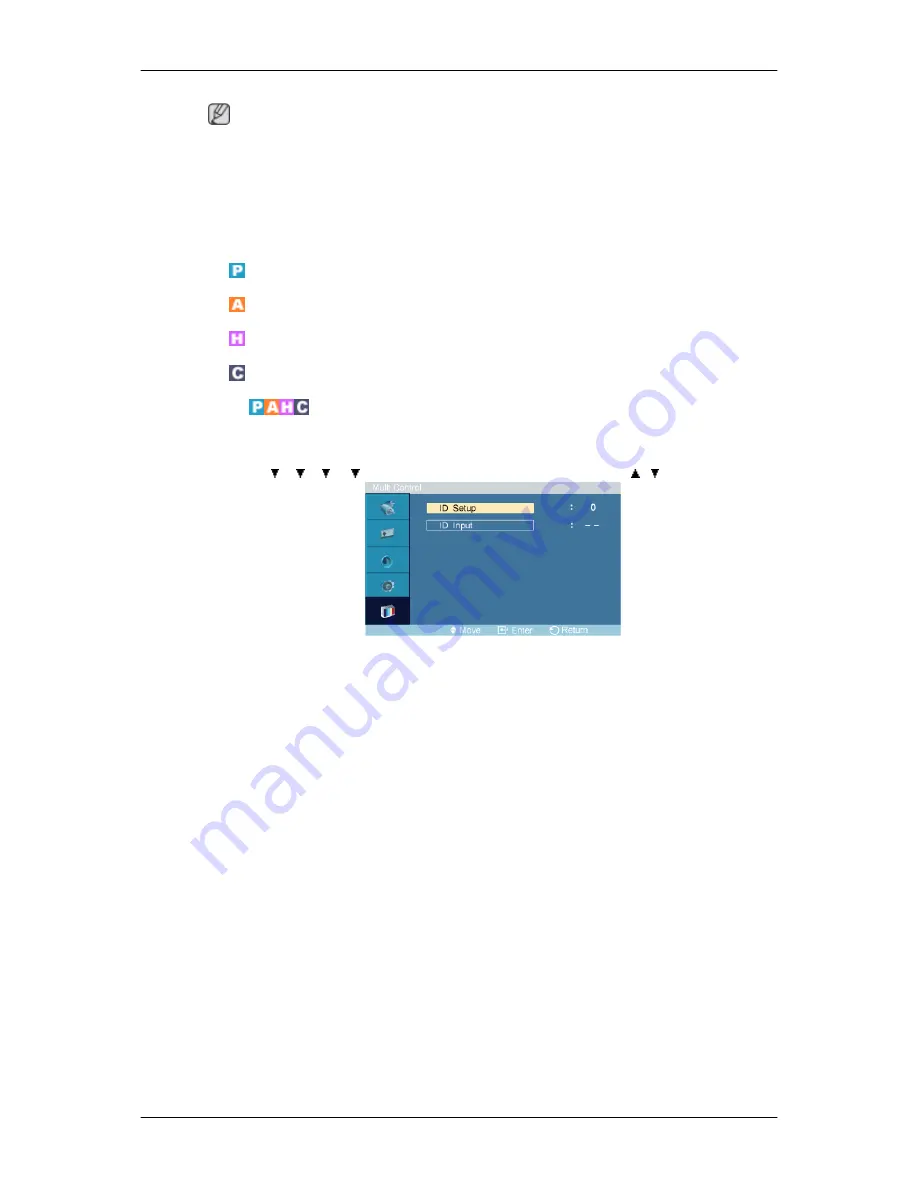
Note
This function does not operate when
Dynamic Contrast
is set to
On
in
PC
,
DVI
,
AV
,
HDMI
,
TV
modes.
Multi Control
Available Modes
•
PC / BNC / DVI
•
AV
•
HDMI
•
Component
Multi Control
Assigns an individual ID to the SET.
MENU
→
→
→
→
→
ENTER
→
[
Multi Control
]
→
ENTER
→
,
→
[0~9]
•
ID Setup
Assigns distinctive IDs to the SET.
•
ID Input
Use to select the transmitter functions of the individual SET. Only a SET where the ID corresponds
to the transmitter setting becomes activated.
Adjusting the LCD Display
Содержание SyncMaster 320MP
Страница 1: ...SyncMaster 320MP LCD Monitor User Manual ...






























