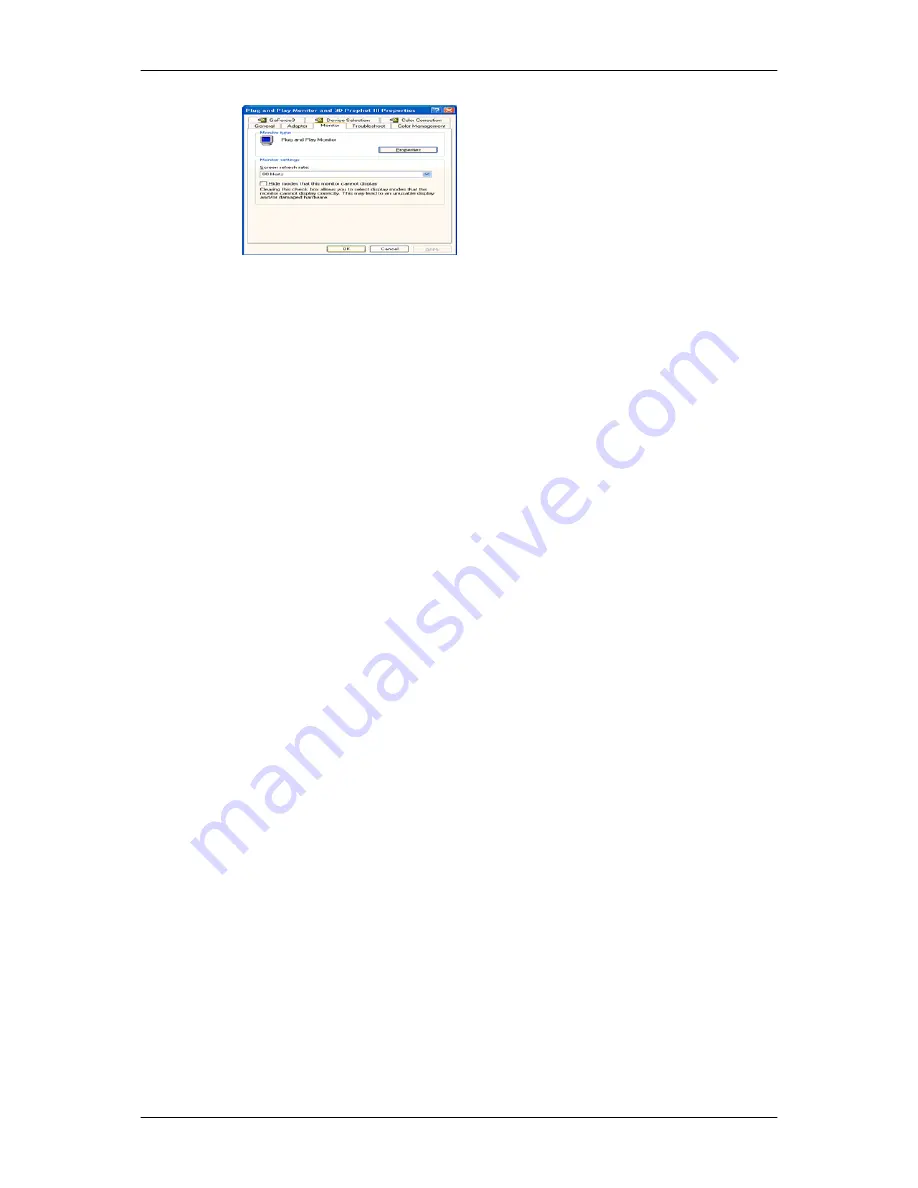
10. Monitor driver installation is completed.
Microsoft
®
Windows
®
2000 Operating System
When you can see "Digital Signature Not Found" on your monitor, follow these steps.
1.
Choose "OK" button on the "Insert disk" window.
2.
Click the "Browse" button on the "File Needed" window.
3.
Choose A:(D:\Driver) then click the "Open" button and then click "OK" button.
How to install
1.
Click "Start", "Setting", "Control Panel".
2.
Double click the "Display" icon.
3.
Select the "Settings" tab and click "Advanced Properties" button.
4.
Choose "Monitor".
Case1 : If the "Properties" button is inactive, it means your monitor is properly configured. Please
stop installation
Case2 : If the "Properties" button is active, click the "Properties" button then follow next steps
continually.
5.
Click "Driver" and then click on "Update Driver..." then click on the "Next" button.
6.
Choose "Display a list of the known drivers for this device so that I can choose a specific driver"
then click "Next" and then click "Have disk".
7.
Click the "Browse" button then choose A:(D:\Driver).
8.
Click the "Open" button, then click "OK" button.
9.
Choose your monitor model and click the "Next" button then click "Next" button.
10. Click the "Finish" button then the "Close" button.
If you can see the "Digital Signature Not Found" window then click the "Yes" button. And click
the "Finish" button then the "Close" button.
Microsoft
®
Windows
®
Millennium Operating System
1.
Click "Start", "Setting", "Control Panel".
2.
Double click the "Display" icon.
3.
Select the "Settings" tab and click "Advanced Properties" button.
Using the Software
Содержание SyncMaster 320MP
Страница 1: ...SyncMaster 320MP LCD Monitor User Manual ...
















































