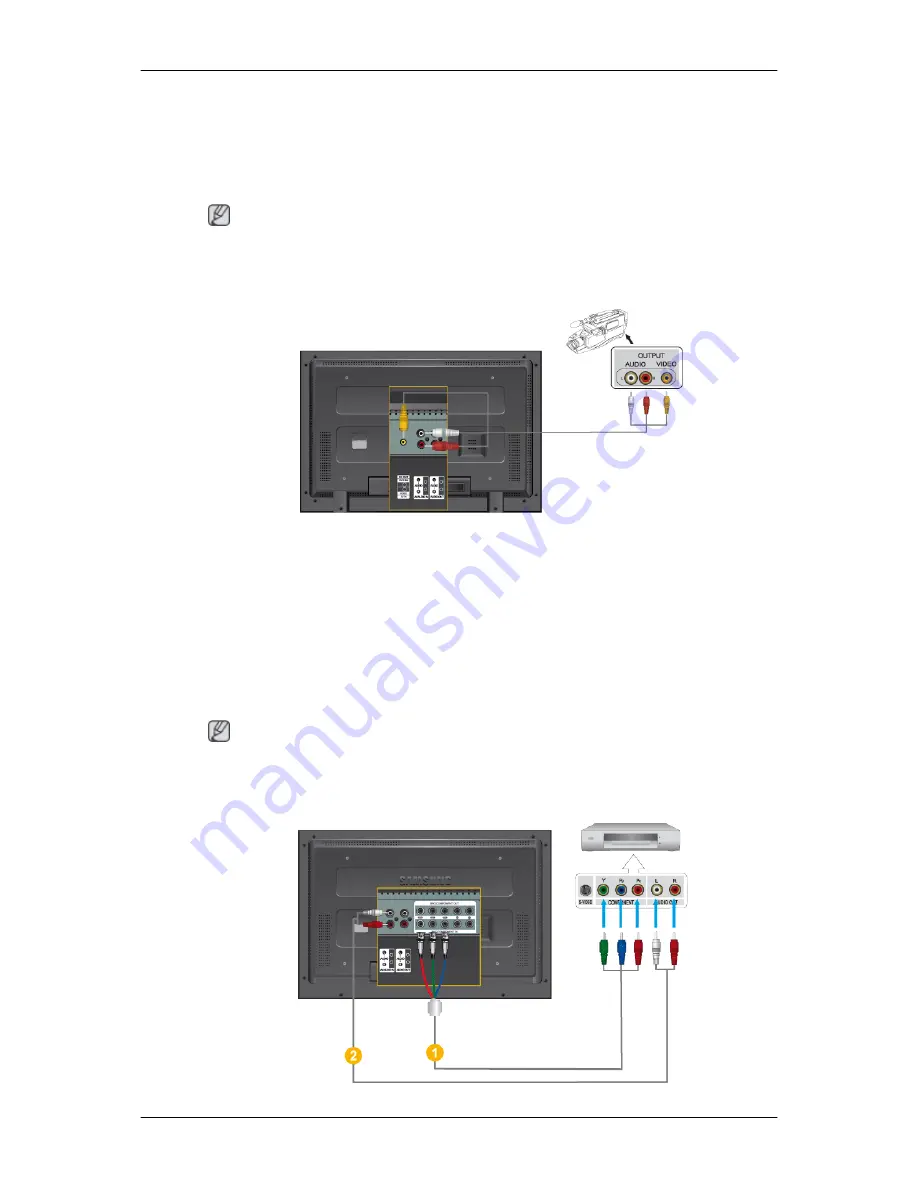
1.
Connect the port of the DVD, VCR (DVD / DTV Set-Top Box) to the [R-AUDIO-L] port of the
LCD Display.
2.
Then, start the DVD, VCR or Camcorders with a DVD disc or tape inserted.
3.
Select
AV
using the SOURCE .
Note
The LCD Display has AV connection terminals to connect AV input devices like DVDs, VCRs or
Camcorders. You may enjoy AV signals as long as the LCD Display is turned on.
Connecting to a Camcorder
1.
Locate the AV output jacks on the camcorder. They are usually found on the side or back of the
camcorder. Connect a set of audio cables between the AUDIO OUTPUT jacks on the camcorder
and the AV AUDIO IN [L-AUDIO-R] on the LCD Display .
2.
Connect a video cable between the VIDEO OUTPUT jack on the camcorder and the AV IN
[VIDEO] on the LCD Display .
3.
Select
AV
for the Camcorder connection using the SOURCE button on the front of the LCD
Display or on the remote control.
4.
Then, start the Camcorders with a tape inserted.
Note
The audio-video cables shown here are usually included with a Camcorder. (If not, check your local
electronics store.) If your camcorder is stereo, you need to connect a set of two cables.
Connecting a DVD Player
Connections
Содержание SyncMaster 320MP
Страница 1: ...SyncMaster 320MP LCD Monitor User Manual ...
















































