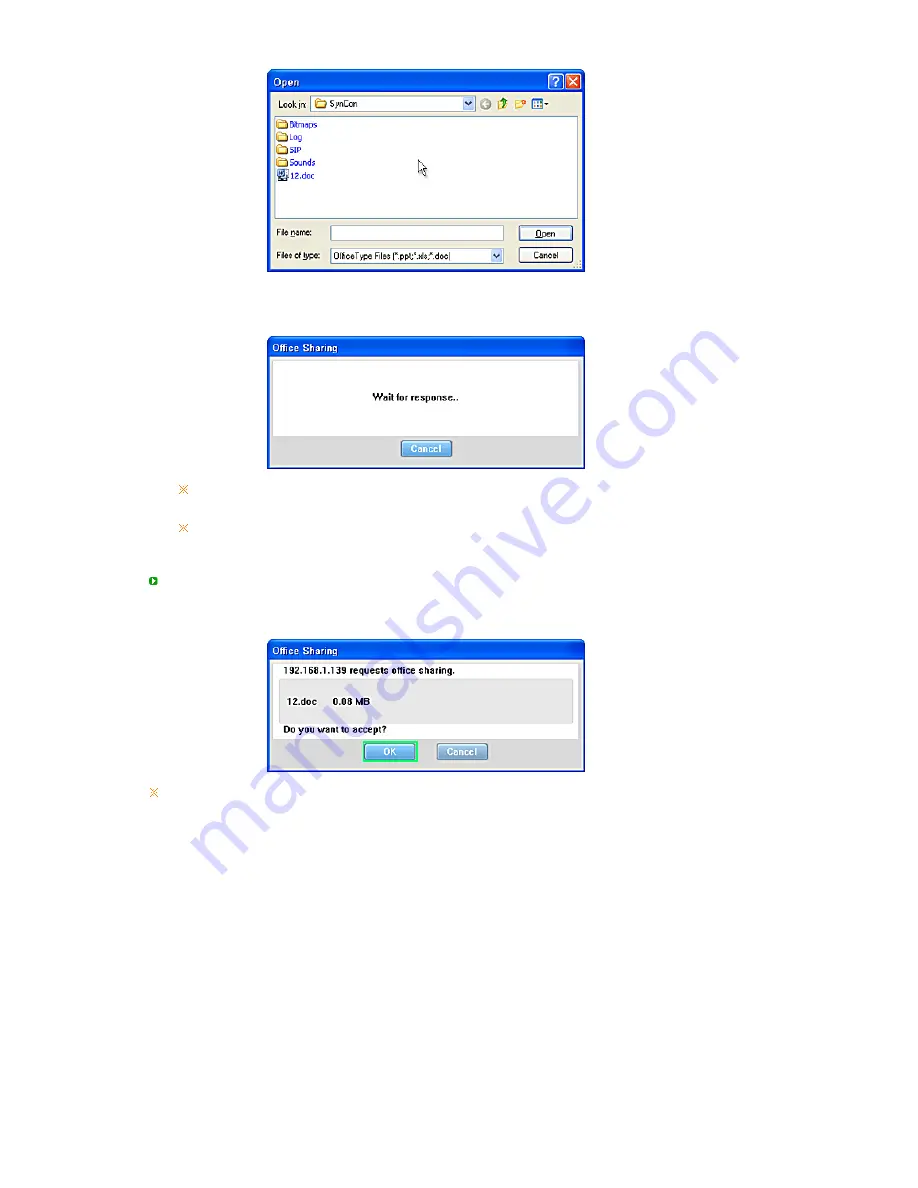
3. The
Office Sharing
window as shown in the figure below is displayed until the opposite party
accepts sharing the office file. If you click Cancel, sharing the office file is cancelled.
File sharing can be activated by selecting
Office Sharing
from the
Actions
menu in the
SYNCON main screen when a video call is connected to the opposite party.
If you want to share a file by selecting
Office Sharing
from the
Actions
menu in the
SYNCON main screen, they are enabled only if a video call is connected to the opposite
party.
Accepting Office File Sharing
1. If the opposite party requests the sharing of an office file, the
Office Sharing
window as shown
in the figure below is displayed. Click OK.
Click Cancel if you do not want to share and view the office file.
2. The '
Sending Files..
' window is displayed as shown in the figure below. The
Office Viewer
is
run automatically and displays the shared office file.






























