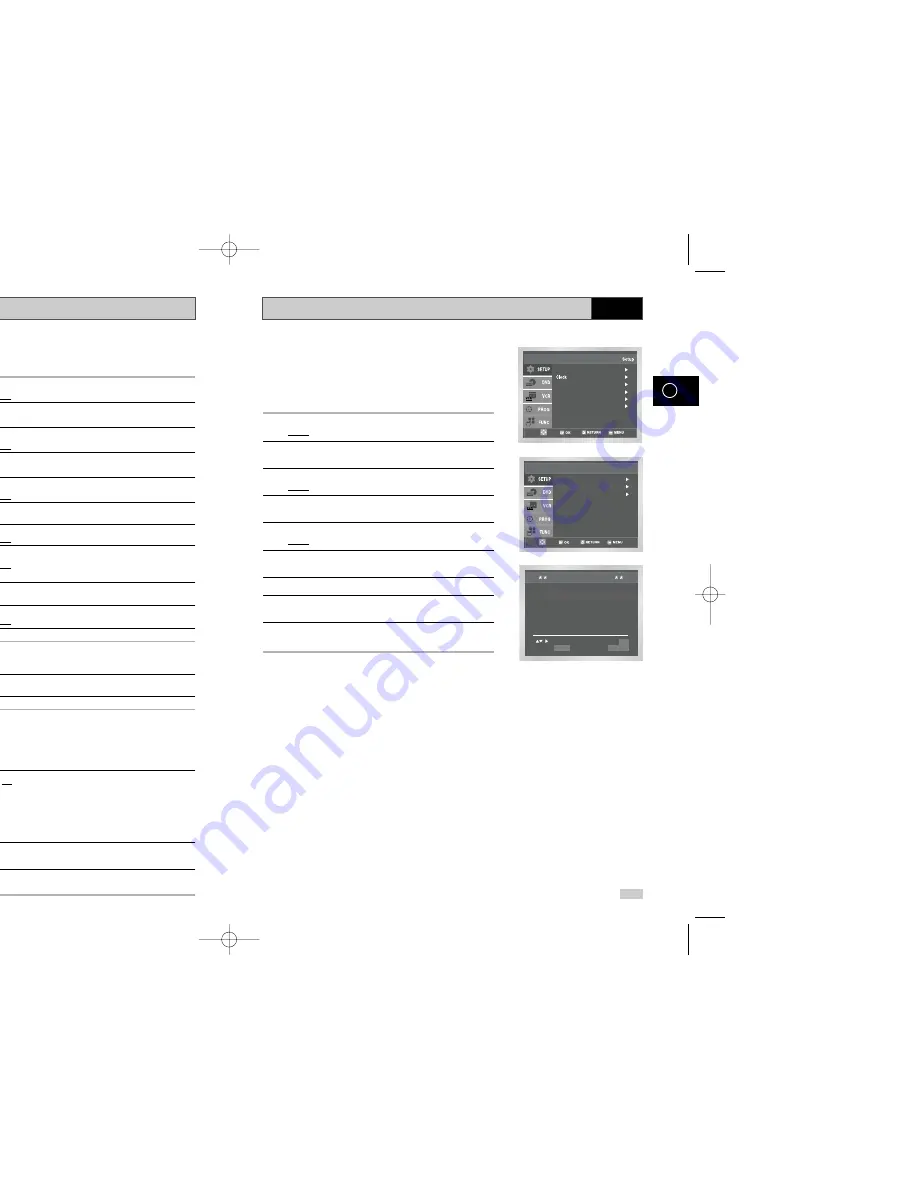
Clearing a Preset Station
Presetting the Stations Manually
23
GB
If you have stored a TV station:
◆
That you do not require
◆
At the wrong programme position
you can cancel it.
1
After pressing the MENU, press the OK or
❿
.
Result:
The Setup menu is displayed.
2
Press the corresponding
,
❷
buttons to select the
Install
option.
3
Press the OK or
❿
to select this option.
Result:
The
Install
menu is displayed.
4
Press the corresponding
or
❷
buttons, until the
Manual
Setup
option is selected.
5
Press the OK or
❿
to select a
Manual Setup
option.
Result:
The
TV STATION TABLE
menu is displayed.
6
Press the corresponding
or
❷
buttons, until the required
preset TV station (PR) is selected.
7
Press the CLEAR button.
8
Repeat the same procedure from Step
6 onwards until all the
required stations have been cleared.
9
On completion, press the RETURN button four times to exit the
menu.
☛
You do not need to preset the stations manually if you
have already set them automatically.
1
After pressing the MENU, press the OK or
❿
.
Result:
The Setup menu is displayed.
2
Press the corresponding
,
❷
buttons to select the
Install
option.
3
Press the OK or
❿
to select this option.
Result:
The
Install
menu is displayed.
4
Press the corresponding
or
❷
buttons, until the
Manual
Setup
option is selected.
5
Press the OK or
❿
to select a
Manual Setup
option.
Result:
The
TV STATION TABLE
menu is displayed.
6
Press the
or
❷
buttons to select a programme number as
required.
7
Press the
❿
button to preset the station.
Result:
The
MANUAL TUNING
menu is displayed.
8
Press the
➛
or
❿
buttons to start scanning channel.
Result:
The frequency band is scanned and the first station
found is displayed.
9
Press the
or
❷
buttons until the
NAME
is selected.
The station name is set automatically from the broadcast signal.
10
To change the programme’s name, press the
❿
button.
Result:
The first letter of the name flashes.
11
To...
Then...
Select a character
Press the
or
❷
button until the
in the name
required character is displayed
(letters, numbers or “-” character).
Move to the next or
Press the
❿
or
➛
buttons
previous character
respectively.
12
If you...
Then...
Wish to store the
◆
Press the corresponding
or
❷
buttons,
station displayed
until the
MFT
is selected.
◆
Press the
➛
or
❿
buttons to adjust the
picture, if necessary.
◆
Press OK to store the station
Do not wish to
◆
Press the corresponding
or
❷
buttons, store the station until the
CH
is selected.
displayed
◆
Press the
➛
or
❿
buttons to go on
scanning the frequency band and
display
the next station
◆
Go back to the beginning of Step
12
13
Repeat this procedure from Step
6 onwards, until all the
required stations have been stored.
14
On completion, press the RETURN button four times to exit the
menu.
22
GB
VCR
VCR
Auto Setup
Manual Setup
Install
VCR Output CH : CH 60
Language : English
User Set
Auto Power Off : Off
Screen Messages : On
Install
MANUAL TUNING
PR :
CH : - - -
MFT : -
DECODER : OFF
NAME : - - - -
MEMORY : OK
RETURN
TV STATION TABLE
PR CH NAME DEC
1
2
3
4
5
SWAPPING : OK
DELETE : CLEAR
RETURN
Language : English
User Set
Auto Power Off : Off
Screen Messages : On
Install
Auto Setup
Manual Setup
Install
VCR Output CH : CH 60
PR CH NAME DEC
1 21
2
3
4
5
TV STATION TABLE
SWAPPING : OK
DELETE : CLEAR
RETURN
00169C SV-DVD30/XEU-GB2 7/3/03 11:24 AM Page 22
Содержание SV-DVD30
Страница 1: ......













































