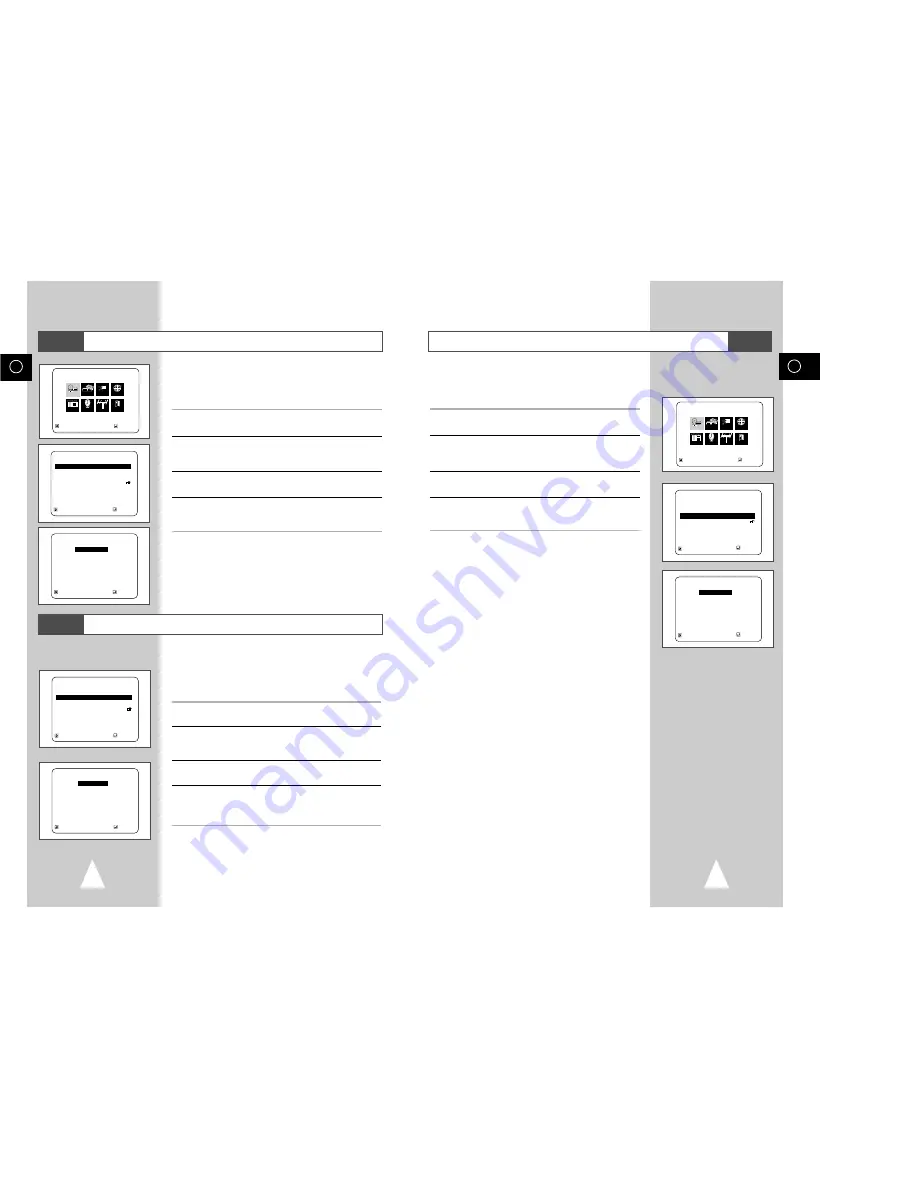
DVD
DVD
DVD
GB
47
GB
46
Audio Language
Follow these steps to choose your preferred language for DVD
audio soundtracks. The DVD-VCR will automatically default to the
language you choose if it is available on a given DVD.
1
Open “MAIN MENU”
With the DVD in stop mode, press the SETUP button.
2
Select “DVD”
Using the up/down and left/right buttons, move the selection cursor
to “DVD SETUP,” then push ENTER to select.
3
Select “Audio”
Move the selection bar to “Audio,” then push ENTER to select.
4
Set “Audio Language” Preference
Move the selection bar to your preferred language for DVD audio
soundtracks, then push ENTER to select.
Disc Menu Language
Follow these steps to choose your preferred language for DVD disc
menus. The DVD-VCR will automatically default to the language
you choose if it is available on a given DVD.
1
Open “MAIN MENU”
With the DVD in stop mode, press the SETUP button.
2
Select “DVD”
Using the up/down and left/right buttons, move the selection cursor
to “DVD SETUP,” then push ENTER to select.
3
Select “Disc Menu”
Move the selection bar to “Disc Menu,” then push ENTER to select.
4
Set “Disc Menu Language” Preference
Move the selection bar to your preferred language for DVD disc
menus, then push ENTER to select.
RETURN
"❷!!!!!!!!!!
ENTER
DVD SETUP
Disc Menu
English
Audio
English
Subtitle
Automatic
Parental
Unlocked
Audio Options
Display Options
RETURN
"❷!!!!!!!!!!
ENTER
AUDIO LANGUAGE
❿
❿
English
Francais
Deutsch
Español
Italiano
Nederlands
Original
Others
RETURN
"❷!!!!!!!!!!
ENTER
DVD SETUP
Disc Menu
English
Audio
English
Subtitle
Automatic
Parental
Unlocked
Audio Options
Display Options
RETURN
"❷!!!!!!!!!!
ENTER
DISC MENU LANGUAGE
❿
❿
English
Français
Deutsch
Español
Italiano
Nederlands
Others
MAIN MENU
DVD SETUP
RETURN
"❷!!
➛!!!❿
ENTER
Program Clock Install Exit
DVD VCR Option Language
DVD
Follow these steps to choose your preferred language for DVD
subtitles. The DVD-VCR will automatically default to the language
you choose if it is available on a given DVD.
1
Open “MAIN MENU”
With the DVD in stop mode, press the SETUP button.
2
Select “DVD”
Using the up/down and left/right buttons, move the selection cursor
to “DVD SETUP,” then push ENTER to select.
3
Select “Subtitle”
Move the selection bar to “Subtitle,” then push ENTER to select.
4
Set “Subtitle Language” Preference
Move the selection bar to your preferred language for DVD
subtitles, then push ENTER to select.
Subtitle Language
MAIN MENU
DVD SETUP
RETURN
"❷!!
➛!!!❿
ENTER
Program Clock Install Exit
DVD VCR Option Language
DVD
RETURN
"❷!!!!!!!!!!
ENTER
DVD SETUP
Disc Menu
English
Audio
English
Subtitle
Automatic
Parental
Unlocked
Audio Options
Display Options
RETURN
"❷!!!!!!!!!!
ENTER
SUBTITLE LANGUAGE
❿
❿
Automatic
English
Français
Deutsch
Español
Italiano
Nederlands
Others



























