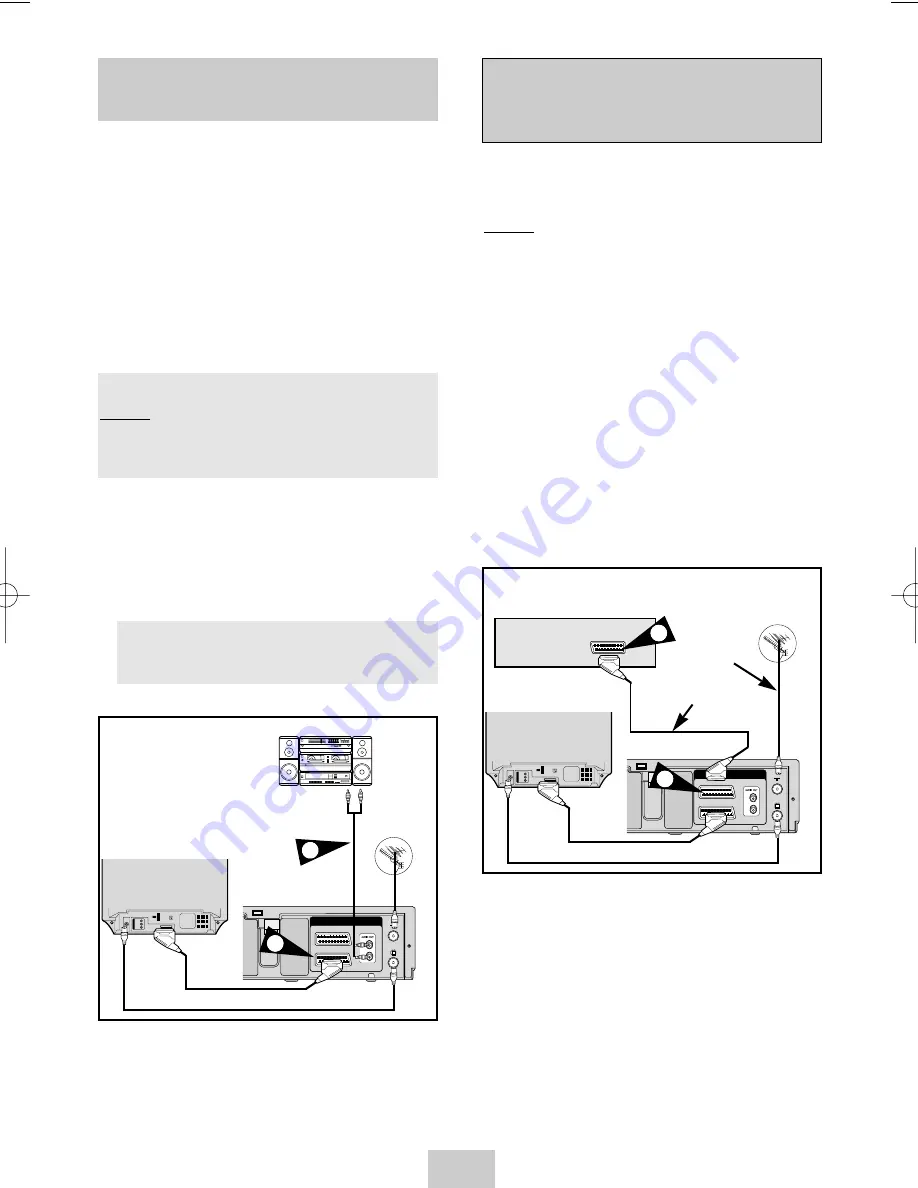
ENG-8
Connecting Your VCR to the TV
using the SCART Cable
Connecting a Decoder for scram-
bled PAY TV broadcasts
★
(SV-675GX/
SV-671GX/ SV-475GX/SV-275GX Only)
SCART Cable
Aerial Connector
You can connect your VCR to the television using the
SCART cable if the appropriate input is available on the
television. You thus:
◆
Obtain better quality sound and pictures
◆
Simplify the setting up procedure of your VCR
☛
◆
Regardless of the type of connection chosen,
you must always connect the coaxial cable
supplied. Otherwise, no picture will be visible
on the screen when the VCR is switched off.
◆
Make sure that both the television and the VCR
are switched off before connecting the cables.
You can connect your VCR to a Hi-Fi system.
Example:
You wish to take advantage of the quality of
your Hi-Fi stereo system when watching a
programme or recording via your VCR.
★
(SV-675GX/SV-671GX only)
1
Connect the coaxial cable as indicated in the above
section.
2
Connect one end of the SCART cable to the
AV1(EURO AV) socket on the rear of the VCR.
3
Plug the other end into the appropriate connector
on the television.
4
Plug the RCA Audio cable with stereo system into
the Audio out socket on the rear of the VCR.
★
(SV-675GX/SV-671GX only)
This VCR is fully equipped to receive scrambled Pay TV
broadcasts.
Example:
CANAL+ or Premiere broadcasts.
You can:
◆
Record a scrambled programme while watching
another channel
◆
Record another channel while watching a
scrambled programme
☛
When the DECODER is connected to the
AV2 socket, AV2 SET must be set to DEC.
1
Connect the VCR to the television as indicated on
page 7.
2
Plug the SCART cable with the decoder into the
AV2 (DEC./EXT.) socket on the rear of the VCR.
3
Plug the other end into the decoder.
Aerial
TV
R
L
AV1 (EURO AV)
AV2 (SATELLITE IN)
SCART
Cable
RF coaxial cable
TV
4
2
TV
R
L
AV1 (EURO AV)
AV2 (SATELLITE IN)
TV
2
Satellite Receiver or other
Equipment
SCARTC
able
3
Aerial
02119L SV-675GX/EUR-eng 3/15/04 10:53 AM Page 8























