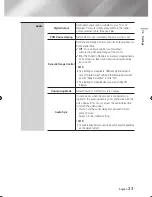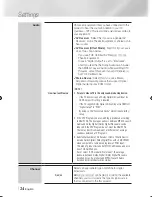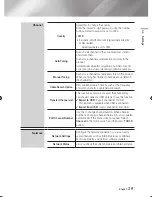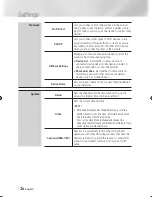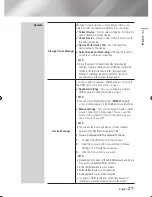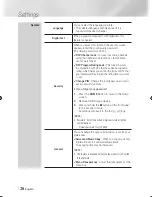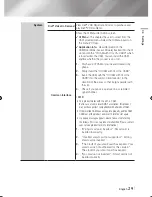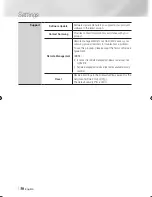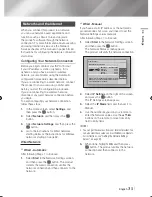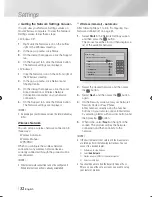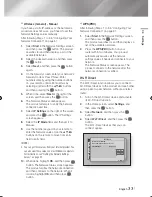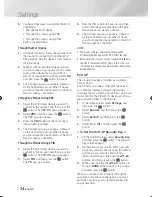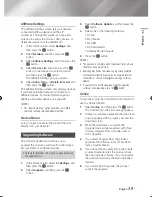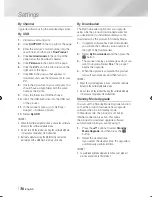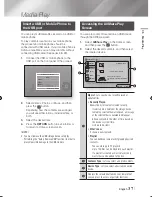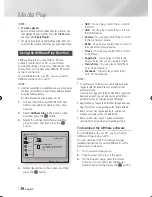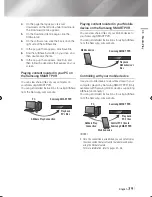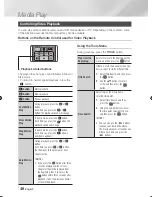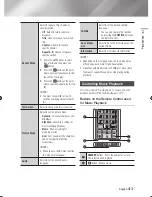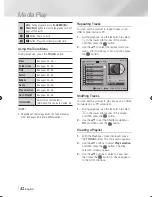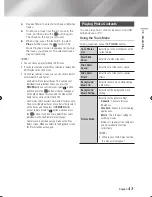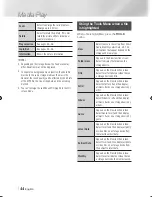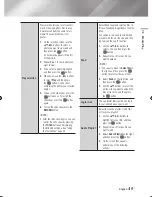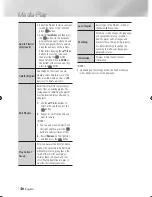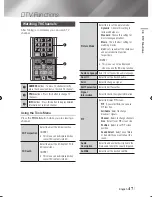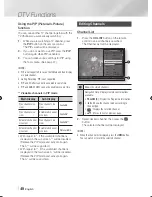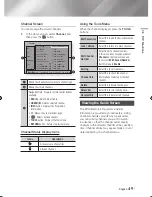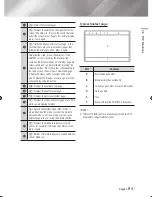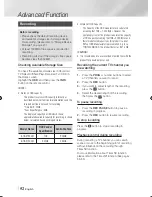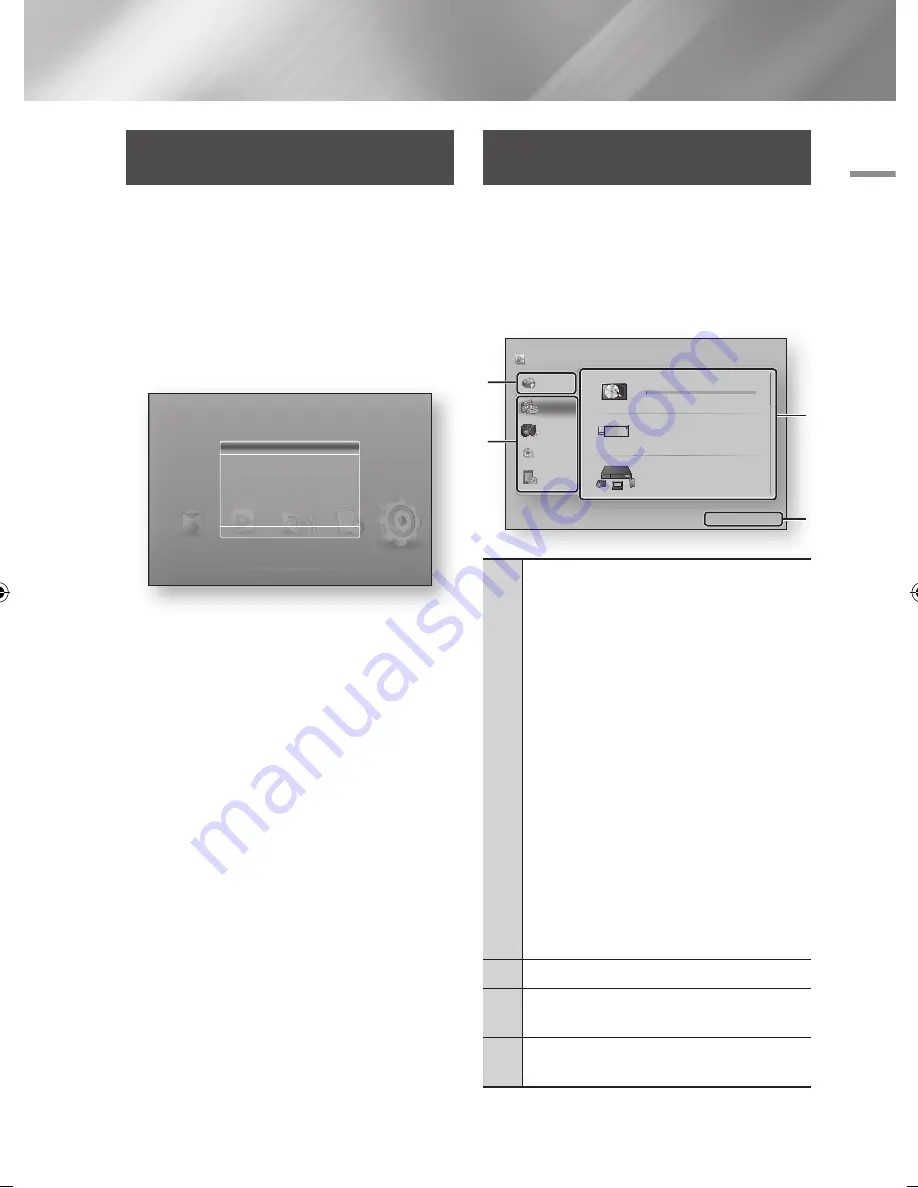
05
Media Play
Media Play
Insert a USB or mobile Phone to
the USB port
You can play multimedia files located on a USB or
mobile phone.
To play contents located on your mobile phone,
the product and mobile phone should be
connected with USB cable. If your mobile phone is
DLNA compatible, you can play contents without
connecting USB cable. (See pages 38~39)
1.
Connect the USB or mobile phone to the
USB port on the front panel of the product.
2.
Select Videos, Photos, or Music, and then
press the
v
button.
Depending how the contents are arranged,
you will see either folders, individual files, or
both.
3.
Select the desired files.
4.
Press the
RETURN
button to exit a folder or
to return to Home screen screen.
|NOTE |
\
You must remove the USB storage device safely (by
Performing the "Safely Remove USB" function) in order to
prevent possible damage to the USB memory.
Accessing the AllShare Play
Screen
You can play content located on an USB device
through the AllShare screen.
1.
Select
AllShare Play
on the Home screen,
and then press the
v
button.
2.
Select the desired contents, and then select
the desired device.
1
My List
: Lets you check a recently played or
updated files.
•
Recently Played
Shows the list of contents viewed recently.
-
If selected file is deleted or the storage device
containing selected file was removed, a message
of the selected file is unavailable will appear.
-
Shows contents in the order of time, based on
the device’s system time.
-
Lists up to 48 items.
•
What's new
It shows a new contents.
•
Playlist
You can build your own playlist grouping desired
contents.
-
You can store up to 12 playlists.
-
Up to 100 files can be listed into each playlist.
-
If a playlist is created as music playlist, only
music files can be added to the list.
2
Contents Type
: Lets you select a desired contents.
3
Device Type
: Lets you select a desired connected
device.
4
Displays the coloured buttons on your remote that
you can press to access or perform functions.
Smart Hub
Channel
AllShare Play
Set various functions to suit your personal preferences.
c
Safety Remove USB
Schedule Manager
Settings
"
Enter
'
Return
New device connected.
m80
Videos
Photos
Music
My List
Videos
Photos
Music
Recorded TV
685.85MB/926.06GB
There is no device connected.
HDD
USB
AllShare Play
/ Videos /
a
Login
'
Return
1
2
3
4
There is no device connected.
Press Enter for more information about AllShare
Play.
DLNA
English
37
|
02230Q-STB-E7900M-XU-ENG.indd 37
2012-05-02 오후 1:52:28