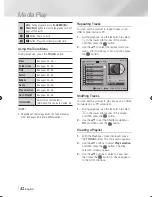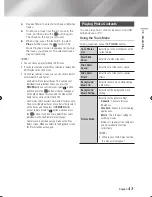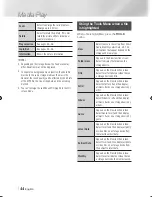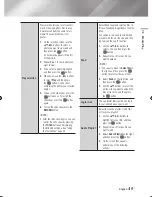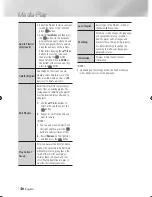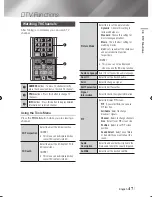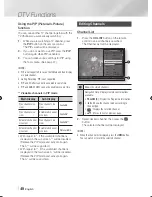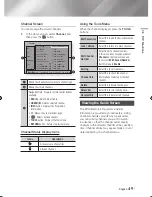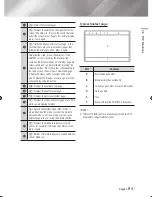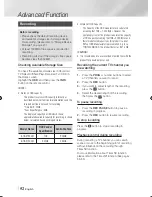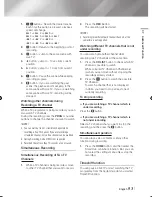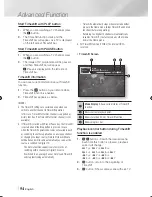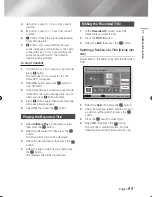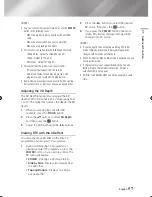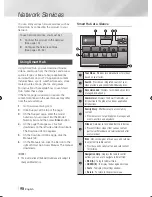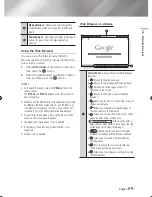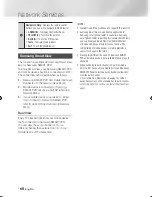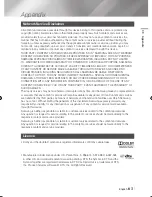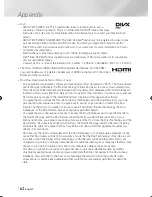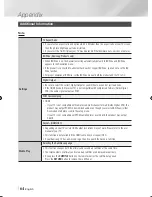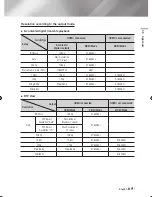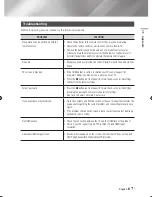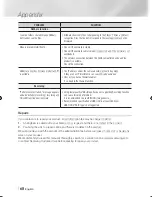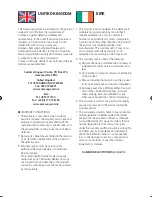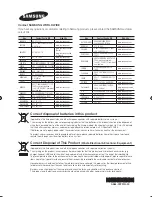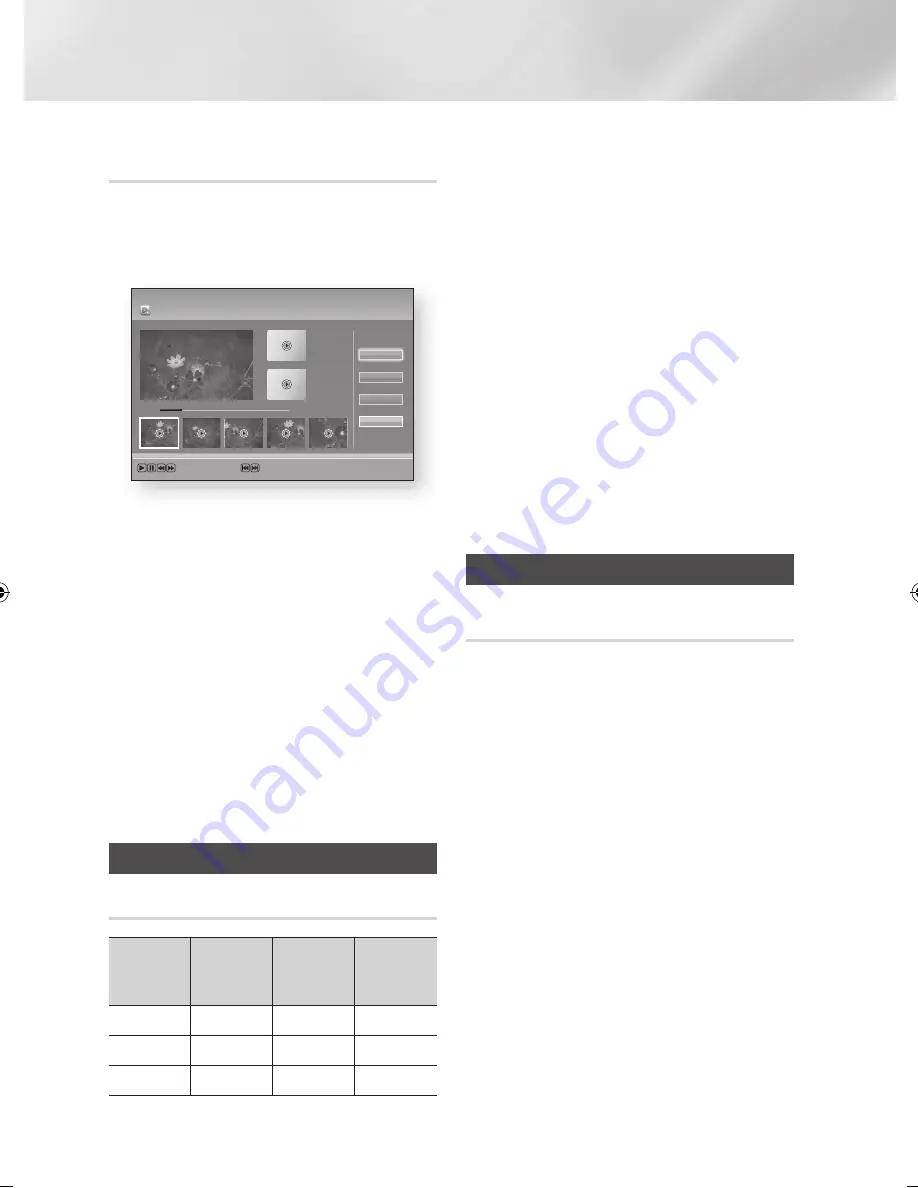
Advanced Function
Splitting a Section of a Title (Partial
Delete)
Follow Steps 1 through 3 in the ‘Edit the Recorded
Title’.
1.
Select the
Partial Delete
, then press the
v
button.
2.
Press the
v
button at the starting point.
The image and starting point time is displayed
in the section deletion starting point window.
• Select the start and end points of the
section you want to delete using the
playback related buttons.
3.
Press the
v
button at the end point.
The image and end point time is displayed in
the Section deletion ending point window.
4.
Press the
v
button to select Delete.
5.
Select
OK
, then press the
v
button.
|NOTE |
\
The minimum length of delete section should be longer
than 10 seconds.
Copy
Copying Videos, Music or Photos
Contents
HDD/
AllShare
;
USB
USB/
AllShare
;
HDD
HDD/USB
;
AllShare
Music
Supported
Supported
Supported
Photos
Supported
Supported
Supported
Videos
Supported
Supported
Supported
• PTP USB is not available when you copy to
USB.
• The broadcast signal can be recorded on HDD
but copy feature is not supported.
1.
Press the
HOME
button.
The home screen will be displayed.
2.
In Stop mode, connect the USB storage
device to the USB port on the front panel of
the product.
3.
Select the desired contents type, then press
the
v
button.
4.
Select the desired contents.
5.
Press the
TOOLS
button.
6.
Select the
Send
, then press the
v
button.
7.
Press the
v
button to check desired files.
8.
Select the
Send
, then press the
v
button.
To cancel the copying in progress, press the
v
button.
3D functions
3D Converter
This function can convert the 2D output of 2D
contents into 3D.
1.
Connect this product to a TV that supports
3D using an HDMI cable.
2.
When you play 2D contents, press the
2D
3D
button on the remote control to
convert 2D into 3D contents.
3.
You can toggle between 2D and 3D by
pressing the
2D
3D
button repeatedly.
If you are playing 3D contents in the 3D
mode, you cannot use this function.
Part 1
00:00:00
AllShare Play Recorded TV
|
Partial Delete
|
No title
Playback Controls
Scene Search
<
Jump
>
Move
"
Enter
00:00:33 / 00:08:21
+
Part 2
00:00:00
End
Delete
Return
Start
|
56
English
02230Q-STB-E7900M-XU-ENG.indd 56
2012-05-02 오후 1:52:41