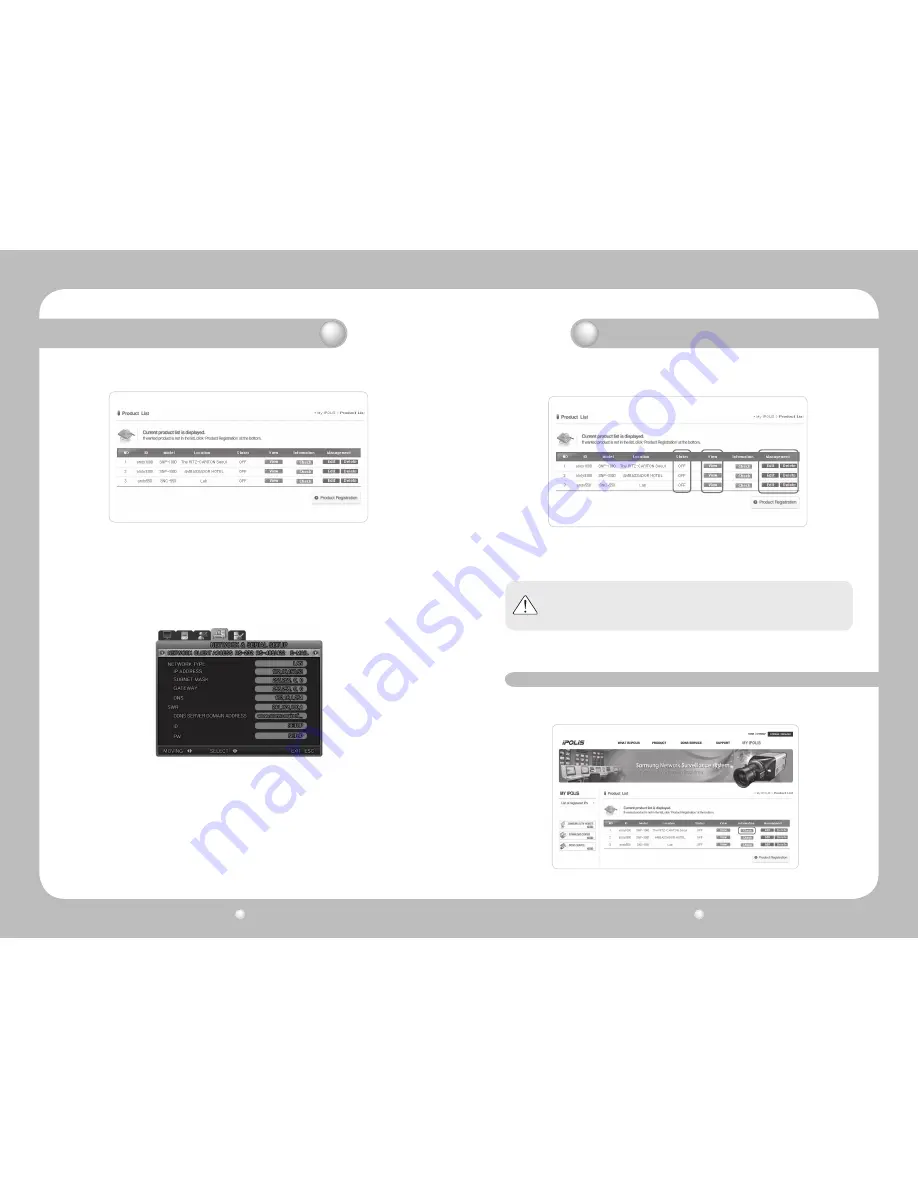
Digital Video Recorder User’s Manual
58
Digital Video Recorder User’s Manual
59
- Check the registration at product list
1) Product information confirmation.
5.9. Instructions on using DDNS
3) DDNS Configuration at DVR
Press the MENU button, then select [Network] on OSD Menu.
• DDNS > Select ‘Yes’
• DDNS SERVER DOMAIN NAME > Enter the DDNS server address
(Default:www.samsungipolis.com)
• ID & PW > Enter the ID(Domain) & Password using the product registration at iPOLiS website.
The DDNS configuration at DVR is completed.
[VIEW]
:
See the log-in page of selected product
[Edit]/[Delete] :
Edit/Delete the selected product, password is needed for checking
4) The connection status of selected product can be checked on product list.
Chapter 5. Configuration
Chapter 5. Configuration
Caution
•The product ‘ID(domain)’ can not be changed at registered status.
When the product needs to change the ID, first of all, delete the desired product, and
register product again.
Содержание SRV-940
Страница 1: ...Digital Video Recorder User s Manual 1 ...
Страница 41: ...MEMO MEMO ...



























