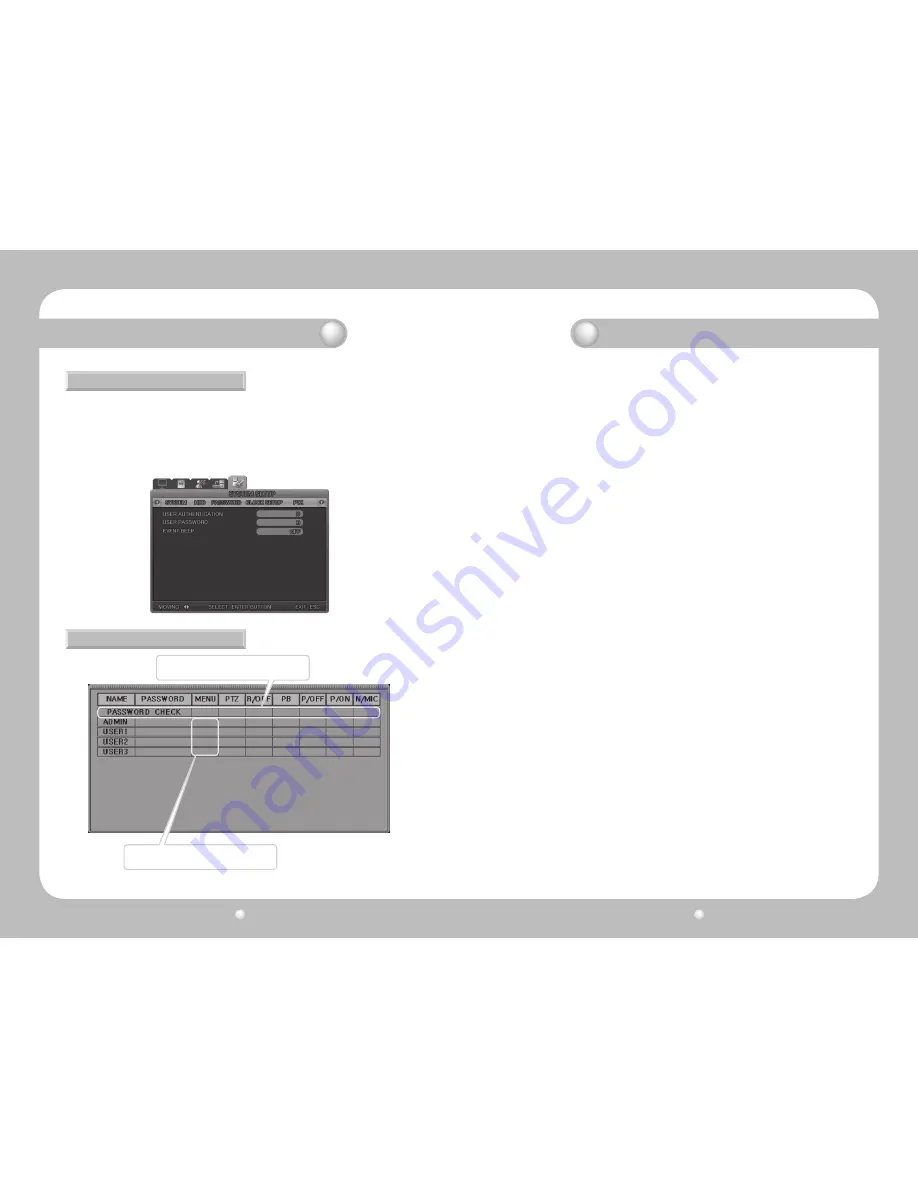
Digital Video Recorder User’s Manual
64
Digital Video Recorder User’s Manual
65
Set the Admin and Network Passwords and set each limitation according to each password.
The DVR supports one ADMIN and three USER accounts.
· USER AUTHENTICATION :
· USER PASSWORD : Set the user password.(Admin, USER 1~3)
A password is composed of digits from 1 to 9
· EVENT BEEP : The system will beep out when a user inputs the wrong password more than three times.
1. Authorization functions
- Administrators build the system considering the two factors below.
i. Select the functions whose use is to be restricted.
▶
PASSWORD CHECK = O : Function that only a designated person can use.
∴
The USER who uses the function must be selected.
→
In order to execute the function, the designated USER (the USER who is selected on the LIST as
'O') must obtain authorization using his own PASSWORD.
ii. Select the functions whose use is not to be restricted.
▶
PASSWORD CHECK = X : Function that any person can use.
∴
The USER who uses the functions does not need to be selected, because the functions can be
used by any USER.
The USER selection function cannot be used.
→
In the case of 'PASSWORD CHECK = X', all items in the line are initialized to 'O'.
2. The authority to view the 'SYSTEM SETUP-PASSWORD-USER AUTHORIZATION' page
- Only an administrator can view this page.
- In the case of 'PASSWORD CHECK = X', the system does not archive any data about who logs into
the system menu.
▶
Everybody can view 'SYSTEM SETUP-PASSWORD-USER AUTHORIZATION'.
When the user is the only one who operates the system, this setting can be available.
Only when the 'PASSWORD CHECK' is set to 'O' can a discriminatory authority be set for each of
the functions.
· MENU : Set the authority to use the MENU function.
· PB : Set the authority to use the PLAYBACK function.
· PTZ : Set the authority to use the PTZ function.
· R/OFF : Set the authority to use the Recording Off function.
· P/OFF : Set the authority to use the Power Off function.
· P/ON : Set the authority to use the Power On function.
· N/MIC : Set the authority to use the Bi-directional audio function.
* When the 'PASSWORD CHECK' is set to 'X', everybody can view 'SYSTEM SETUP-PASSWORD-USER
AUTHORIZATION'
'X' : Everybody can view and use the function regardless of user authority. (No password necessary)
'O' : Inaccessible to users without permission even if the password is known.
5.11.3 Password
5.11.4 User Authentication
Select whether to pop up window that asks
for a Password.
When it selects to pop up a Password window,
the user is shown.
Chapter 5. Configuration
Chapter 5. Configuration
Содержание SRV-450
Страница 1: ...Digital Video Recorder User s Manual 1 ...
Страница 41: ...MEMO MEMO ...









































