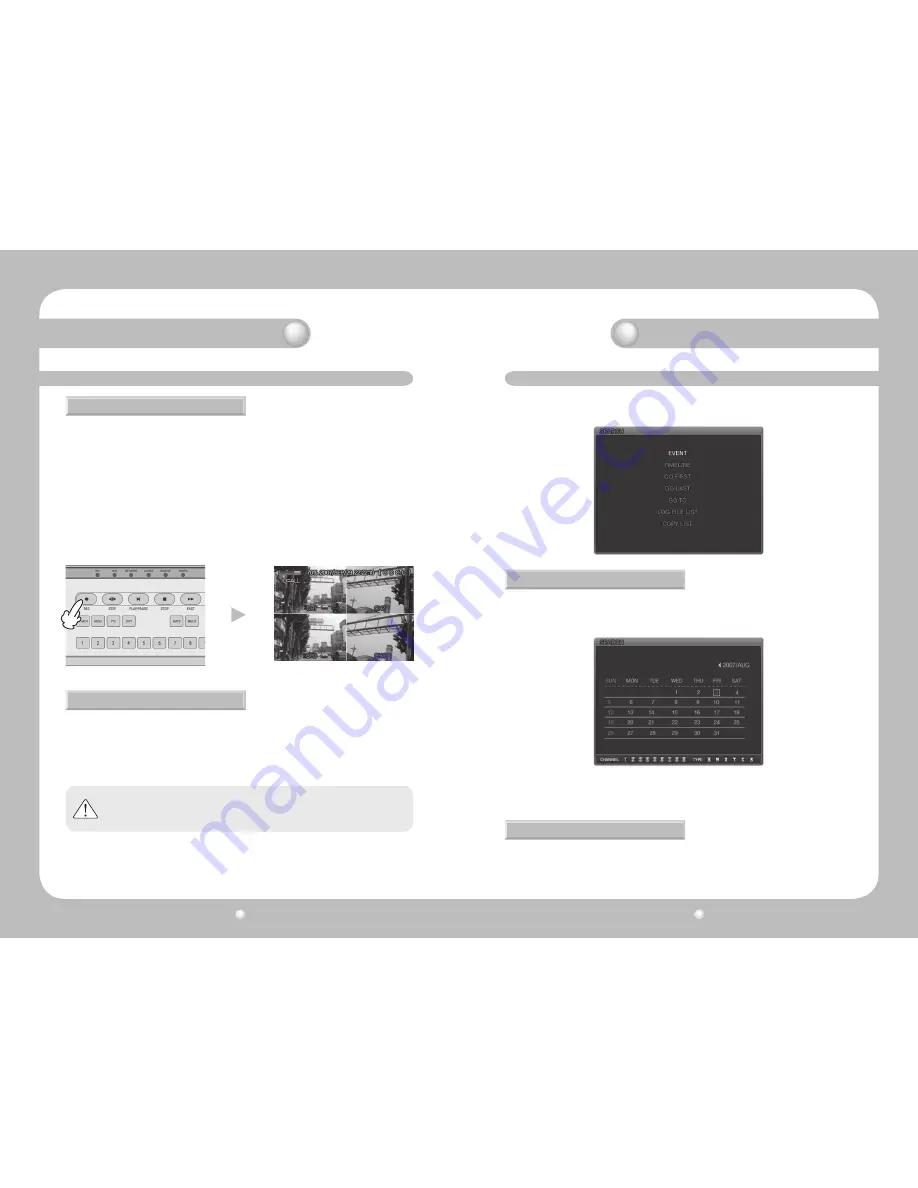
Digital Video Recorder User’s Manual
28
Digital Video Recorder User’s Manual
29
4.4.1 Normal recording
4.4.2 Scheduled recording
4.4 Recording
When the REC button is pressed, manual recording is started and the "R" icon (Manual Recording) is
displayed on the upper right corner of the monitor screen.
When the REC button is pressed again, the manual recording is stopped and the pre-recording setting
is activated. While recording with the pre-recording setting, the icons below indicate the trigger for
recording.
· C : CONTINUOUS RECORDING
· S : SENSOR RECORDING
· M : MOTION DETECTION RECORDING
· T : TEXT RECORDING (POS TEXT RECORDING)
· - : NO VIDEO INPUT
· 0 : NO RECORDING
· S : SENSOR RECORDING
· - : NO RECORDING
· C : CONTINUOUS RECORDING
· M : MOTION DETECTION RECORDING
· T : TEXT RECORDING
Notes
• The recording status icons are changed according to the type of recording. When the
corresponding channel is not being recorded, no recording status icon is displayed.
4.5 Search
Press the SEARCH button, and the Search Menu appears as illustrated below. Recorded video can be
searched and played back by time, event, or date and the Log File is also displayed.
From the Event Search menu, the recorded data can be searched by Motion detection recording, Sen
-
sor recording, Text recording, Manual recording, etc.
When Event Search is selected, the screen below is displayed.
Users can easily select a desired search time using the Time line bar.
Press the ENTER button on the Time line bar to display the calendar and press the ENTER button again
to display as below.
· Dates with any recorded data are displayed in a dark color.
· When the date, channel, and event type are selected and the PLAY button is played, the desired data is
played back.
4.5.1 Event search
4.5.2 Timeline search
Chapter 4. Operating
Chapter 4. Operating
Содержание SRV-450
Страница 1: ...Digital Video Recorder User s Manual 1 ...
Страница 41: ...MEMO MEMO ...






























