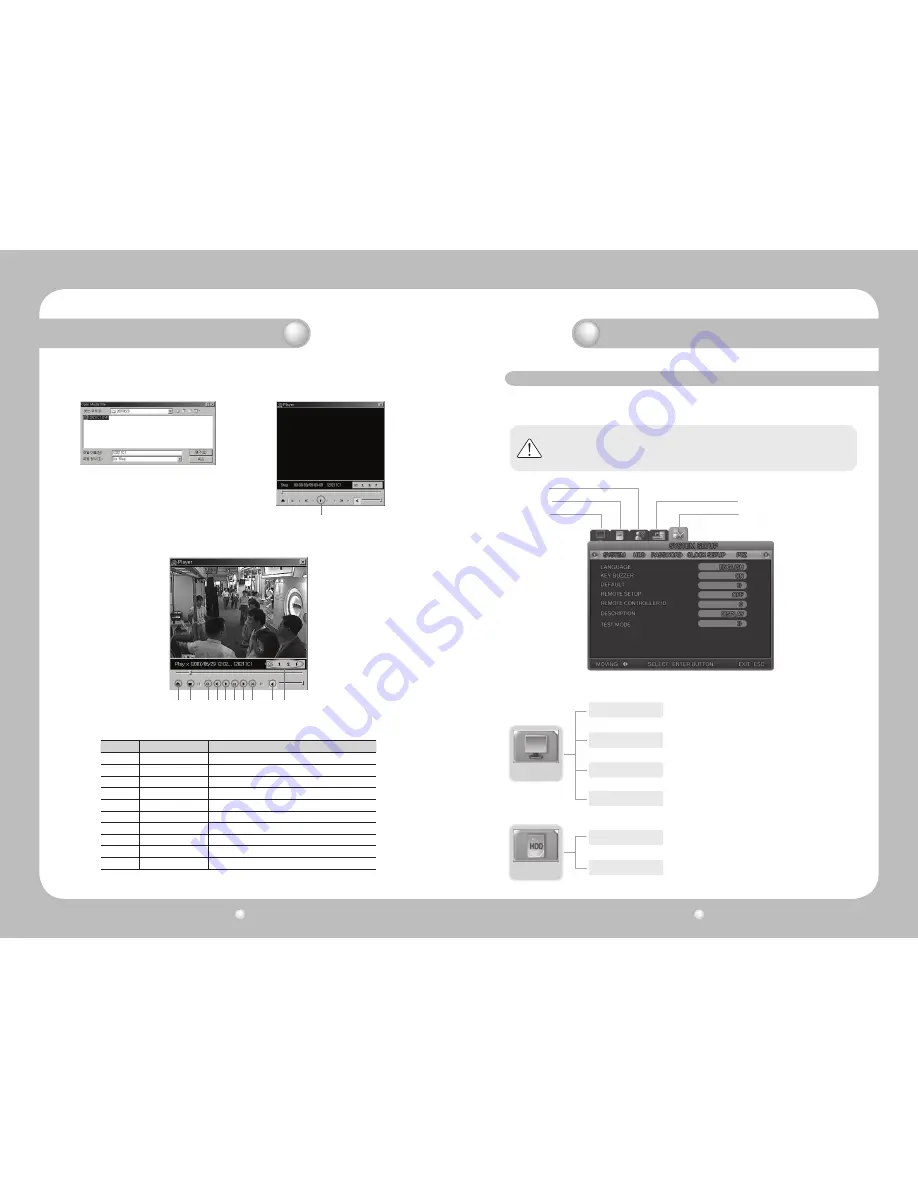
Digital Video Recorder User’s Manual
36
Digital Video Recorder User’s Manual
37
Chapter 5. Configuration
Notes
• The factory default language is English. See Paragraph 4.10.4 - Other Settings for
Language setup.
5.1 Menu configuration
Press the Menu button on the front side of the unit or the MENU button on the remote control, and the
menu for a variety of settings related to the unit will appear. The menu is configured as described below.
Screen setup
Record setup
Network setup
System setup
Event setup
RECORD SETUP
GENERAL SETUP
IMAGE SIZE, REPEAT RECORD, WARNING MESSAGE,
WARNING BEEP
DETAIL SETUP
CHANNEL – MODE, SCHEDULE, IMAGE, FRAMERATE,
PRE EVENT DURATION, POST EVENT DURATION, AUDIO,
SENSOR SELECT
The menu is configured as illustrated below.
SCREEN SETUP
SCREEN
CHANNEL – TITLE, COVERT, BRIGHTNESS, CONTRAST.
SPOT
TITLE DISPLAY, SPOT MODE (Only for SVR-940)
AUTO SEQUENCE
SEQUENCE, SEQUENCE DWELL, VIDEO LOSS SKIP
STATUS
OSD, CLOCK DISPLAY, HDD FREE SPACE, RECORD STATUS,
TITLE DISPLAY, EVENT DISPLAY, OSD CONTRAST
Chapter 4. Operating
4. Select the backup file (DVR type) you wish to
playback
6. Overview of DVR Player
5. Click the play button to start playback the DVR
file you selected.
Click to start playback the selected file
1 2
3 4 5 6 7 8
9
Table 1. DVR Player Buttons
No.
Icon Name
Description
1
Open Media File
Click this icon to open the media file saved as DVR type
2
Stop
Click this icon to stop the playback
3
Rewind
Click this icon to move reward for 5 seconds
4
Previous Frame
Click this icon to move to the previous frame
5
Play
Click this icon to play the video data saved as DVR type.
6
Pause
Click this icon to pause the display screen.
7
Next Frame
Click this icon to move to the next frame.
8
Forward
Click this icon to move forward for 5 seconds
9
Audio
Audio On or Off
Screen Size
0.5 (Half size), 1(Normal size), 2(Double), F(Full screen)
Содержание SRV-450
Страница 1: ...Digital Video Recorder User s Manual 1 ...
Страница 41: ...MEMO MEMO ...






























