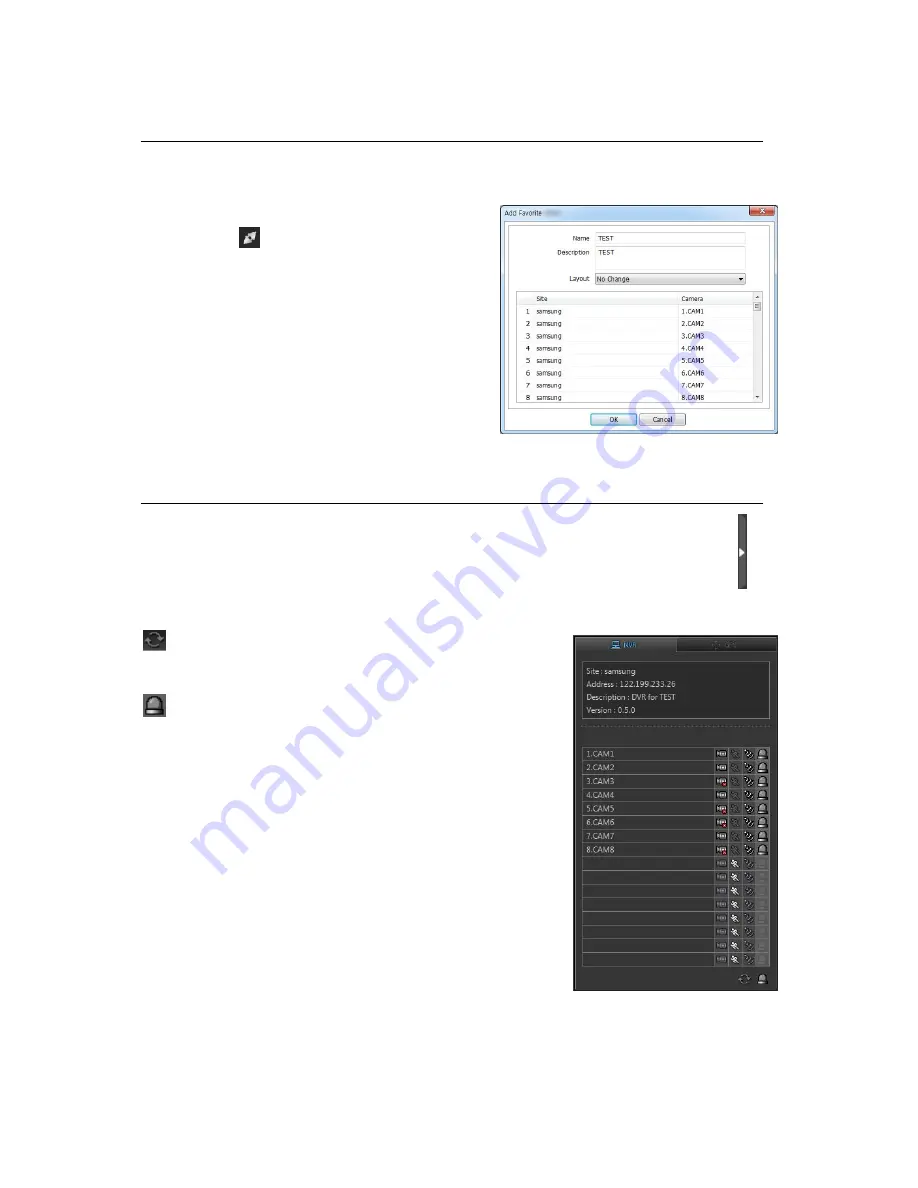
48
Favorite setup
Manage multiple site. Up to 64 different cameras and sites can be monitored.
1. Start Remote software
2. Press
button and select ‘Favorite’ tab.
3. Press ‘Add’ button.
4. Enter group name and description.
5. Select ‘Layout’ and choose layout.
6. Click ‘site’ field and select one of site and
camera.
*Only Registered site can be displayed.
NVR status
Click buttons on right side to display to display NVR status. It shows NVR status as follows.
Reload
: Refresh the latest NVR status info.
Reset Alarms
: Turn off activated Alarms on the NVR.
















































