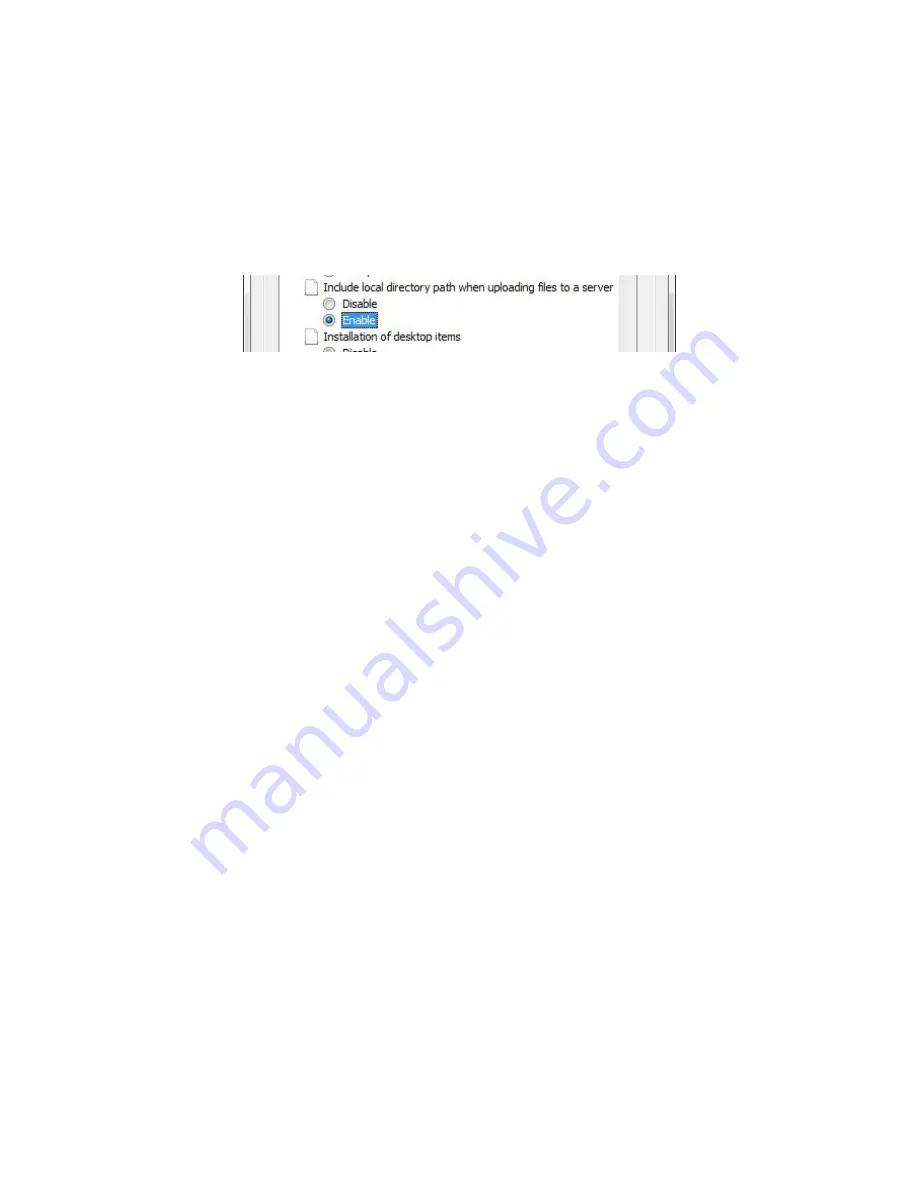
46
5.
Detail usage is same as remote client software. See ‘Smart viewer’ part on next page.
If no ‘Active X’ installed, run explorer with ‘Run as Administrator’ option.
To upload file on IE(internet Explorer), set options on ‘Tools->Internet option->Security-
>Customer level’. *supported on IE7.0 or higher.















































