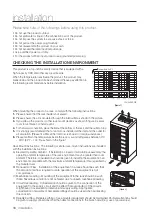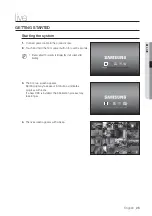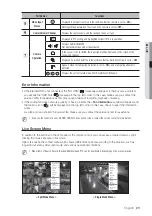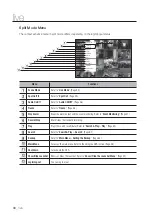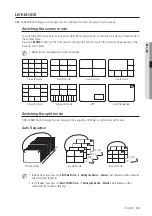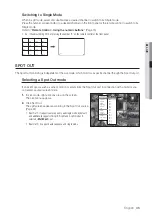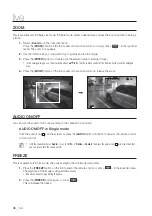26_
live
live
Shutting Down the System
You can shut down the system only if you have logged in to the DVR.
You require permission to shut down the system if you are not logged in as admin.
1.
Hold the [
POWER
] button on the front or the remote
control for over 3 seconds, or right click and click
<
Shutdown
>.
2.
The “
Shutdown
” confirmation window appears.
3.
Use the arrow keys on the remote control or the front
panel to move to <
OK
> and press the [
ENTER
] button or
click <
OK
>.
The system will shut down.
M
For the permission management, refer to “
Permission
Management
>
Setting Permissions
”. (Page 43)
Login
To access a DVR or restricted menu, you should have logged in to the DVR.
1.
In live mode, right-click any area of the screen.
You will see the context sensitive menu as in the right
figure.
2.
Click <
Login
>.
The login dialog appears.
You can also see the login dialog to access a desired
menu by pressing the [
MENU
] button on the remote
control or the front panel.
The login dialog will also appear if you press a menu button on the
remote control or the front panel of the DVR when the corresponding
menu requires logging in.
After logged in, press [
RETURN
] on the remote control to display the
logout dialog.
M
For the restricted permission, refer to “
Permission Management
>
Setting Permissions
”. (Page 43)
2014-01-01 01:10:25
Scene Mode
Spot Out 1
Spot Out 2
Audio Off
Freeze
Stop Alarm
Record
Play
Search
Backup
Main Menu
Shutdown
Hide Launcher
Login
2014-01-01 01:10:25
Shutdown
Are you sure to shutdown?
OK
Cancel
2014-01-01 01:10:25
Login
ID
admin
Password
OK
Cancel
Содержание SRD-876D
Страница 1: ...8 CHANNEL 16 CHANNEL DVR User Manual SRD 876D 1656D 1676D ...
Страница 123: ...English _123 APPENDIX PRODUCT OVERVIEW SRD 876D unit mm inch ...
Страница 124: ...124_ appendix appendix SRD 1656D 1676D unit mm inch ...
Страница 149: ......