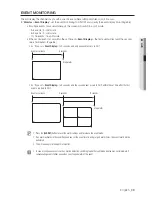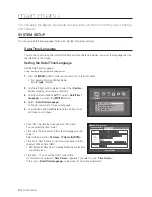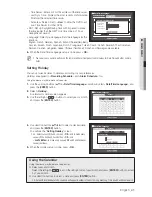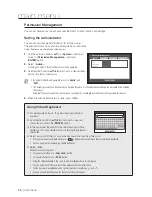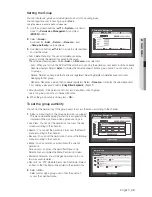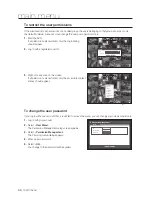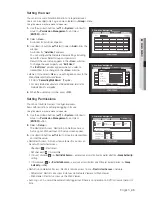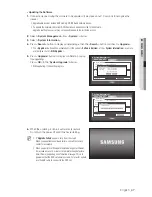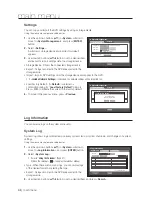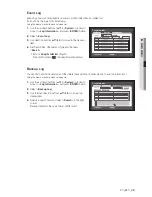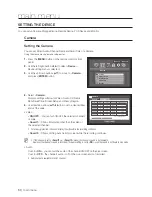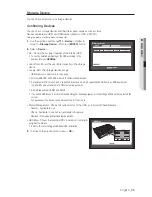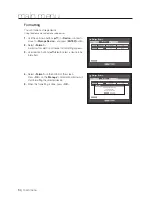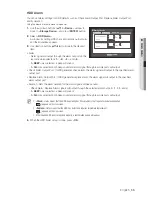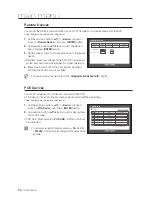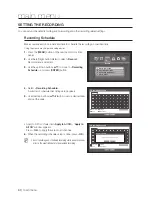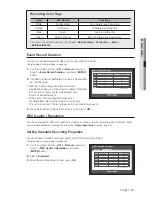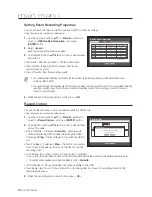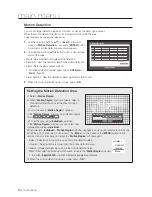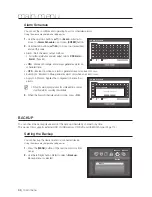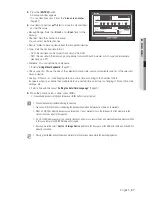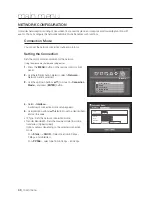English
_53
●
MAIN MENU
Storage Device
You can check information on storage devices.
Confirming Devices
You can check storage devices and their free space, usage as well as status.
Devices available are HDD, and USB devices (Memory, HDD, CD/DVD).
Using the mouse may help make setup easier.
1.
Use the up/down buttons (
) in <
Device
> window to
move to <
Storage Device
>, and press [
ENTER
] button.
2.
Select <
Device
>.
• No. : Shows the assigned number of the internal HDD.
To see the detailed positioning of the HDD according to the
number, refer to <
HDD Map
>.
• Used/Total : Shows the used/total capacity of the storage
device.
• Usage : Sets the storage device’s usage.
- USB memory is used only for backups.
External USB HDD, SATA HDD are used for extension and backup.
A maximum of 2TB for each port is supported for backup on a high capacity SATA HDD such as RAID equipment
(ex: SVS-5R), and a maximum of 4TB for extension purposes.
SVS-5R supports only RAID1 and RAID5.
If an eSATA HDD device is used for extended storage or backup purposes, disconnecting eSATA device may restart the
system.
For backup use, the device can be disconnected if it’s not in use.
• Status/Management : Shows the current status of the HDD, as in Normal/Check/Replace.
- Normal : Available to use
- Check : Available to use but recommended to replace
- Replace : Requires immediate replacement.
• HDD Map : Shows the internal HDD’s locations according to
assigned numbers.
Refer to this for servicing or additional HDD installation.
3.
To move to the previous menu, press <
OK
>.
Storage Device
Device
Format
OK
Cancel
HDD Alarm
HDD Map
Device
No.
Used/Total
Usage
Status/Management
HDD
1
3.92G/0.98T
Internal
Normal
CD/DVD
–
0 / 0
Backup
Normal
HDD Map
OK